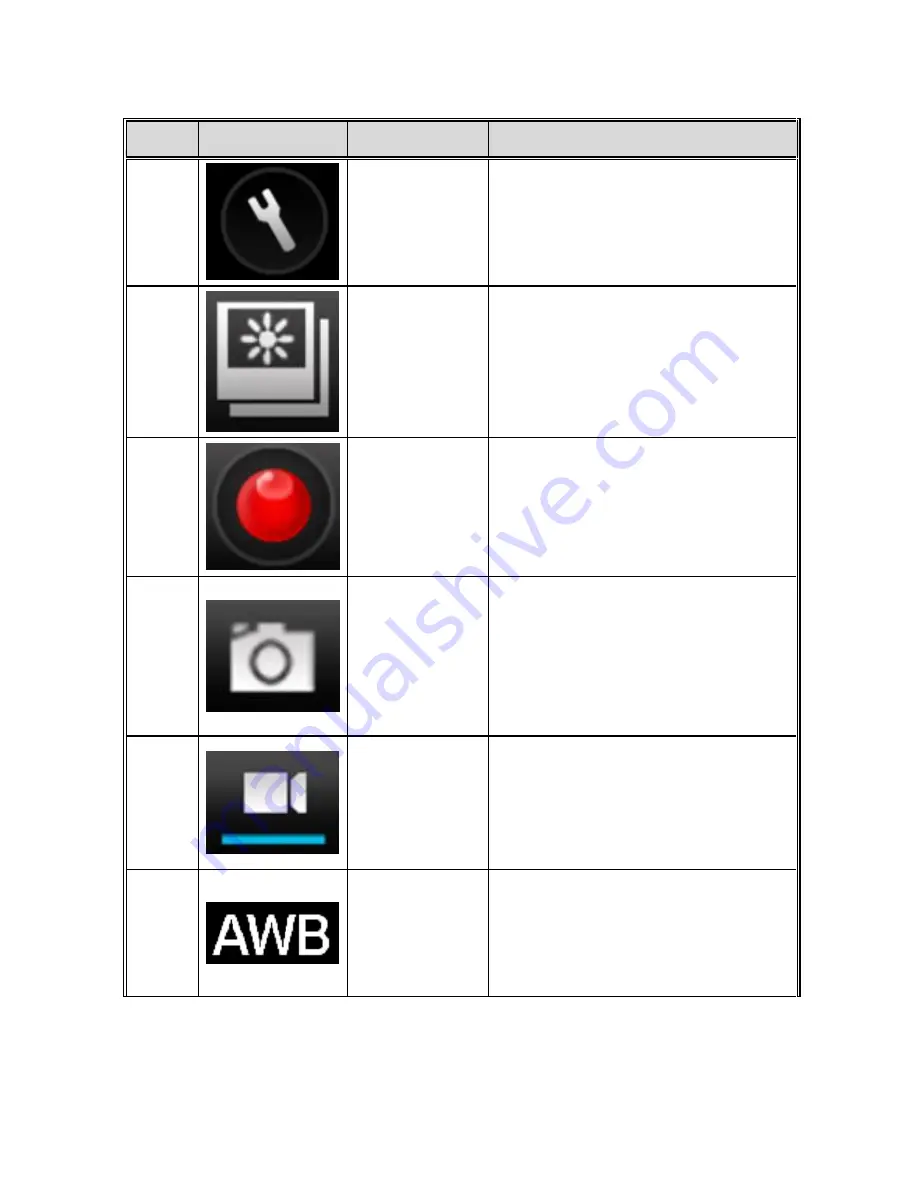
46
No.
Icon
Item
Description
2
Settings
Tap this icon to access TODC
WiFi’s settings while using the
iSmart DV app (Note: cannot
access settings while recording).
3
Review
Files
Tap this icon to review all photos
and videos stored on the
microSD card. Using the
review files function, you can
download photos and videos
directly to your Android device.
4
Record
Tap this icon to start and stop
recording
(Note:
When
recording, this icon will flash).
5
Still Photo
Mode
Tap this icon to switch from
video mode to still photo mode
(Note: A blue line will appear
under this icon when the Dash
Cam is in still photo mode).
6
Video Mode
Tap this icon to switch from still
photo to video mode (Note:
When the blue line appears
under the icon, this indicates the
Dash Cam is in video mode).
7
White
Balance
Indicator
This icon indicates the current
white
balance
setting.
To
adjust the white balance, enter
the settings menu by pressing
#2.
Summary of Contents for 4SK201W
Page 8: ...7 1 2 Package Contents Dash Cam Suction Cup Mount MicroSD Card User s manual 12v Car Charger...
Page 20: ...19 3 Use the Up and Down Buttons to adjust the highlighted number to the correct date or time...
Page 27: ...26 4 Use the Up or Down Button to highlight On and press the OK Button...
Page 34: ...33 2 Be sure you are installing the correct app see below and install the app on your device...
Page 36: ...35 2 Be sure you are installing the correct app see below and install the app on your device...
Page 37: ...36...
Page 39: ...38 2 TODC WiFi will appear as view 0001 pictured above Select this connection...
Page 40: ...39 3 If asked for a password upon connecting enter 12345678...
Page 41: ...40 4 Press Connect and confirm that you are connected to TODC Wifi...
Page 43: ...42...
Page 45: ...44...
Page 55: ...54 3 Use the Up or Down Button to highlight Delete and press the Enter Button...
Page 65: ...64...






























