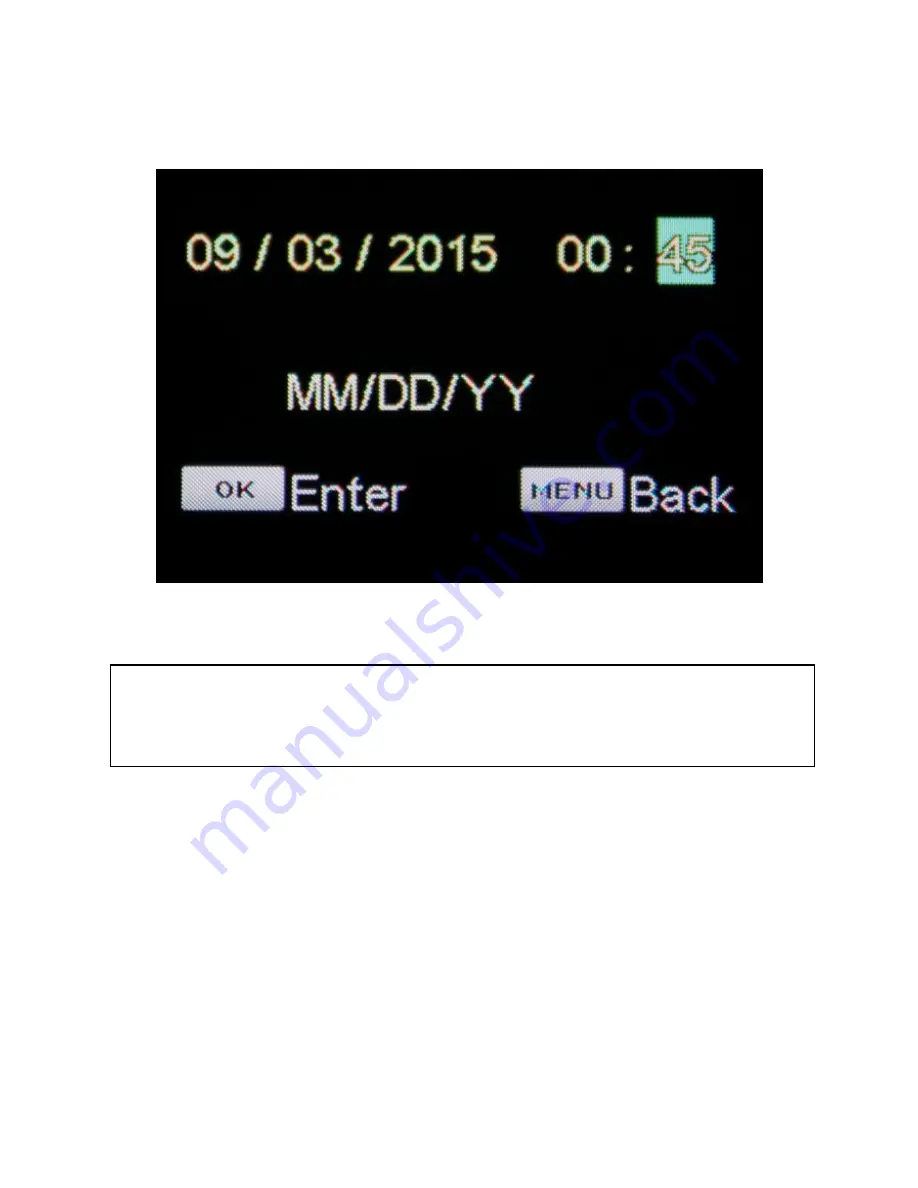
20
4.
Use the
Playback / Review Button
to move on to the next item;
from Year, to Day, to Month, to Hour, Minute
etc.
5.
When you are finished setting the current date and time, press
the
WiFi / OK Button
to return to the main recording screen.
Note:
1. The Original Dash Cam WiFi runs on a 24 hour military clock. 1:00pm shows as 13:00 on
TODC WiFi
’s clock. For questions regarding the 24 clock, contact TODC at
www.GetDashCam.com
Summary of Contents for 4SK201W
Page 8: ...7 1 2 Package Contents Dash Cam Suction Cup Mount MicroSD Card User s manual 12v Car Charger...
Page 20: ...19 3 Use the Up and Down Buttons to adjust the highlighted number to the correct date or time...
Page 27: ...26 4 Use the Up or Down Button to highlight On and press the OK Button...
Page 34: ...33 2 Be sure you are installing the correct app see below and install the app on your device...
Page 36: ...35 2 Be sure you are installing the correct app see below and install the app on your device...
Page 37: ...36...
Page 39: ...38 2 TODC WiFi will appear as view 0001 pictured above Select this connection...
Page 40: ...39 3 If asked for a password upon connecting enter 12345678...
Page 41: ...40 4 Press Connect and confirm that you are connected to TODC Wifi...
Page 43: ...42...
Page 45: ...44...
Page 55: ...54 3 Use the Up or Down Button to highlight Delete and press the Enter Button...
Page 65: ...64...






























