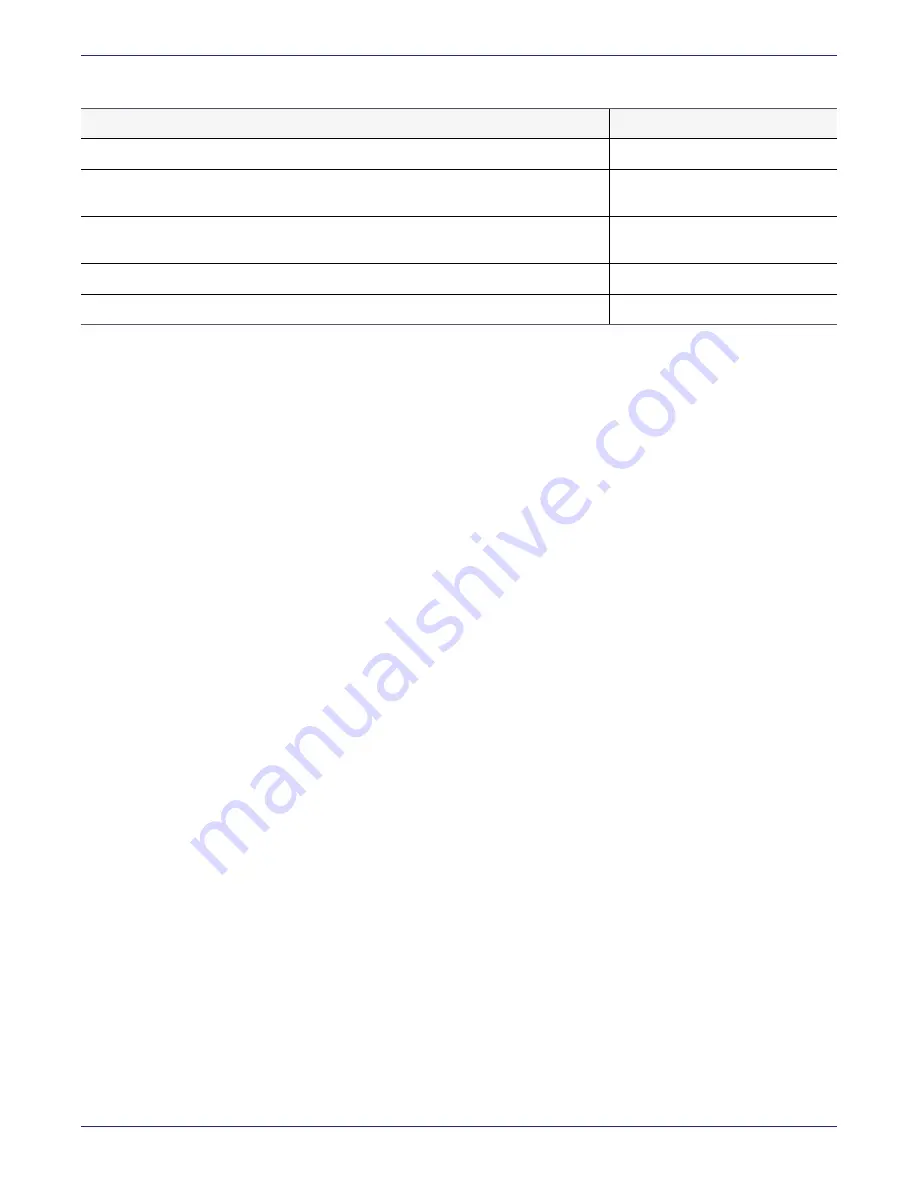
Chapter 3: DSM V6000 Hardware Appliance
Configuring a V6000 Appliance
DSM Installation and Configuration Guide
Copyright 2009 - 2020 Thales Group. All rights reserved.
50
REQUIREMENT
VALUE
Name of your organization
Name of your city or locality. Must be fully spelled out, no abbreviations, e.g., San
Jose, not SJC.
Name of your state or province. Must be fully spelled out, no abbreviations, e.g.,
California not CA
Two-letter country code
Email address
Table 3-1: Installation Checklist (continued)
Pre-configuration tasks
Specify host name resolution method
Setting the hostname resolution for the V6000 uses the same method as in the V6100. See
for more information.
Configure DSM ports
If a DSM must communicate with a device behind a firewall, you must open various ports in the firewall. To see the
ports to configure, see
"Ports to Configure" on page 171
Configuration Tasks
When you configure the DSM Appliance, you must:
1.
"Connect to the V6100 appliance" on page 28
2.
"Access the DSM Command Line Interface (CLI)" on the next page
3.
"Configure network settings" on page 77
4.
"Configure a bonded NIC device" on page 79
5.
"Bonding driver modes" on page 80
6.
"Enable DHCP on bond0 interface" on page 81
7.
"Configure NTP, time zone, date, time" on page 81
8.
"Configure the hostname" on page 82
9.
"Verify Web Access" on page 85
10.
"Upload a license file" on page 85
Connect to the V6000 appliance
To configure the DSM, you need to access the DSM Command Line Interface (CLI). To access the DSM CLI, you
need connect through the console serial port with a DB-9 cable. Configure your console connection using the following
parameters:
o
Terminal Type: VT100






























