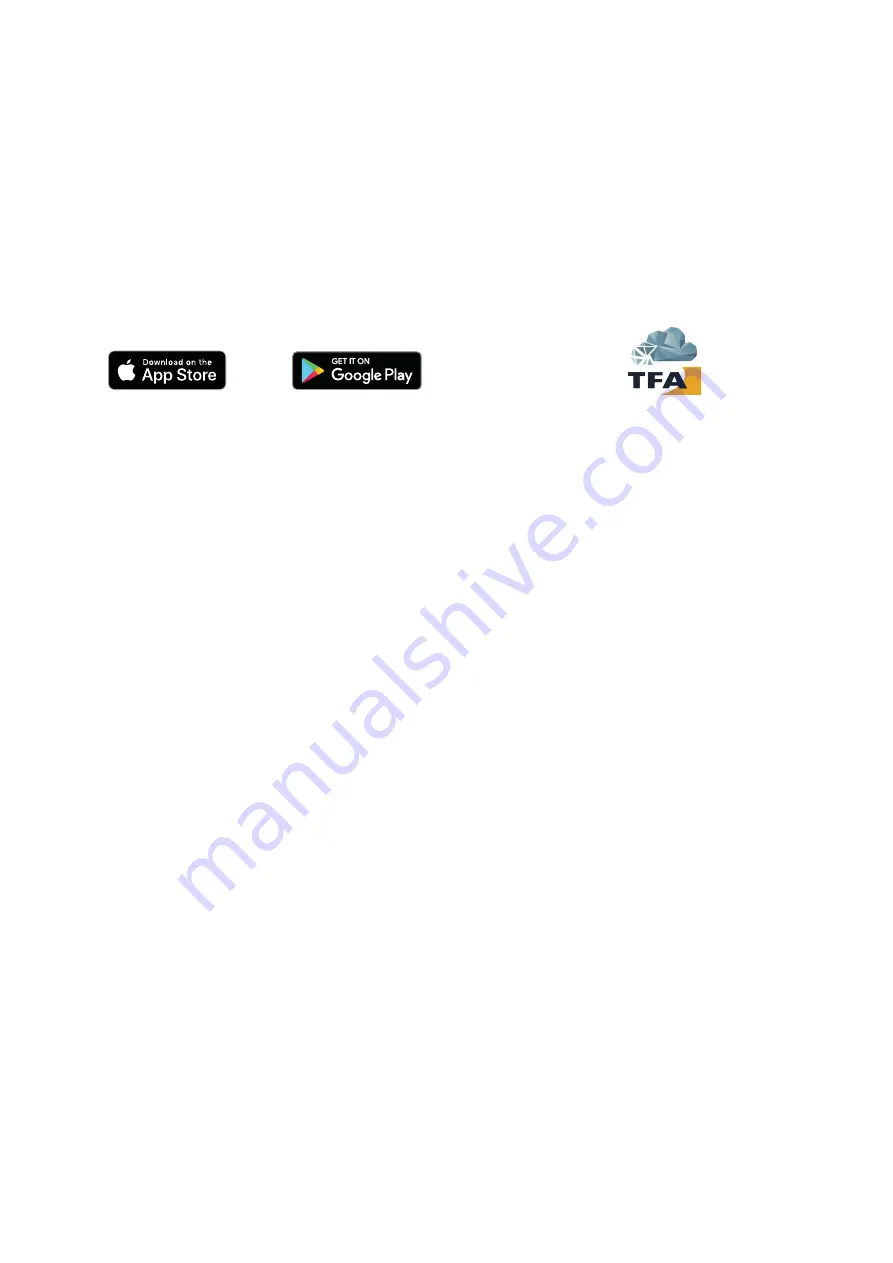
18
5. Getting started
y
Remove the protective film from the projection alarm clock display.
5.1 Start the projection alarm clock
y
Connect the supplied power adapter to the mains and then to the projection alarm clock (Fig.3-C). The device will alert you with a beep
and all segments will be displayed for a short moment.
y
After a few seconds, the projection alarm clock greets you with HALLO (hello) and displays the first item of the settings menu.
y
If you want to use the projection alarm clock generally/for the time being without an online connection, you can now make all settings
and adjustments manually (see comprehensive description at point 6.1, the following point 5.2 can then be skipped).
y
If you prefer to connect the projection alarm clock to the Internet straightaway, most of the settings will be made automatically.
In this case, we recommend ignoring the settings menu for now (the device automatically exits the setting menu if no button is
pressed for 10 seconds).
y
If there are active VIEW transmitters (optionally available) within the reception range of the projection alarm clock, their readings will be
received within the first 10 minutes and displayed instead of the preset NAP (short sleep) time (see point 6.9.2.).
5.2 Connect the station to the Internet
y
Download the free TFA VIEW App from the “Apple App Store” or “Google Play Store”.
y
After you have created an account and started the app, select „Devices“ in the menu. You can add, remove or sort devices on the App.
You can add devices with the „Add device“ button in the iOS app or the blue „+“ button in the Android app.
y
Now follow the instructions and steps exactly as given by the app.
Legal information:
Google Play and the Google Play logo are trademarks of Google LLC. | App Store and the Apple logo are trademarks of Apple Inc.
CAUTION:
y
During the connection process, you will be instructed to switch to the smartphone/tablet settings and briefly connect directly to the
projection alarm clock in order to transfer the previously collected network data. Please do not close the app when doing this!
Only put the app in the background and put it back in the foreground after the Wi-Fi connection with the projection alarm clock.
y
The projection alarm clock only operates via 2.4GHz. Operation with a Wi-Fi network in dual-band mode (2.4 GHz & 5 GHz simulta-
neously) is also possible. However, if there are any problems during the connection process, it is recommended to adjust the settings
of the Wi-Fi network and temporarily use only 2.4GHz during the integration process.
y
After successfully finishing all the steps regarding the online connection in the app, it will only take a few minutes until the correct time
and date are set fully automatically on your VIEW projection alarm clock and professional weather data is received.
y
The readings from your VIEW projection alarm clock will be displayed in the app after a few minutes. Transmitters that were already con-
nected to the VIEW projection alarm clock before the Wi-Fi connection will be suggested as additional devices in the notification area of
the app after a few minutes, in order to add them in the app as well.
y
If a transmitter is added subsequently (or was not automatically detected in the course of the connection process), select the “Devices”
device management in the app menu. Here you can also scan and add individual transmitters. These are received by the VIEW projection
alarm clock and forwarded to the server/app.
y
Further information about the Wi-Fi connection can be found in the user manual under point 6.8.
5.3 Back-up battery
y
The projection alarm clock can only be operated with the supplied power adaptor.
y
The CR2032 battery will operate as a backup power source in case of power failure or change of location.
y
The CR2032 battery is included and already inserted. Remove the battery insulation strip. To change the battery, open the battery
compartment (Fig.3-F), insert a new CR2032 battery (+pole above) and close the battery compartment again.























