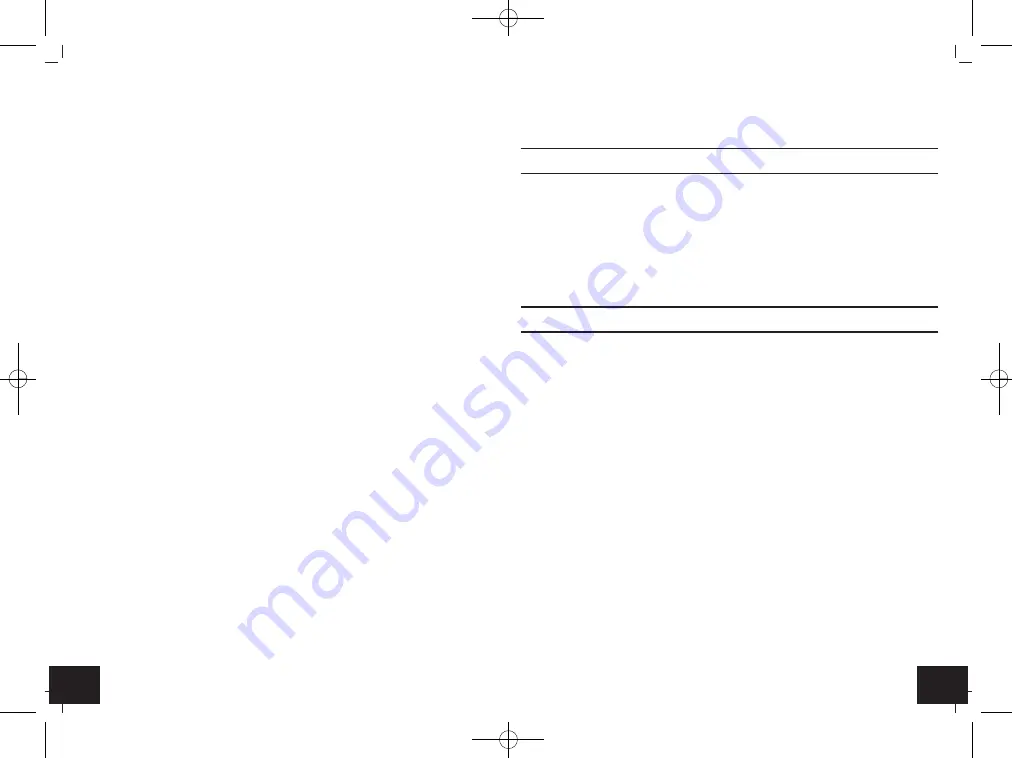
27
26
Meteotime Fiesta
- Weather Info Center
• You may select maximum FIVE cities as favourites. If you want to add more
cities, then
SPEICHER .V
(
MEMFULL
in English) appears in the display.
• When all settings are done, press the [SET] button to confirm and exit the
setting mode.
•
REMARK:
If after inserting the batteries for the first time, you are skipping the city
selection, the product will select by default ”Frankfurt am Main” as your
selected city.
6.4 Display of favourites
• If you have selected more than one city as favourite, for example “Frankfurt
am Main”, “Paris” and “Stockholm”, then you are able to scroll through
these cities by pressing the [
▼
] button when the name of the city appears in
the display. (Press the [SET] button until it shows the city name).
frankfurtM
[
▼
]
PARIS
[
▼
]
STOCKHOLM
6.5 Remove a city from the list of favourites
• Press and hold the [SET] button for 3 seconds,
LAND EINST.
(
COUNTRY
in Eng-
lish) appears in the display. Press the [
▲
] or [
▼
] button to select the country.
• Press the [SET] button to confirm the country.
• Then, press the [
▲
] or [
▼
] button to go to your selected city with the
✔
.
• Press the [TEST
✔
] button to remove the
✔
. Now this city is removed from
the favourites.
• Repeat this if you wish to remove more cities from your list
• Now, you may also press the [
▲
] or [
▼
] button to select another favourite
city.
• Once you have made all you changes, press the [SET] button to quit.
EINST.VORG.
(
EXIT
in English) appears in the display. After 4 seconds, it will go
to the date-time mode.
6.6 Personalize a place name
• Press and hold the [SET] button for 3 seconds.
LAND EINST.
(
COUNTRY
in Eng-
lish) appears in the display. Press the [
▲
] or [
▼
] button to select the country.
• Press the [SET] button to confirm the country. In the display appears
STADT
EINST
(
CITY
in English).
• Then, press the [
▲
] or [
▼
] button to select the city, and the city name appears
in the display.
• Press the [MEM] button; a cursor flashes on the first position of the informa-
tion window.
Meteotime Fiesta
- Weather Info Center
Apply the following input commands:
Button
Function
[
▲
] or [
▼
]
Selection of a letter
[SET]
<1> Accept the selected letter and go to the
next position.
OR
<2> If you have not entered any letter and the
cursor is flashing at the last position, confirm
the entry with this button and your place
will also be included in the memory with imme-
diate effect.
[TEST
✔
]
One position back in the data entry process
** The place that you have selected to enter your own description will still
exist under its own name.
• Press the [SET] button to confirm and exit.
• In the display appears
EINST.VORG.
(
EXIT
in English)
6.7 Setting of the time zone and language
• Press and hold the [SET] button for 3 seconds,
LAND EINST.
(
COUNTRY
in Eng-
lish) appears in the display.
• Press the [SET] button again, then
ZONE +OOHR
(
ZONE +OOH
in English)
appears in the display.
• Press the [
▲
] or [
▼
] button to adjust the time zone.
• Press the [SET] button again, then the language appears in the display.
• Press the [
▲
] or [
▼
] button to select your desired language. There are total
seven languages for selection: German, Swedish, Dutch, Italian, French,
Spanish and English.
• Press the [SET] button,
EINST.VORG
(
EXIT
in English) appears in the display.
After 4 seconds, it will change to the date-time mode.
•
REMARK:
If you do not have any selection into the setup mode up to 30 seconds, it will
automatically exit the setup mode.
TFA_No. 35.1130_Anleitung 04.04.2014 11:05 Uhr Seite 14





























