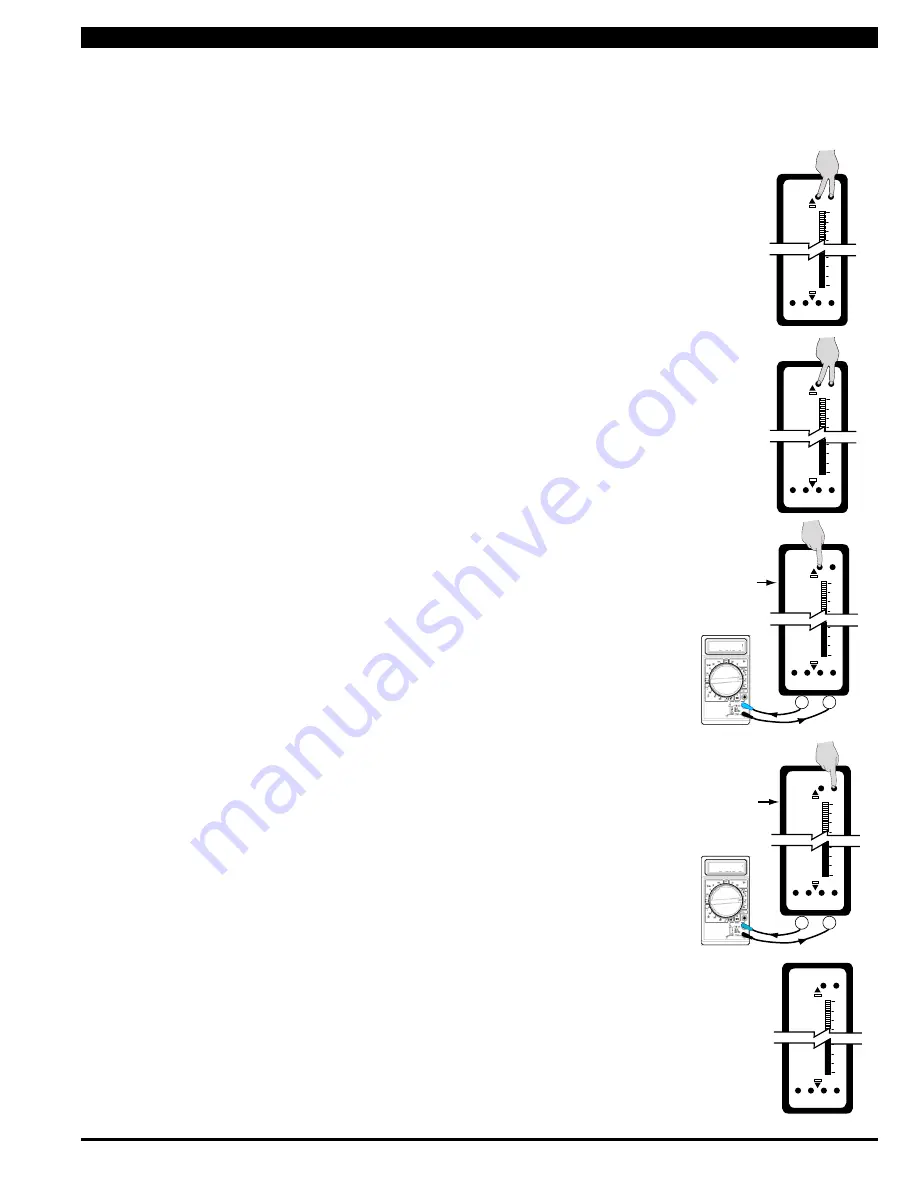
Texmate, Inc. Tel. (760) 598-9899 • www.texmate.com
FL-B101Q-DCA _ FL-B01Q-DCV (d0084)
Page 9
To calibrate the Analog Output you must be able to input two input signals. Usually the mini
-
mum input (LO Input) and the maximum (HI Input) signals are used for maximum
accura
-
cy.
For example the five steps to obtain an Analog Output of 4mA to 20mA for an input of 0 to
10V are:
STEP A ACCESS THE ANALOg CALIBRATION MODE
1) Confirm the internal analog output module is installed and that the required
voltage or current output option is selected.
2) Turn OFF the power to the bargraph.
3) Hold down the ZERO and SPAN buttons simultaneously and re-power the
bargraph. The ZERO button will now function as the LO button and the SPAN
button will now function as the HI button for calibrating the Analog Output.
STEP B RESET THE ANALOg OuTPuT SCALINg
1) Press the LO and HI buttons simultaneously and hold them down for 2
seconds. This will reset the analog output scaling to the default value. The
default analog output scaling is approximately 0 to 20mA (0 to 10V if voltage
output option is selected) for an input that is 0 to 100% of the range selected
on the input signal conditioner.
STEP C CALIBRATE ANALOg OuTPuT FOR LO SIgNAL
1) Apply the low input signal (0V in this example) to the meter.
2) Connect an external multimeter to the analog output pins (Pins 17 and 18).
3) Using the LO button adjust the analog output as measured on the external
multimeter to be the required value. (4mA in this example). When the LO
button is pressed, the UP or DOWN indicator LED shows the direction of
change. To reverse the direction of change release the LO button and press
down again. Initially the output changes very slowly, but speeds up as the LO
button remains pressed down. The analog output for a low input can be set
in this step to any value in the range of 0 to 20mA or 0 to 10V ( if the voltage
output option is selected).
STEP D CALIBRATE ANALOg OuTPuT FOR HI SIgNAL
1) Next apply the high input signal (10V in this example) to the meter.
2) Using the HI button, adjust the analog output as measured on the external
multimeter to be the required value. (20mA in this example). When the HI
button is pressed the UP or DOWN indicator LED shows the direction of
change. Release the HI button and press again to reverse the direction of
change. Initially the output changes very slowly, but speeds up as the HI button
continues to remain pressed. This output may be higher or lower than the value
set in Step C, and may be any value in the range of 0 to 20mA or 0 to10V. This
allows the easy reversal of analog output that is required in some applications.
STEP E EXIT THE ANALOg OuTPuT CALIBRATION MODE
1) Turn OFF the power to the bargraph
2) Re-power the bargraph. The two buttons will now return to their original
function of ZERO and SPAN.
3) Calibration is now complete and the bar is scaled for a 0 to 10V input to
produce an analog output of 4 to 20mA.
Turn Power ON
while holding
down the Zero
and Span Buttons
simultaneously
100
0
SP1 SP2 SP3 SP4
Zero Span
Apply 0 V to the
Input Signal Pins
100
0
SP1 SP2 SP3 SP4
Zero Span
+
–
Adjust the Analog
output to 4.00mA with
the LO (zero) button
17
18
4.00
Apply 10 V to the
Input Signal Pins
100
0
SP1 SP2 SP3 SP4
Zero Span
Adjust the Analog
output to 20.00mA with
the HI (span) button
17
18
20.00
+
–
Turn Power OFF
and then back
ON to exit
Analog output
Calibration Mode
100
0
SP1 SP2 SP3 SP4
Zero Span
When the optional analog output module is installed, an independently calibrated 16 bit isolated, voltage or current analog output is available.
The analog signal is independently scaled to the input signal and not to the bargraph display. It is important to note that the Analog
Output is completely independently of the bargraph display. This means for example that the bargraph display may be scaled to go from zero
to full scale as the input changes from 0 to 5V, while at the same time, the analog output is scaled to go from 4 to 20mA as the input changes
from 2 to 3V. Rescaling the bargraph or the analog output will not affect the scaling of the other.
Analog Output Scaling and Calibration
Reset the analog
output scaling by
pressing the LO (zero)
and HI (span) buttons
simultaneously
for 2 secs.
100
0
SP1 SP2 SP3 SP4
Zero Span















