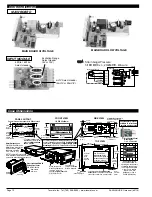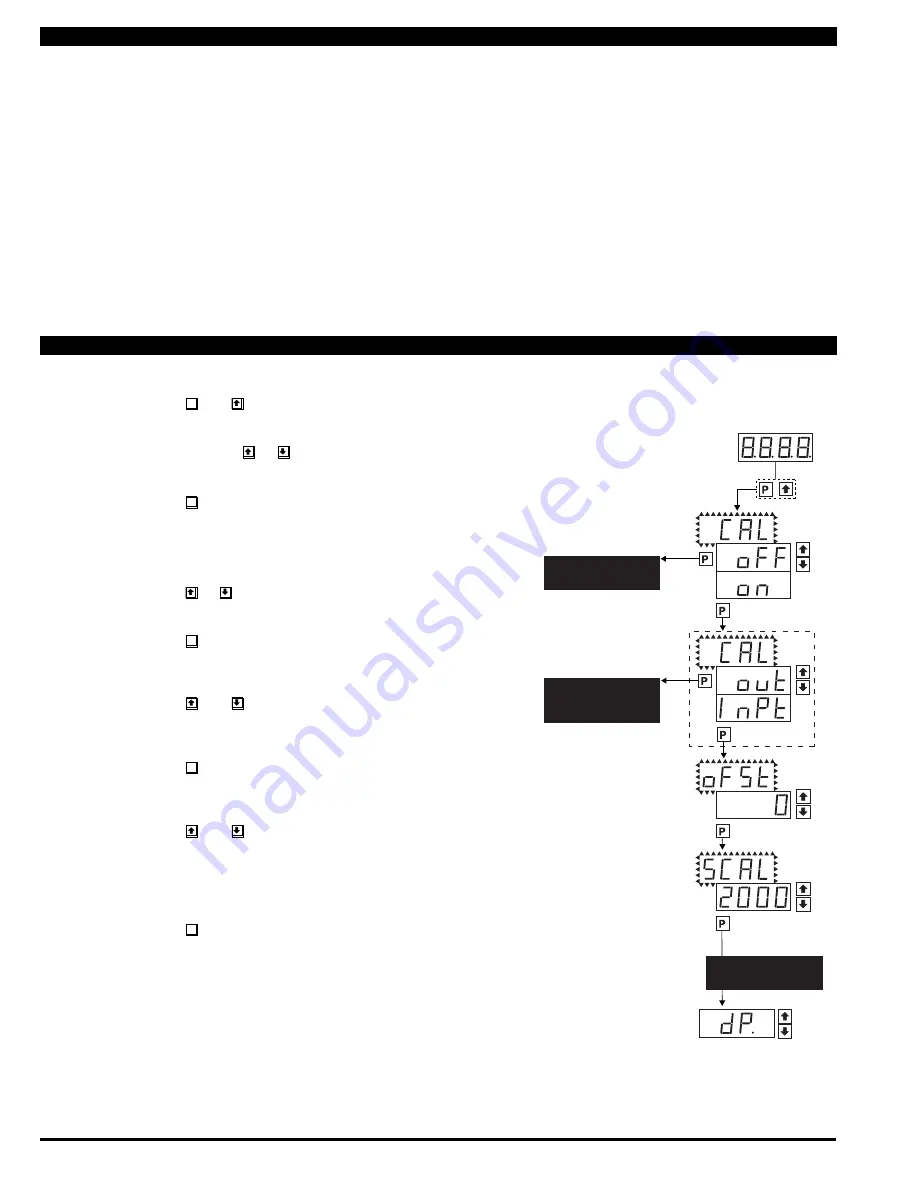
Texmate, Inc. Tel. (760) 598-9899 • www.texmate.com
Page 4
DL-40JANUS-SG manual (d0116)
When the rear Auto/Manual switch is in the Manual position, the meter can be rescaled without applying an external signal by
changing the oFSt (offset) and SCAL (scale) parameters in the user menu. A pre-calibrated Input Signal Conditioning module must
be used. The meter assumes that this calibration used a true zero input (0V from conditioner to meter) resulting in a display value
of 0 and a maximum input signal span (2V from conditioner to meter) resulting in a display value of the SCAL value set in the user
menu. The linear equation is y = mx + b where m = (SCAL-0)/(2-0) and b = oFSt.
The default value of SCAL is 2000, but it may be set to any value between -1999 and +9999.
The internal Signal Span is limited to 3 V DC between- 1 V DC to+ 2 V DC. Any outputs from an Input Signal Conditioning module
that exceed these limits will cause the meter to indicate overrange regardless of the Digital Display Span scaled. For example,
an ID01 DC Volts Input Signal Conditioner can read +/-2VDC, but in the DL-40 will show under-range for a -1.2V input.
STEP A Enter the Calibration Mode
1) Press the
P
and buttons at the same time.
Display toggles between [CAL] and [oFF].
2) Press and hold the or button.
Display changes from [oFF] to [on].
3) Press the
P
button. Display toggles between [CAL] and [out].
STEP B Select Between Calibration of Input or Output
Note: If the analog output option is not present, Step B is skipped and the
program goes directly from Step A to Step C.
1) Press the or button to select the display toggling from [CAL]
to [inPt].
2) Press the
P
button. Display toggles between [oFSt] and the
previous offset setting.
STEP C Set the Offset on the Digital Display
1) Using the and buttons, adjust the digital display to the
desired offset. This is the reading that the meter will display for a
zero input.
2) Press the
P
button. Display toggles between [SCAL] and the
previous Scale factor.
STEP D Set the Scale factor on the Digital Display
1) Using the and buttons, adjust the meter display to the
desired Scale factor. The default value is 2000, for which a 2V
input will read 2000. If the scale factor is changed the display will
change proportionately. Therefore if the Scale factor is changed
to 1000 then for the same 2V input the display would read 1000.
2) Press the
P
button.
The Digital Calibration Procedure Mode is Now Complete.
The menu branches to the DECIMAL POINT AND BRIGHTNESS SE
LECTION, (see page6) and the display flashes [dP] and the previous
decimal point selection.
Manual Rescaling Mode
Manual Rescaling Procedure
MAIN MENU
Operational Display
Sub-menu
MODE
STEP A
Calibration
Mode
STEP B
Calibration
Mode
DECIMAL POINT AND
BRIGHTNESS SELECTION
See Page 6
STEP C
Offset
STEP D
Scale
Factor
DECIMAL POINT AND
BRIGHTNESS SELECTION
See Page 6
Decimal Point
(dp)
TWO POINT ANALOG
OUTPUT RANGE SETTING
AND CALIBRATION
SEE PAGE 6