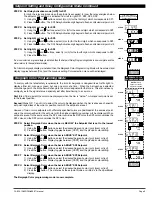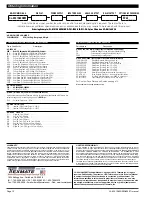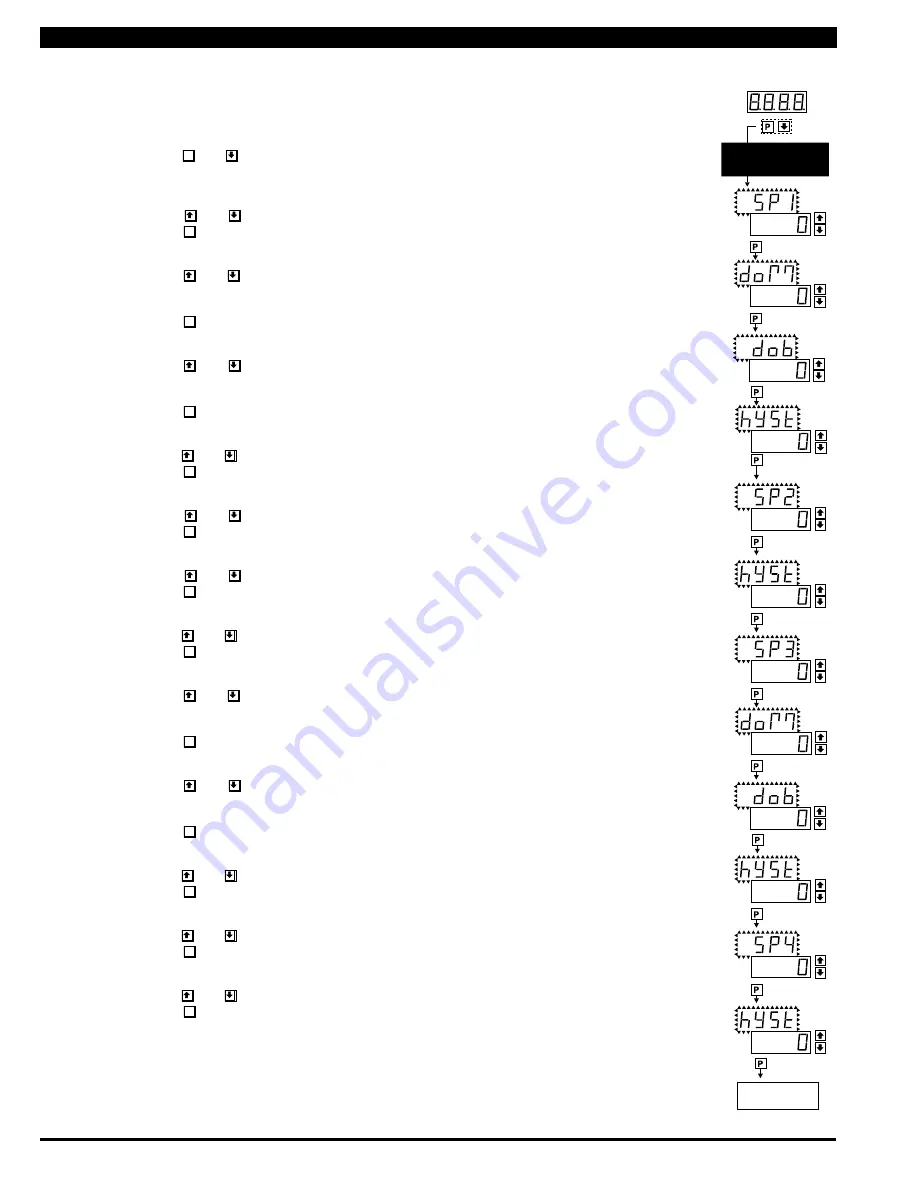
Page 8
CL-B101D40RPM(d0097) manual
Operational Display
SETPOINT SETTING
AND RELAY
CONFIGURATION MODE
STEP A
STEP B
STEP C
STEP D
STEP E
STEP F
STEP G
STEP H
STEP I
STEP J
STEP K
STEP L
STEP M
To Step N of Setpoint
Setting and Relay
Configuration Page 9
0 to 9999
seconds
0 to 9999
seconds
0 to 9999
seconds
0 to 9999
seconds
The following programming steps are required to enter the setpoint values and configure the relay functions
in a meter with four relays using four setpoints. Generally if less than four relays are installed, the setpoints
without relays are operational in software for tri-color control or display only purposes. To remove unwanted
setpoint indications, set them to 9999 or -1999 depending on the relay activation mode selected.
STEP A Enter the Setpoint Mode
1) Press the
P
and buttons at the same time. Display toggles between [SP1] and the previous
SP1 setting.
STEP B Set Setpoint 1 [SP1]
1) Using the and buttons, adjust the display to the desired SP1 value.
2) Press the
P
button. Display toggles between [doM] and the previous [doM] setting.
STEP C Set the SP1 Delay-on-Make [doM] Delay Time Setting
1)
Using the and buttons, adjust the display to the desired [doM] value (0 to 9999 seconds).
The reading must continuously remain in an alarm condition until this delay time has elapsed before
the relay will make contact (energize).
2) Press the
P
button. Display toggles between [dob] and the previous [dob] setting.
STEP D Set the SP1 Delay-on-Break [dob] Delay Time Setting
1)
Using the and buttons, adjust the display to the desired [dob] value (0 to 9999 seconds).
The reading must continuously remain in a non-alarm condition until this delay time has elapsed
before the relay will break contact (de-energize).
2) Press the
P
button. Display toggles between [hYSt] and the previous [hYSt] setting.
STEP E Set the Hysteresis [hYSt] Setting for Setpoint 1
1)
Using the and buttons, adjust the display to the desired hysteresis [hYSt] value.
2) Press the
P
button. Display toggles between [SP2] and the previous [SP2] setting.
STEP F Set Setpoint 2 (SP2)
1) Using the and buttons, adjust the display to the desired SP2 value.
2) Press the
P
button. Display toggles between [hySt] and the previous [hySt] setting.
STEP G Set the Hysteresis [hYSt] Setting for Setpoint 2
1) Using the and buttons, adjust the display to the desired hysteresis [hYSt] value.
2) Press the
P
button. Display toggles between [SP3] and the previous [SP3] setting.
STEP H Set Setpoint 3 (SP3)
1)
Using the and buttons, adjust the display to the desired SP3 value.
2) Press the
P
button. Display toggles between [SP3] and the previous [SP3] setting.
STEP I Set the SP3 Delay-on-Make [doM] Delay Time Setting
1) Using the and buttons, adjust the display to the desired [doM] value (0 to 9999 seconds).
The reading must continuously remain in an alarm condition until this delay time has elapsed before
the relay will make contact (energize).
2) Press the
P
button. Display toggles between [dob] and the previous [dob] setting.
STEP J Set the SP3 Delay-on-Break [dob] Delay Time Setting
1)
Using the and buttons, adjust the display to the desired [dob] value (0 to 9999 seconds).
The reading must continuously remain in a non-alarm condition until this delay time has elapsed
before the relay will break contact (de-energize).
2) Press the
P
button. Display toggles between [hYSt] and the previous [hYSt] setting.
STEP K Set the Hysteresis [hYSt] Setting for Setpoint 3
1)
Using the and buttons, adjust the display to the desired hysteresis [hYSt] value
2) Press the
P
button. Display toggles between [SP4] and the previous [SP4] setting.
STEP L Set Setpoint 4 (SP4)
1)
Using the and buttons, adjust the display to the desired SP4 value.
2) Press the
P
button. Display toggles between [hySt] and the previous [hySt] setting.
STEP M Set the Hysteresis [hYSt] Setting for Setpoint 4
1)
Using the and buttons, adjust the display to the desired hysteresis [hYSt] value
2) Press the
P
button. Display toggles between [rLYS] and the previous relay setting.
Please Continue On Next Page.
Setpoint Setting and Relay Configuration Mode