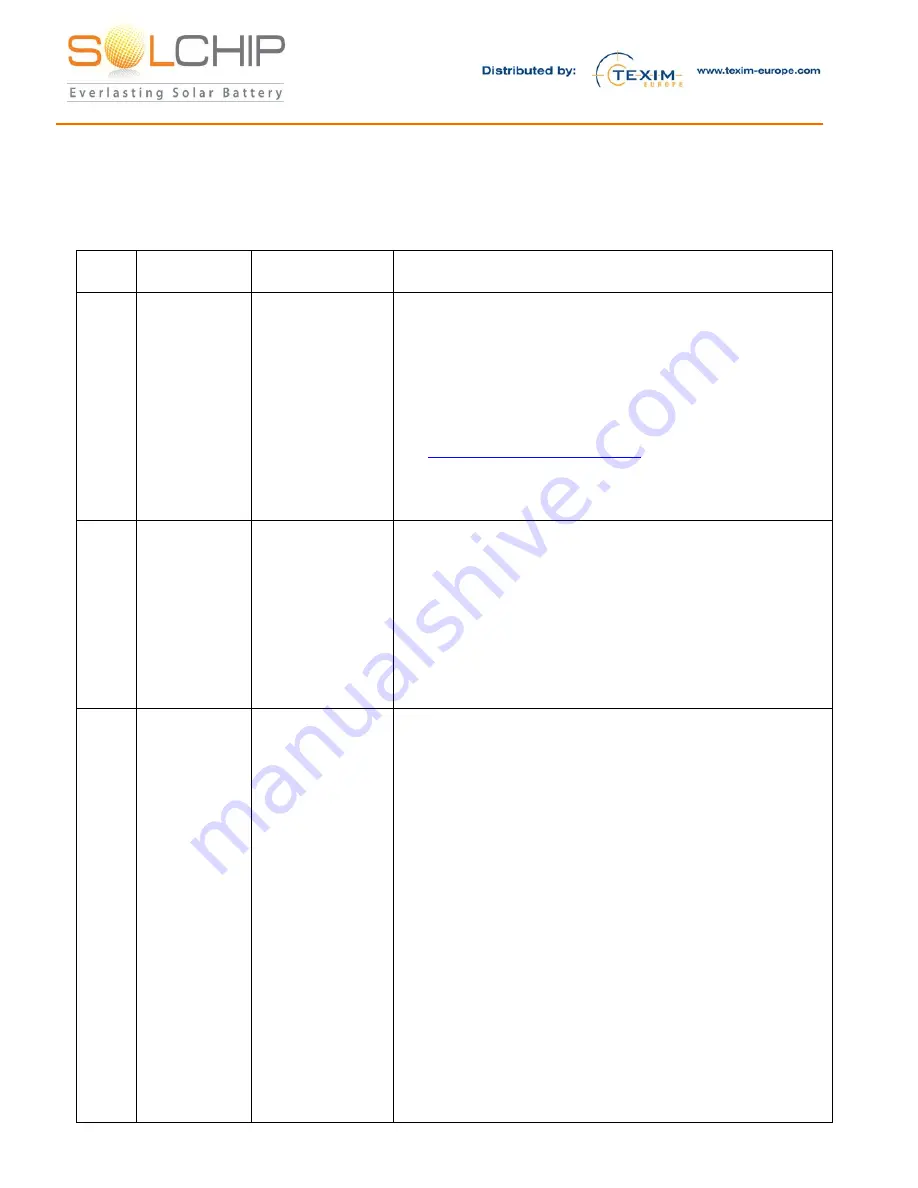
157 Jaffa Street, "Amot Building" Haifa Israel ,35251 Fax + (972) 4 6228513 . Tel + (972) 4 8216942
Troubleshooting
Please note that each SCC System Kit was fully tested as a system prior to shipment. If you have
issues, please identify the indication you observe in the table below and follow the relevant
troubleshooting procedure:
Proce
dure
Indication
Potential
cause(s):
Steps
A
“Cellular A”
red
LED at
the gateway
is OFF
Gateway is not
connected to the
server
1. Verify that the gateway is connected to the cellular
network (see no. 2 below)
2. Assuming that the gateway is connected to the cellular
network, restart the gateway by disconnecting the
power source and connecting again, and wait for 1
minute
3. From your PC / mobile, browse to
https://solchip.devicewise.net
gateway is connected in the Main dashboard page.
4. If none of the above solves the problem, contact Sol
Chip support at [email protected]
B
“Cellular B”
green
LED at
the gateway
blinks
quickly (~2
times per
second), or
constantly lit
ON
The gateways is
searching for
network
1. Verify with your mobile device that there is proper
cellular coverage. If there are no networks available,
change the gateway location to a place with proper
coverage
2. Note that if you observe a cellular signal in your
mobile device, it may be that the SIM in the gateway
is configured to roam to a different network
3. If none of the above solves the problem, contact Sol
Chip support
C
No sensor
data is
collected,
while the
gateway is
connected to
the server
Issue with the
gateway;
No
communication
between SCC
and gateway;
The sensors are
not properly
connected to the
SCC tag;
SCC internal
energy storage is
depleted;
SCC is
malfunctioning
Perform the checks in the following order.
After each
step
, check if the problem still exists:
1. Verify that the gateways is operational, by following
the procedures A and B above
2. Perform manual activation of the SCC tag by touching
it with a magnet (see below). Watch the “RF B” green
LED – it blinks once upon reception of data from the
SCC.
3. If the LED blinks upon passing the magnet, the SCC,
the gateway, and the RF communication between
them are OK – now check that the sensor connector is
properly screwed and that the sensors appear visually
undamaged.
If the “RF B” green LED does not blink upon passing the
magnet, continue as follows:
4. Check 433MHz antennas on both the SCC and
gateway. Make sure that the connectors are properly
screwed and not damaged, and that the antennas are
both vertical, try to activate the SCC by passing the
magnet

















