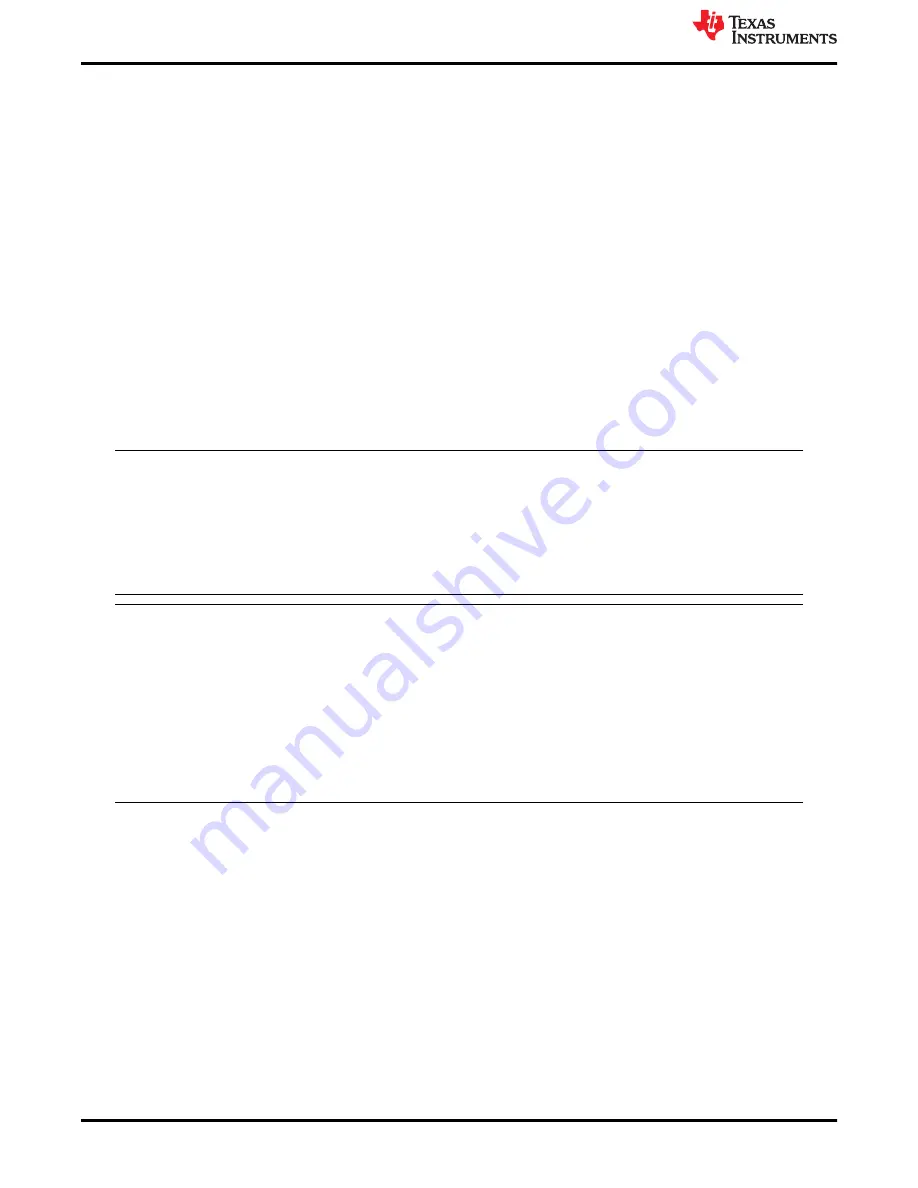
4 Software Start-Up
4.1 Installation Instructions
• Download the latest version of the
to a local directory on a host PC. This is found on the TI
website by entering “HIGH SPEED DATA CONVERTER PRO GUI INSTALLER”.
• Unzipping the software package generates a folder called “High Speed Data Converter Pro - Installer
vx.xx.exe", where x.xx is the version number. Run this program to start the installation.
• Make sure to disconnect all USB cables from any TSW14xxx boards before installing the software.
• Follow the on-screen instructions during installation.
• Click on the “Install” button. A new window opens. Click the
Next
button.
• Accept the License Agreement. Click on the
Next
button to start the installation. After the installer has
finished, click the
Next
button one last time.
• The installation is now complete. The GUI executable and associated files will reside in the following
directory:
C:\Program Files (x86)\Texas Instruments\High Speed Data Converter Pro.
• Power up the TSW14J58 under test. Connect both a USB2.0 and USB3.0 cable between the EVM and a host
computer.
• To start the GUI, click on the file called “High Speed Data Converter Pro.exe", located under
C:\Program Files\Texas Instruments\High Speed Data Converter Pro.
Note
If an older version of the GUI has already been installed, make sure to uninstall it before loading
a newer version. If the GUI detects that a newer version of the GUI is available online (
www.ti.com/tool/DATACONVERTERPRO-SW
), it will assist the user with downloading the latest
version from the TI website. The GUI automatically interrogates the product website for the latest
version every seven days but the latest version check can also be manually invoked through use of
the pull-down menu
Help
→
Check for updates
.
Note
When new TI high-speed data converter EVMs or JESD204C_B interface modes become
available that are not currently supported by the latest release of HSDC Pro GUI, the
HSDCProv_xpxx_Patch_setup executable, available on the TI website under the High Speed Data
Converter Pro Software product folder (
http://www.ti.com/tool/DATACONVERTERPRO-SW
the user to add these to the GUI device list. After the patch has been downloaded, follow the
on-screen instructions to run the patch. The software displays the files that will be added. After
running the patch, open HSDC Pro and the new parts and modes will appear in the ADC and DAC
device drop-down selection box. The patch is always specific to a core GUI version and will not work
for a GUI version for which the patch was not explicitly created.
4.2 USB Interface and Drivers
• Connect a USB 3.0 cable between J1 of the TSW14J58EVM and a host PC. LED DS5 should turn on
indicating power present to the USB3.0 device.
• Connect a USB 2.0 cable between J23 of the TSW14J58EVM and a host PC
• Connect the provided power cable between J2 of the EVM and a +5.5 VDC source.
• Set SW5 to ON. LEDs DS20 (+5.5 V present), D4 (USB2.0 power present), and several status LEDs should
turn on.
Click on the
High-Speed Data Converter Pro
icon that was created on the desktop panel, or go to C:\Program
Files (x86)\Texas Instruments\High Speed Data Converter Pro and double click on the executable called “High
Speed Data Converter Pro.exe” to start the GUI.
The GUI first attempts to connect to the EVM USB interface. If the GUI identifies a valid board serial number,
a pop-up opens displaying this value, as
shows. The user can connect several TSW14J58 EVMs to
one host PC, but the GUI can only connect to one at a time. When multiple boards are connected to the PC, the
pop-up displays all of the serial numbers found. The user then selects which board to associate the GUI with.
Software Start-Up
14
TSW14J58 JESD204C Data Capture and
Pattern Generator Card
SLWU094 – MARCH 2021
Copyright © 2021 Texas Instruments Incorporated























