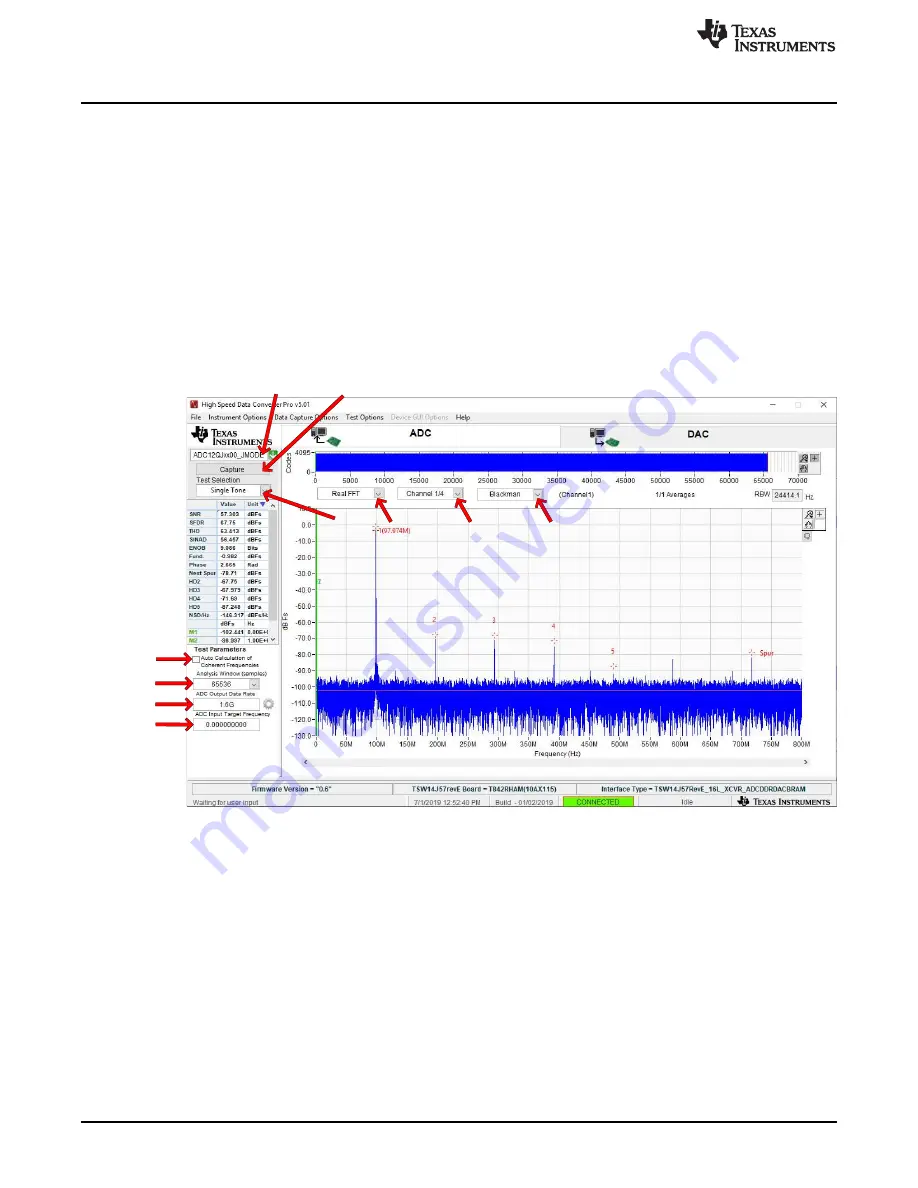
Windowing
Select
Channel
Choose Data
Window
Capture
Select Device
Choose
Test
Check for Coherent
Freq. Auto-Calculate
Select Size of
Analysis Window
Enter Device Output
Data Rate
Enter Target Input
Frequency
Copyright © 201 6, Texas Instrumen ts Incorpor ate d
Capture Data Using the HSDC Pro Software
14
SLAU796 – July 2020
Copyright © 2020, Texas Instruments Incorporated
Setup Procedure
2. Select the data view.
3. Select the channel to view.
4. Click the capture button to capture new data.
Additional tips:
•
Use the
Notch Frequency Bins
from the
Test Options
file menu to remove bins around DC (eliminate
DC noise and offset) or the fundamental (eliminate phase noise from signal generators).
•
Open the
Capture Option
dialog from the
Data Capture Options
file menu to change the capture depth
or to enable Continuous Capture or FFT averaging.
•
For analyzing only a portion of the spectrum, use the
Single Tone
test with the
Bandwidth Integration
Markers
from the
Test Options
file menu. The
Channel Power
test is also useful.
•
For analyzing only a subset of the captured data, set the
Analysis Window (samples)
setting to a value
less than the number of total samples captured and move the green or red markers in the small
transient data window at the top of the screen to select the data subset of interest.
Figure 3-4. High Speed Data Converter Pro (HSDC) GUI


























