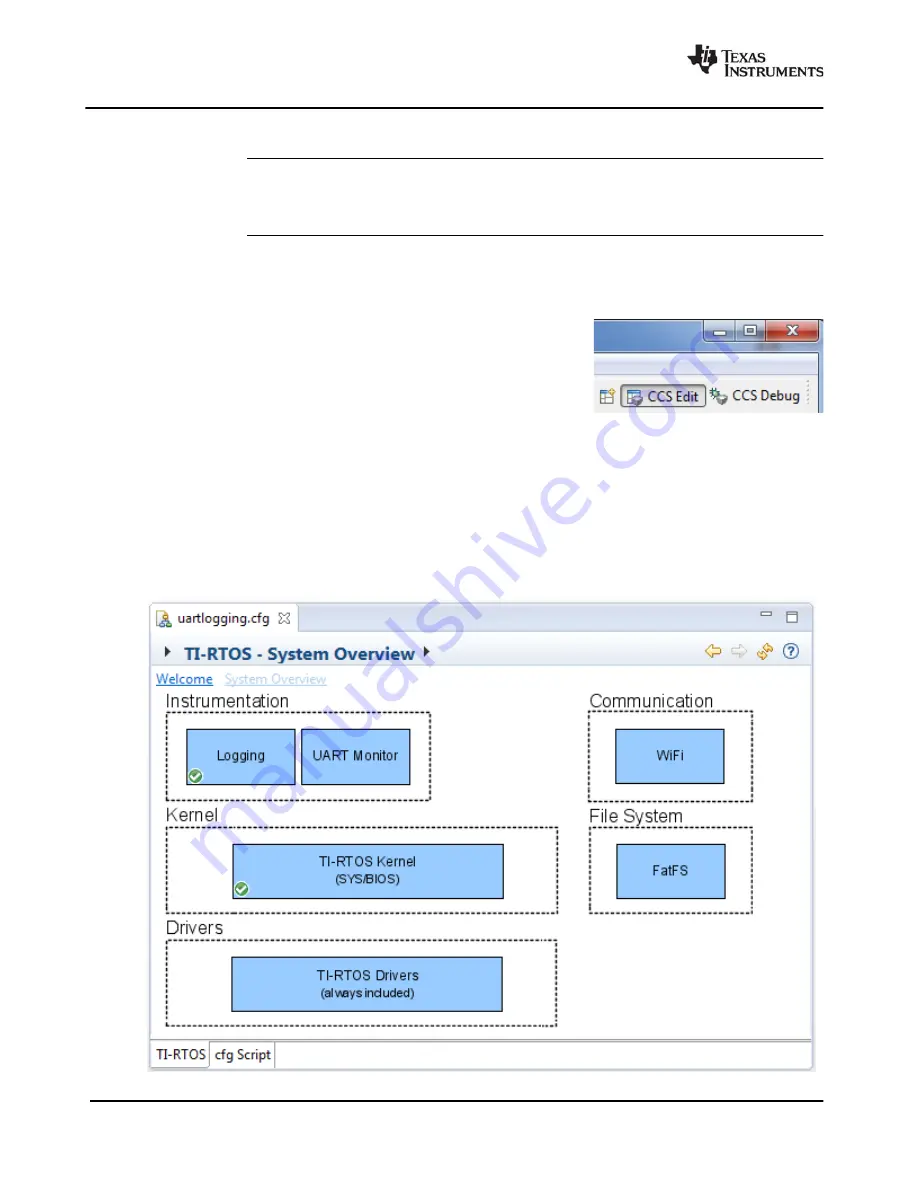
34
Configuring TI-RTOS
SPRUHU4D—February 2016
Starting the Configuration Tool
4.1
Starting the Configuration Tool
Note:
The graphical configuration tool is not available within IAR Embedded Workbench. If
you are using IAR, edit the project’s *.cfg file within IAR as a text-based source file. See
the
for more about using IAR with TI-RTOS.
This section shows how to open the Graphical Configuration Tool (XGCONF) to view the System
Overview. For details on using XGCONF, see Chapter 2 of the
SYS/BIOS User’s Guide (SPRUEX3)
.
To use CCS to open the graphical tool for editing configuration files (XGCONF), follow these steps:
1.
Make sure you are in the
CCS Edit
perspective of CCS. If you
are not in that perspective, click the CCS Edit icon to switch back.
2.
Double-click on the *.cfg configuration file for a TI-RTOS
example project in the
Project Explorer
tree. (See
if
you need to create an example project.) While XGCONF is
opening, the CCS status bar shows that the configuration is
being processed and validated.
3.
When XGCONF opens, you see the
Welcome
sheet for TI-RTOS if you are using a Driver example.
(If this is the configuration file for a Kernel example or an Instrumentation example, the Welcome
sheet for SYS/BIOS opens first, instead.) The Welcome sheet provides links to documentation
resources.
4.
Click the
System Overview
link to see a diagram of the components available through TI-RTOS.
(SYS/BIOS modules are shown if you are using a Kernel example or an Instrumentation example.)
A green check mark indicates the modules that are being used by the application.





































