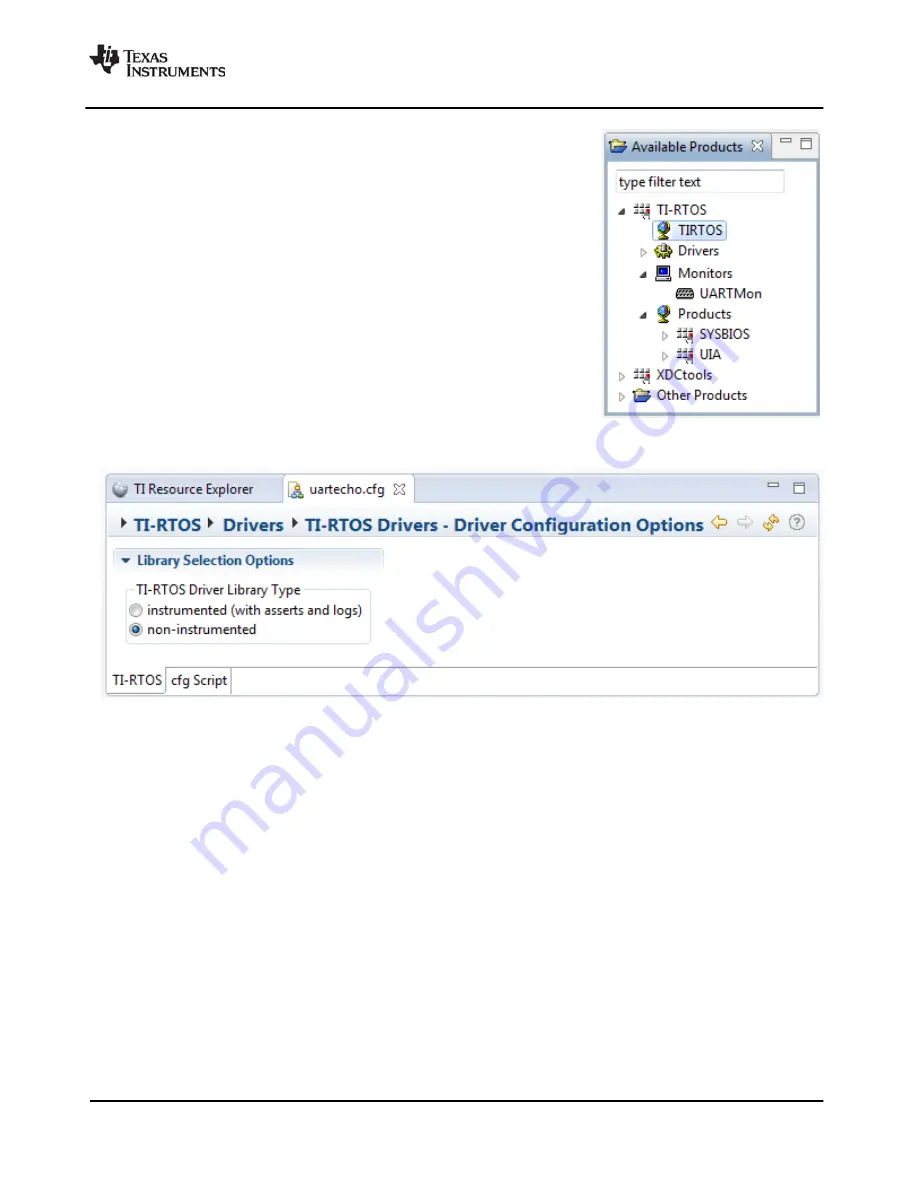
SPRUHU4D—February 2016
Configuring TI-RTOS
35
Configuring TI-RTOS Drivers
5.
You also see a list of Available Products in a pane on the left of the
CCS window. This list allows you to select the TIRTOS module
and any configurable modules in the products TI-RTOS provides.
6.
Click a blue box in the System Overview to go to the configuration
page for a module.
Note:
If the configuration is shown in a text editor instead of XGCONF,
close the text editor window. Then, right-click on the *.cfg file and
choose
Open With > XGCONF
. If you are comfortable editing
configuration scripts with a text editor, you can do that. However, you
should not have the file open in both types of editor at the same time.
4.2
Configuring TI-RTOS Drivers
In the System Overview display for the TIRTOS module, click on the
TI-RTOS Drivers
block.
You can choose to use either the instrumented or non-instrumented driver libraries when linking with TI-
RTOS. The instrumented libraries process Log events while the non-instrumented libraries do not. See
the section on "Using Instrumented or Non-Instrumented Libraries" in the
(SPRUHD4) for more information. This setting affects all the TI-RTOS drivers listed in
together.
All of the TI-RTOS drivers are available to your application without being separately enabled. To reduce
code size, only the driver code that your application needs to use will be compiled into your application.
4.2.1
Configuring System Support
The SysCallback module lets you configure the functions that handle System output—for example,
System_printf() and System_abort(). This module handles transmissions to System output only; it does
not handle responses received. See the chapter on "TI-RTOS Utilities" in the
TI-RTOS User’s Guide
(SPRUHD4) for more about the SysCallback module.



















