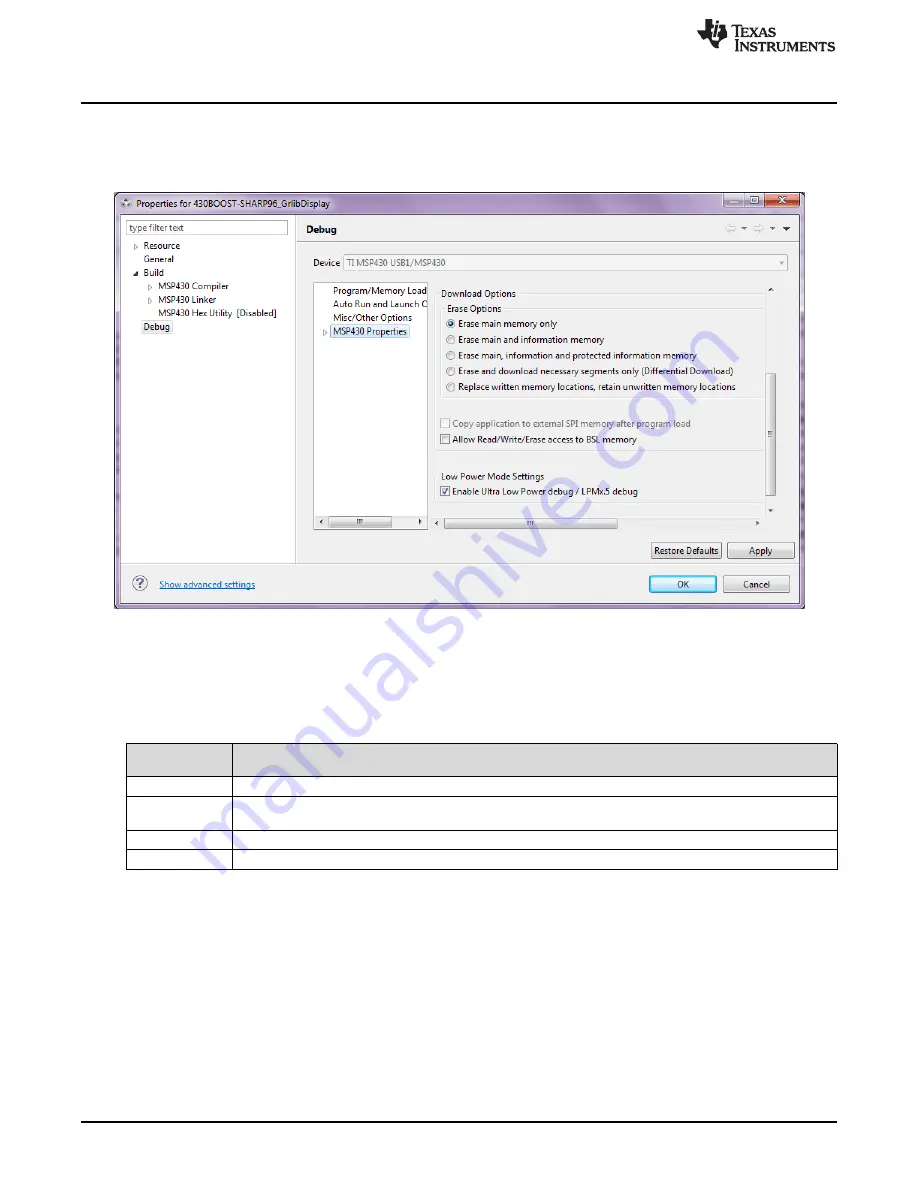
Hardware
To fully enable the Ener+ setting, the ultra-low-power debug mode must be enabled. Right click
on the active project in the project explorer and click Properties. In the Debug section, enable "Ultra Low
Power debug/ Debug LPMx.5" option in the Low Power Mode Settings (see
). If this option is not
enabled, the Ener+ mode cannot capture data from the device.
Figure 8. Debug Properties
After the correct settings are chosen, the EnergyTrace window automatically opens when debug is started.
The Ener+ window has four separate tabs: Profile, States, Power, and Energy.
Table 1. Ener+ Debug Windows
Ener+
Description
Debug Window
Profile
Displays a compressed view of captured data and allows comparison with previous data
States
Real-time trace of the target microcontroller's internal states captured. Includes power modes and peripheral
on/off states.
Power
Dynamic power consumption of the target over time. A previous trace profile for comparison is yellow in color.
Energy
Accumulated energy of the target over time. A previous trace profile for comparison is yellow in color.
12
MSP430FR5969 LaunchPad™ Development Kit (MSP
‑
EXP430FR5969)
SLAU535B – February 2014 – Revised July 2015
Copyright © 2014–2015, Texas Instruments Incorporated













































