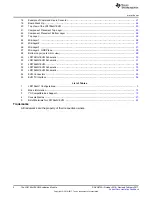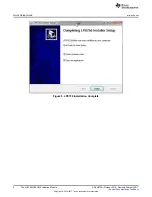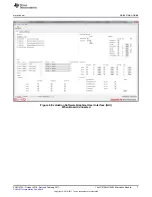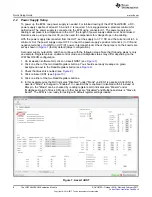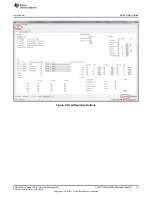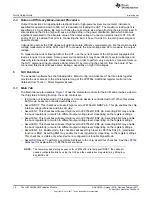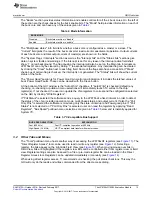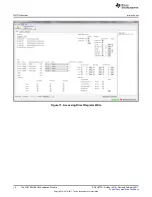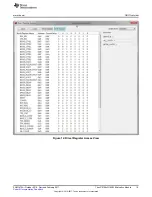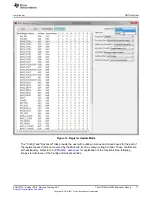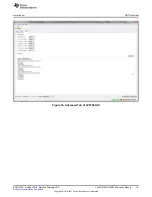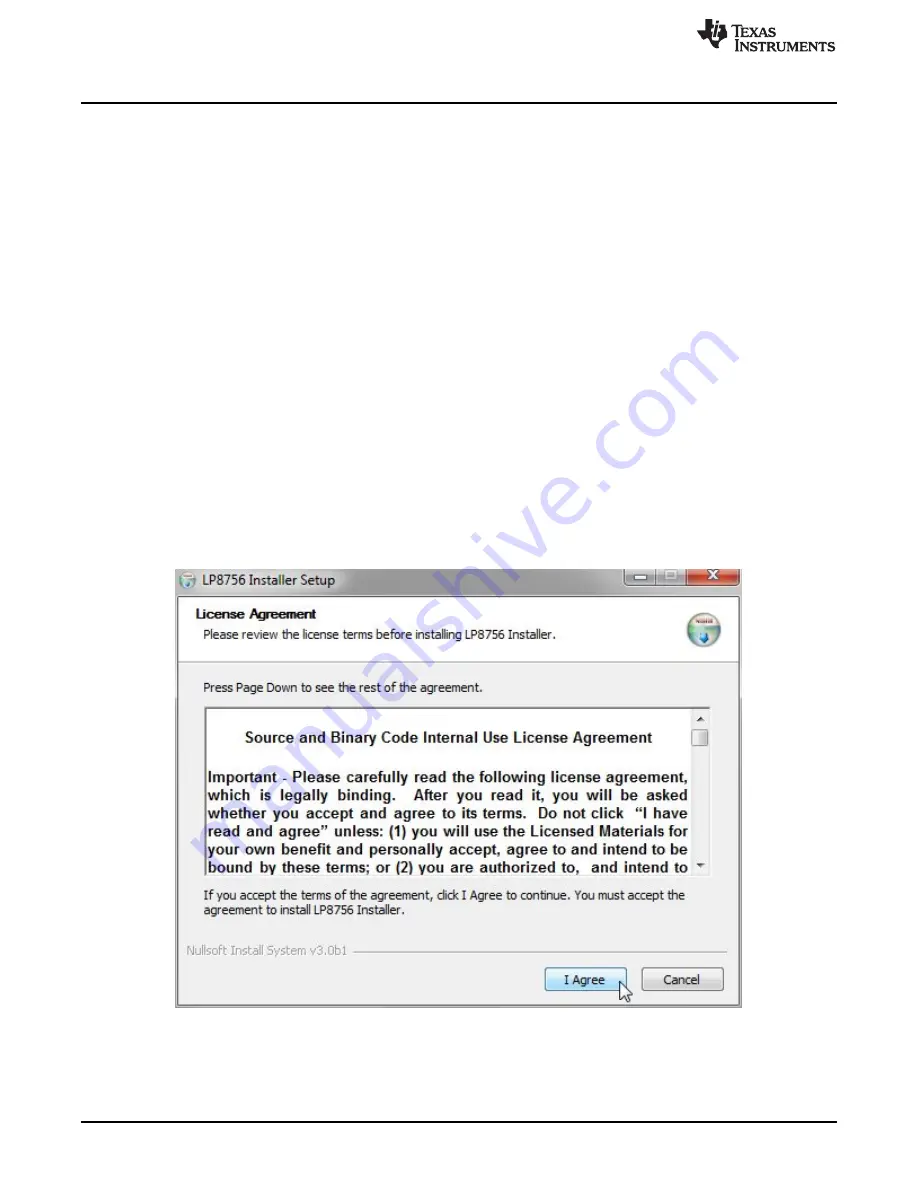
Quick Setup Guide
www.ti.com
4
SNVU472A – October 2016 – Revised February 2017
Submit Documentation Feedback
Copyright © 2016–2017, Texas Instruments Incorporated
The LP8756xQ1EVM Evaluation Module
If any of the items are missing, contact the closest Texas Instruments Product Information Center to
inquire about a replacement.
2.1
Installing/Opening the Software
The EVM software is controlled through a graphical user interface (GUI). The software communicates with
the EVM through an available USB port. The minimum hardware requirements for the EVM software are:
•
IBM PC-compatible computer running a Microsoft Windows® XP or newer operating system
•
Available USB port
•
Mouse
Software installation
1. Open the LP8756_installer.exe
2. Installer prompts to accept the license agreement (see
Figure 2
).
3. Installer prompts to choose which features of LP8756x Installer you want to install (see
Figure 3
).
4. Installer prompts to select Destination Folder (see
Figure 4
).
5. Press Install and the installation starts.
6. Installer prompts when installation is complete (see
Figure 5
).
Open the LP8756x GUI. Connect the EVM to the PC with the USB cable.
1. With the power supply disconnected from the unit under test (UUT), open LP8756EVM.exe located in
the directory selected during installation.
2. On the Evaluation SW window bottom right corner you should see text “Hardware connected.”. Refer
to
Figure 6
.
Figure 2. LP8756 Installer License Agreement