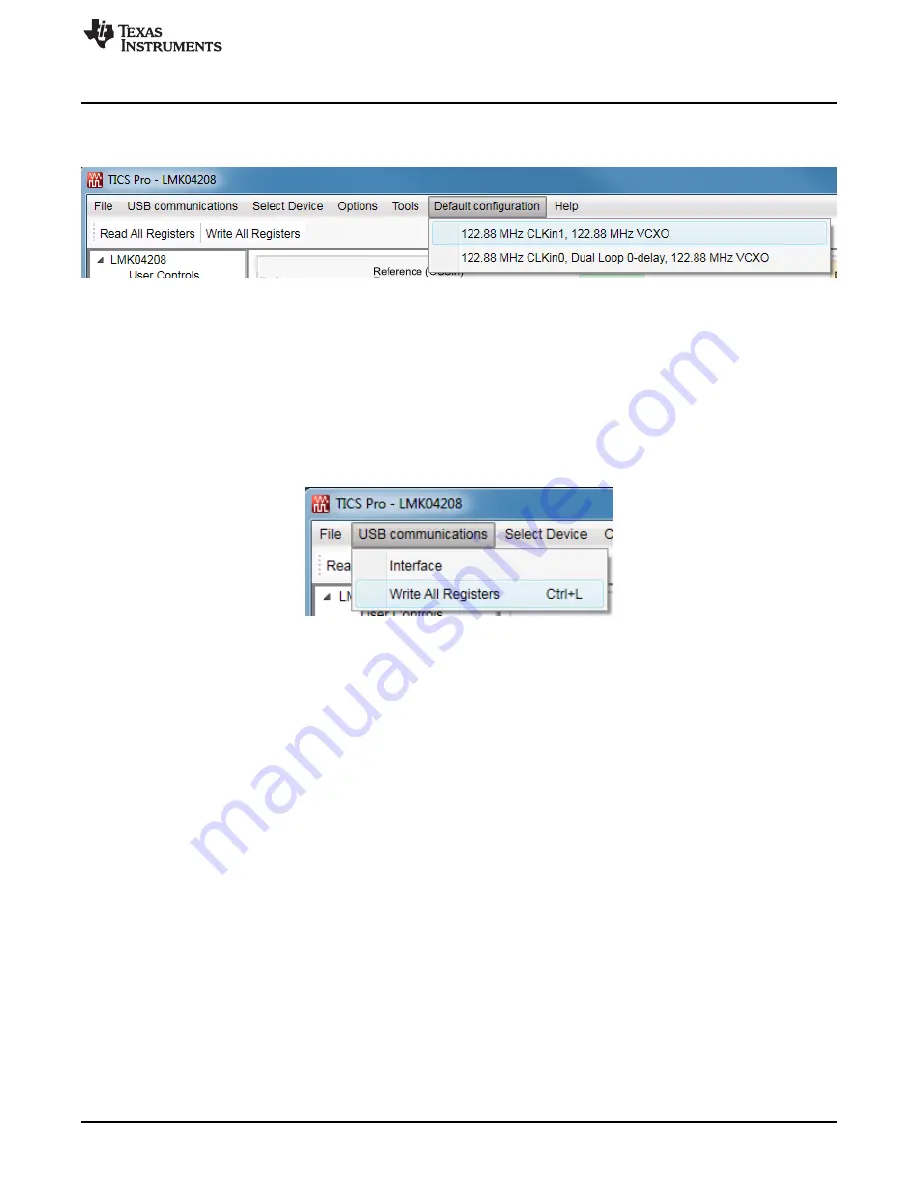
Using TICS Pro to Program the LMK04208
9
SNAU200 – September 2016
Copyright © 2016, Texas Instruments Incorporated
LMK04208 User’s Guide
6.4
Restoring a Default Mode
Click “Mode”
→
“CLKin1 122.88 MHz, 122.88 MHz VCXO”; then press Ctrl+L.
Figure 4. Setting the Default Mode for LMK04208
For the purpose of this walkthrough, a default mode will be loaded to ensure a common starting point.
This is important because when TICS Pro is closed, it remembers the last settings used for a particular
device. Again, remember to press Ctrl+L as the first step after loading a default mode.
6.5
Program/Load Device
Provided the communication settings are correct, press the “Ctrl+L” shortcut or click “Keyboard Controls”
→
“Load Device” from the menu to program the device to the current state of the newly loaded LMK04208
file.
Figure 5. Loading the Device
Once the device has been initially loaded, TICS Pro will automatically program changed registers so it is
not necessary to reload the device upon subsequent changes in the device configuration. It is possible to
disable this functionality by ensuring there is no checkmark by the “Options”
→
“AutoUpdate.”
Because a default mode will be restored in the next step, this step isn’t really needed but included to
emphasize the importance of pressing “Ctrl+L” to load the device at least once after starting TICS Pro,
restoring a mode, or restoring a saved setup using the File menu.
See TICS Pro instructions by clicking "Help"
→
"TICS Pro User Manual." This contains information on
troubleshooting communications.
6.6
Visual Confirmation of Frequency Lock
After a default mode is restored and loaded, LED D1 will illuminate when PLL1 and PLL2 are locked to the
reference clock applied to CLKin1. This assumes LD_MUX = PLL1 & PLL2 DLD and LD_TYPE = Output
(Push-Pull).
























