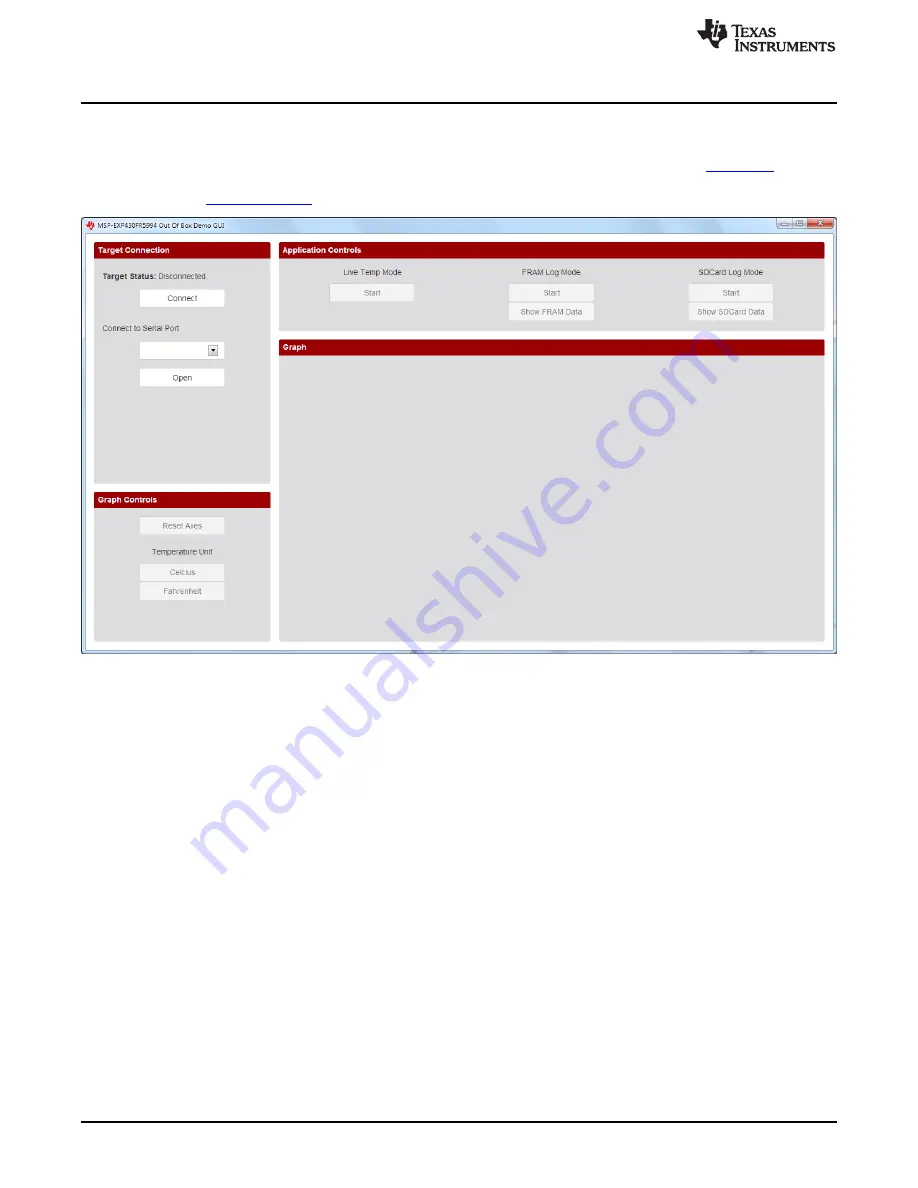
Software Examples
18
SLAU678A – March 2016 – Revised April 2016
Copyright © 2016, Texas Instruments Incorporated
MSP430FR5994 LaunchPad™ Development Kit (MSP
‑
EXP430FR5994)
3.1.2
Out-of-Box Demo GUI
The out-of-box demo GUI (see
) is required to control the out-of-box application running on the
MSP-EXP430FR5994 LaunchPad development kit. The GUI can be found in the latest
installation or in MSP-EXP430FR5994_Software_Examples.zip, available on the MSP-EXP430FR5994
Design File
.
Figure 12. MSP-EXP430FR5994 Out-of-Box Demo GUI
Establish connection to the LaunchPad development kit by first clicking the Connect button, followed by
selecting the correct Serial COM Port (MSP Application UART1) and clicking the Open button. On
Windows, open Device Manager
→
Ports (COM & LPT) to verify the corresponding COM port of the
backchannel UART.
After connection has been established, the GUI pings the LaunchPad development kit every few seconds
to make sure that it is still present and to keep the serial port open. If no response is received from the
LaunchPad development kit, the GUI automatically closes the serial port connection.
3.1.3
Power Up and Idle
When the LaunchPad development kit powers up after being connected to a computer, the red and green
LEDs toggle several times to indicate that the out-of-box demo is running. The MSP430FR5994 then
enters low-power mode 3 to wait for UART commands from the PC GUI.
3.1.4
Live Temperature Mode
To enter the live temperature mode, click the Start button below Live Temp Mode in the GUI Application
Controls panel (see






























