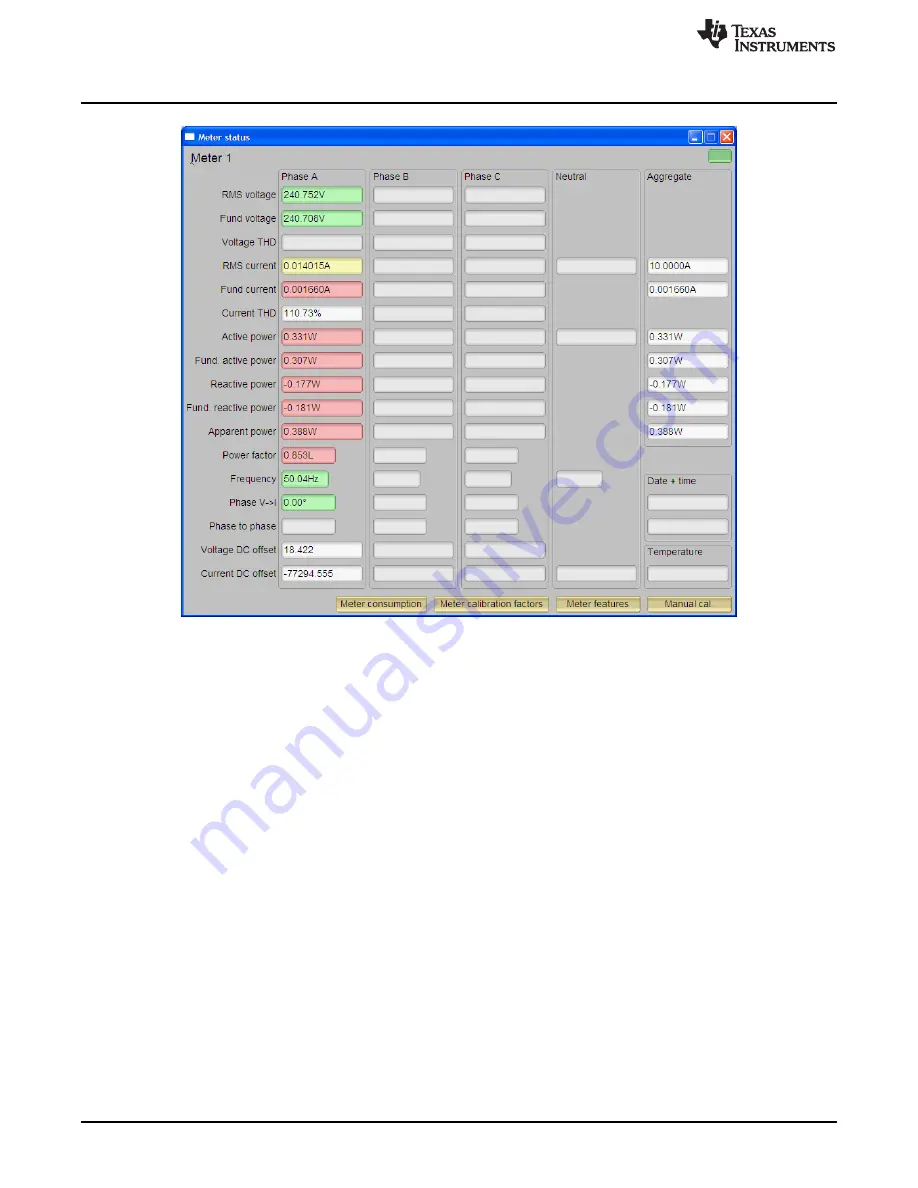
Start Using the EVM
Figure 2-2. Meter Status Window
This window shows the current reading of the meter. The background of a text box is gray if the EVM
does not support that particular reading. The background turns red if the reading from EVM to that box
has a large variance. The background turns yellow if the reading from EVM has a fairly low variance. The
background turns green if the reading has a low variance. Note that the software on PC reads the EVM
every second and also averages the data read; thus, the update rate is slower than the update rate of the
EVM.
At the bottom of this window, there are four buttons.
•
Click the
Meter Consumption
button to open the
Meter Consumption
window. Because the EVM
does not support this feature, the
Meter Consumption
window gives no useful information.
•
Click the
Meter Calibration Factors
button to open the [Meter Calibration Factors] window (see
). This window shows the current calibration factor values.
16
Operating the PC Software Tool
SLAU587 – August 2014
Copyright © 2014, Texas Instruments Incorporated






























