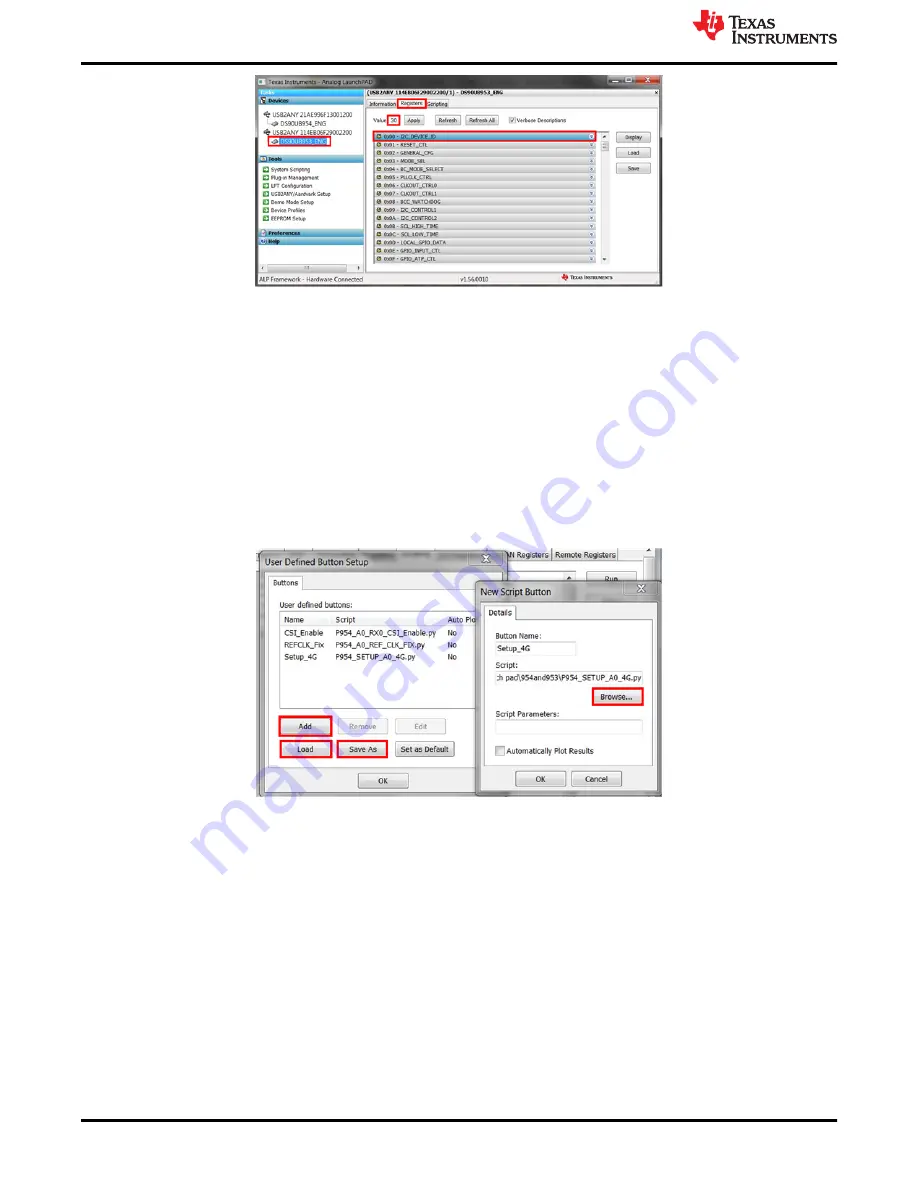
Figure 3-30. Verifying DS90UB95x Register
The default I2C Device ID for the 953 is 0x30. If the value is 0x00 instead of 0x30, you need to switch the
profiles for the assigned USB ID and re-verify the Device ID.
3.4.6 Set up File for Loading Scripts and Create Buttons for Each Script
ALP has a feature that allows the user to load multiple scripts by using one file and create buttons that run the
scripts when clicked. To configure this file, go the scripting tab in DS90UB954 (or variant) device page. After
navigating to the scripting tab, click Setup.
After clicking Add in the new window, ALP will bring up another separate window with Button Name and Script
fields. Using the Browse button, navigate to the script you would like to add and double click the file. In the
Button Name field, write in a name the script—note that this name will show up on the button that is created. For
example, in
, the script P954_SETUP_A0_4G is named Setup_4G.
Figure 3-31. Window for Setting up Scripts in ALP
After adding every script with an appropriate name, click save as and save the setup file in an appropriate
location. Whenever you open the program again, you can open this file and every script will be added to the
setup window. When done saving and adding scripts, press OK. The buttons should be added to the right-hand
side of the window under the Setup and Run buttons in the script tab.
Troubleshooting
30
DS90UB95x-Q1 Serializer Evaluation Module
SNLU224C – SEPTEMBER 2017 – REVISED APRIL 2021
Copyright © 2021 Texas Instruments Incorporated






























