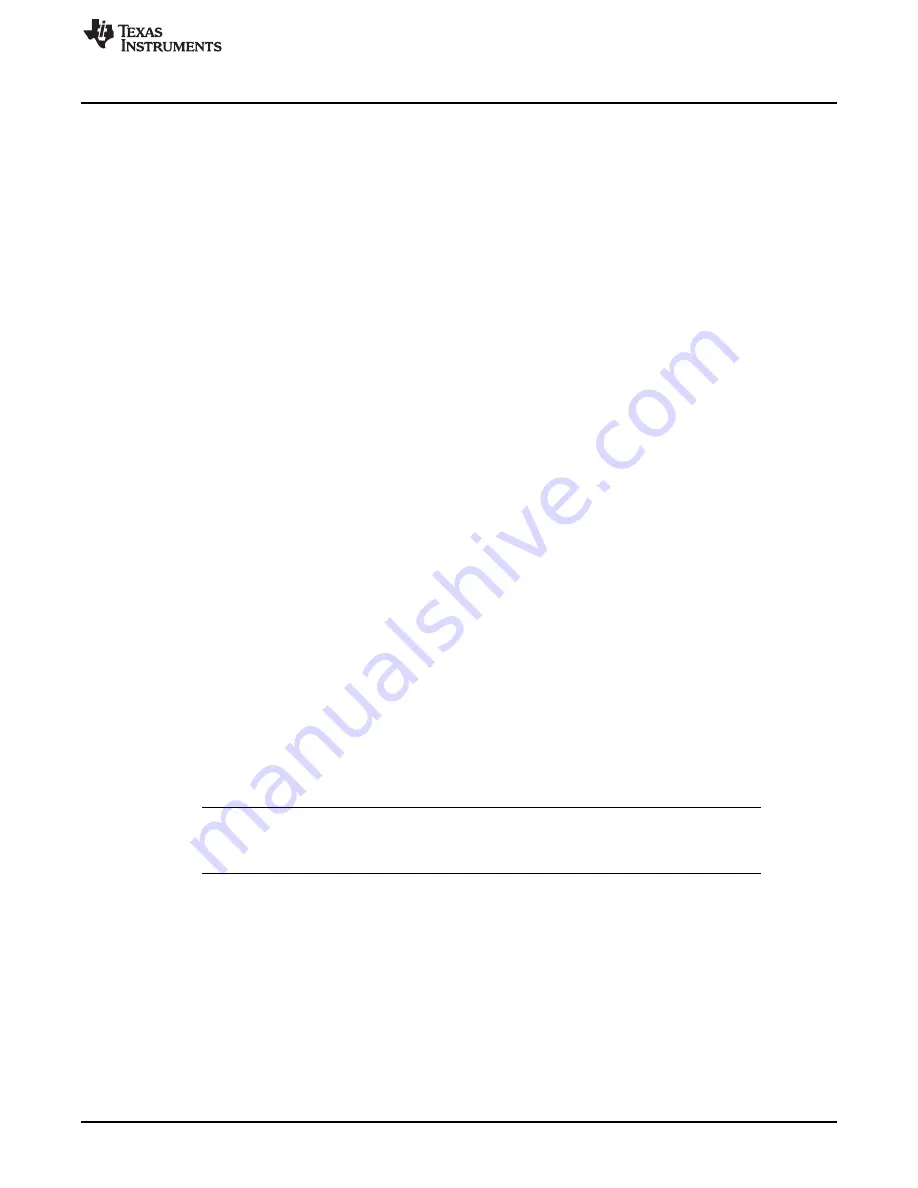
Firmware
47
DLPU028C – October 2014 – Revised November 2016
Copyright © 2014–2016, Texas Instruments Incorporated
Operating the DLP LightCrafter 6500 and 9000
The GUI will then compress each 24-bit image using the Enhanced Run-Length Encoding described in the
DLPC900 Programmer's Guide. These compressed images are then decompressed as they are loaded
into the DLPC900 internal memory when operating in
Pre-Stored Pattern Mode
or
Pattern On-The-Fly
Mode
.
The EVM is capable of holding up 400 1-bit binary or 30 8-bit binary uncompressed patterns in flash
memory. Depending on the compression ratio, more than 400 patterns can be stored to have multiple
pattern sets for multiple pattern sequences. These patterns are then loaded when the operating mode is
set to
Pre-Stored Pattern Mode
. The remainder of this topic will apply only to
Pre-Stored Pattern Mode
.
The DLP LightCrafter 6500 and 9000 EVMs are pre-loaded with a pattern sequence that is displayed
when power is applied to the EVMs. Since the GUI does not know the images that are stored in flash
memory, it is advisable to delete all images from flash before storing new ones. When adding images to
the
Pattern Design
panel, the GUI will always begin with image index Zero. However, the GUI saves the
images to the firmware by appending them to the end of the last image that is in the firmware if any.
For example, assume there are two 24-bit images stored in the firmware. These two images will have
index values of 0 and 1. If then a pattern sequence is created in the
Pattern Design
panel, where the GUI
packs all the images into four 24-bit images, and then saved to the firmware, the four images will be
appended to the firmware and have index values of 2, 3, 4, and 5. When the firmware is uploaded to the
EVM and the pattern sequence is started, the sequence of images will be 0, 1, 2, 3 rather than 2, 3, 4, 5.
First begin by examining the images that are currently in the firmware.
1. Apply power to the EVM and allow display of the pattern sequence.
2. Select
Video Mode
from the
Operating Mode
group box.
3. Click the
Source Select
dropdown list box, and select
Images From Flash
.
4. Below the
Source Select
dropdown list box, select 0.
5. Click the
Set
button.
6. Continue to index through all the values until the GUI gives an error that the image does not exist.
This represents the images that are stored in flash.
Return to the video source by selecting the
Parallel RGB
interface from the
Source Select
dropdown list
box and click the
Set
button. If there is a video source connected to the EVM, the source will be displayed,
otherwise a solid curtain will be displayed.
3.9.1.1
Deleting Images
When deleting images from flash, the flash device is erased and then updated with the firmware that
contains the new images. In the event the flash is accidentally corrupted, follow the instructions under
JTAG Flash Programming to reload the original firmware. To remove accidental erasing or corruption of
the flash device, it is recommended to operate in
Pattern On-The-Fly Mode
.
NOTE:
The user must exercise caution when selecting the correct firmware file. Ensure that
firmware file is version 2.0 or later. (Using version 1.1 or earlier may render the EVM
inoperable).
Follow these steps to begin deleting images from the firmware file
1. Apply power the EVM and allow normal operation.
2. Click the
Firmware
button on the top of the GUI.
3. Click the
Browse
button.
4. Select a suitable firmware file or the original firmware file that comes with the EVM.
5. Add a tag name for this updated firmware file by adding a name in the
Firmware Tag
box.
6. Check the box next to
Clear All Existing Patterns Images and Batch Files
.
7. Click the
Update Firmware
button.
8. The GUI will display a pop-up box providing the name of the updated firmware file.




























