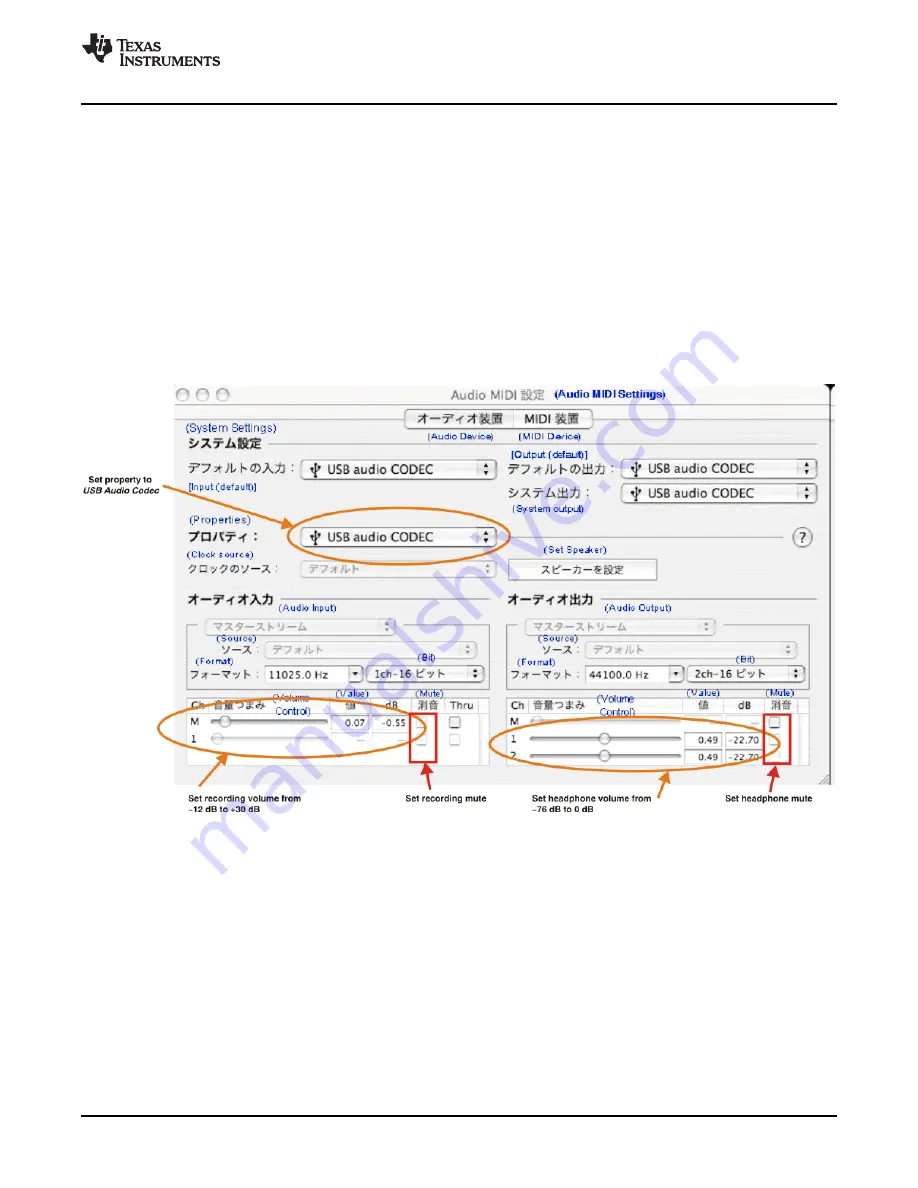
3.3.2 Volume Settings
www.ti.com
Basic Operating Set-Up—Mac OS
Follow these steps to configure the volume settings for headphones, microphone, and the recording
options.
To set the headphone volume:
Step 1.
Open the
Audio MIDI Settings
options (
Application
→
Utility
→
Set Audio MIDI
), as illustrated in
Figure 3-14
. Alternatively, open the
Output
tab of the
Sound
options, as illustrated in
Figure 3-13
.
Step 2.
Set the headphone volume and the audio output levels from –76 dB to 0 dB, and set the
desired mute.
To set the record volume:
1. Open the
Audio MIDI Settings
options (
Application
→
Utility
→
Set Audio MIDI
), as illustrated in
Figure 3-14
. Alternatively, open the
Input
tab of the
Sound
options, as illustrated in
Figure 3-12
.
2. Set the recording level from –12 dB to +30 dB, and set the desired mute.
Figure 3-14. Audio Midi Setting Window (Mac OS)
SBAU141 – January 2009
Set-Up Guide
29
Submit Documentation Feedback
Summary of Contents for DEM-PCM2912A EVM
Page 1: ...DEM PCM2912A EVM User s Guide Literature Number SBAU141 January 2009...
Page 2: ...2 SBAU141 January 2009 Submit Documentation Feedback...
Page 6: ...List of Tables 6 SBAU141 January 2009 Submit Documentation Feedback...
Page 14: ...Description 14 SBAU141 January 2009 Submit Documentation Feedback...
Page 32: ...Set Up Guide 32 SBAU141 January 2009 Submit Documentation Feedback...





























