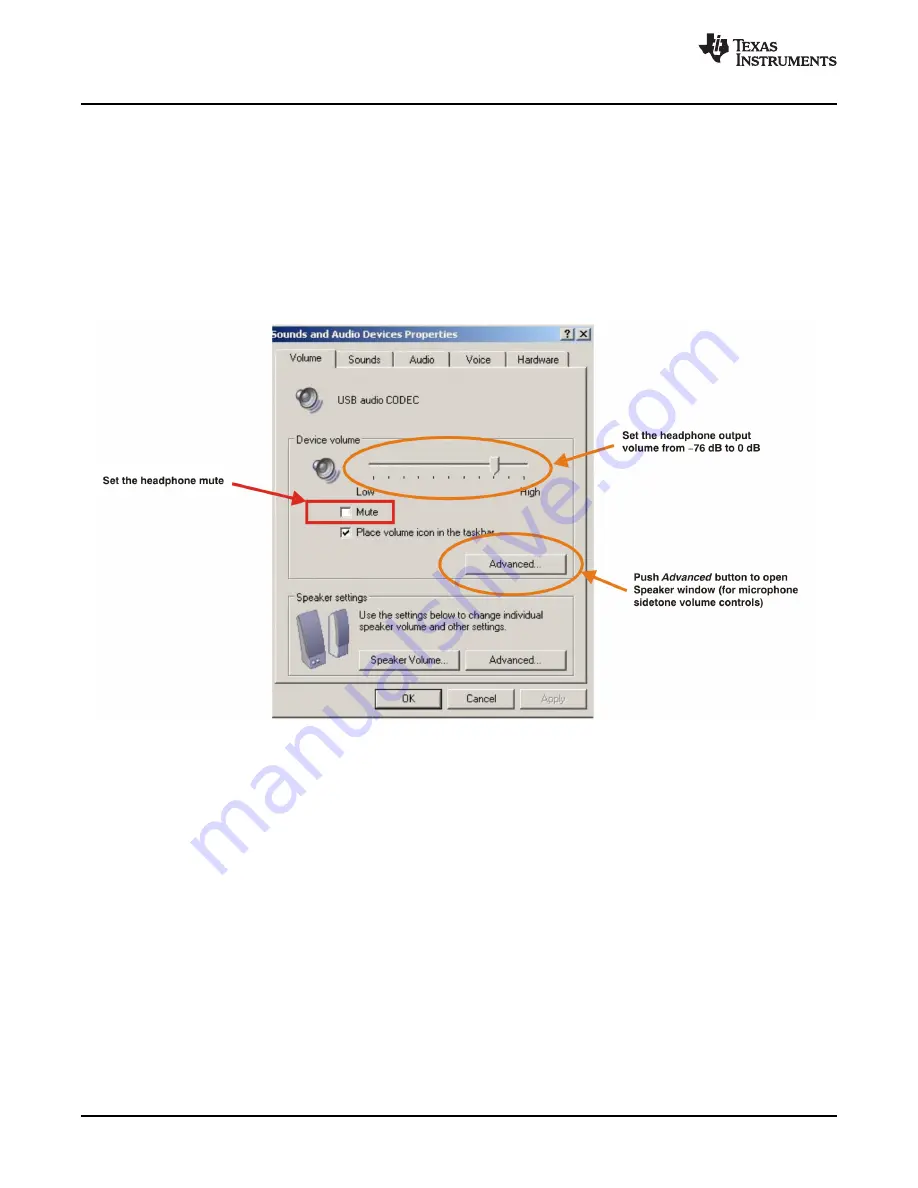
3.2.2 Volume Settings
Basic Operating Set-Up—Windows XP
www.ti.com
Follow these steps to configure the volume settings for headphones, microphone, and the recording
options.
To set the headphone volume:
Step 1.
Open the
Sound
options from the Control Panel. (
Start
→
Control Panel
→
Sound
)
Step 2.
Open the
Sound and Audio Devices Properties
dialog box and select the
Volume
tab, as
Figure 3-8
illustrates. Alternatively, open the
Speakers
window from the
Volume
selection box
(on the Audio tab) or the
Advanced
selection box (on the Volume tab); see
Figure 3-7
.
Step 3.
Set the output volume and the mute levels for headphones from –76 dB to 0 dB. The initial
volume setting upon installation is approximately –15 dB.
Figure 3-8. Sound and Audio Devices Properties—Volume Tab (Windows XP)
24
Set-Up Guide
SBAU141 – January 2009
Submit Documentation Feedback
Summary of Contents for DEM-PCM2912A EVM
Page 1: ...DEM PCM2912A EVM User s Guide Literature Number SBAU141 January 2009...
Page 2: ...2 SBAU141 January 2009 Submit Documentation Feedback...
Page 6: ...List of Tables 6 SBAU141 January 2009 Submit Documentation Feedback...
Page 14: ...Description 14 SBAU141 January 2009 Submit Documentation Feedback...
Page 32: ...Set Up Guide 32 SBAU141 January 2009 Submit Documentation Feedback...






























