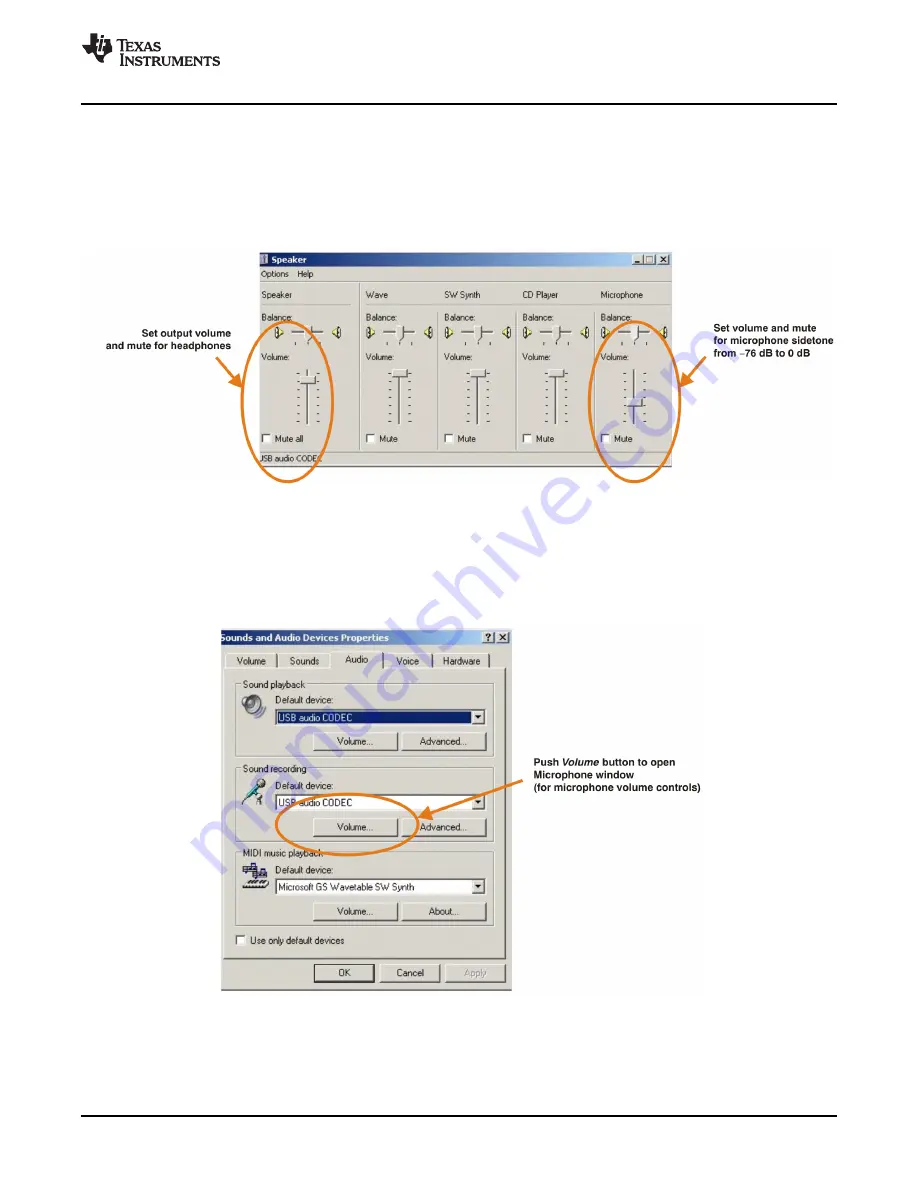
www.ti.com
Basic Operating Set-Up—Windows XP
To set the microphone sidetone:
1. Open the
Speakers
options from the
Volume
selection box (on the Audio tab) or the
Advanced
selection box (on the Volume tab); see
Figure 3-8
. Alternatively, double-click the speaker icon (if
displayed) in the lower right-hand area of the Windows taskbar (at the bottom of the screen); see
Figure 3-7
.
2. Set the volume and the mute levels for the microphone sidetone from –76 dB to 0 dB, as shown in
Figure 3-9
. The initial volume setting upon installation is approximately –8 dB.
Figure 3-9. Speaker Window for Volume Setting (Windows XP)
To set the record volume:
1. Open the
Sound
options from the Control Panel. (
Start
→
Control Panel
→
Sound
)
2. Open the
Sound and Audio Devices Properties
dialog box and select the
Microphone
tab, as
Figure 3-10
illustrates.
Figure 3-10. Sound and Audio Devices Properties—Audio Tab (Windows XP)
SBAU141 – January 2009
Set-Up Guide
25
Submit Documentation Feedback
Summary of Contents for DEM-PCM2912A EVM
Page 1: ...DEM PCM2912A EVM User s Guide Literature Number SBAU141 January 2009...
Page 2: ...2 SBAU141 January 2009 Submit Documentation Feedback...
Page 6: ...List of Tables 6 SBAU141 January 2009 Submit Documentation Feedback...
Page 14: ...Description 14 SBAU141 January 2009 Submit Documentation Feedback...
Page 32: ...Set Up Guide 32 SBAU141 January 2009 Submit Documentation Feedback...






























