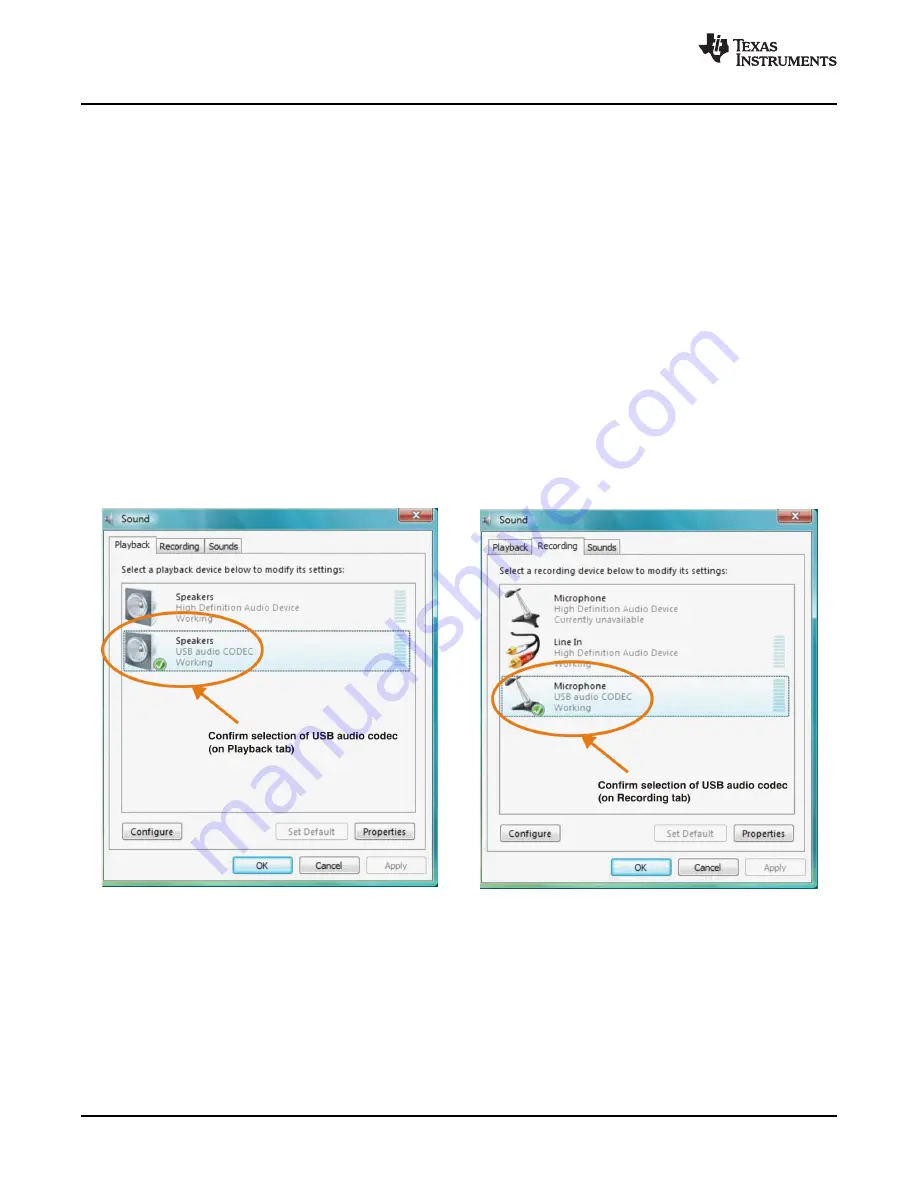
3.1
Basic Operating Set-Up—Windows Vista
3.1.1 Basic Setup Before Evaluation
Basic Operating Set-Up—Windows Vista
www.ti.com
This section reviews how to set up the DEM-PCM2912A EVM for use with a PC equipped with the
Microsoft Vista Basic (or higher) operating system.
When the installation is complete, the EVM software is ready to use.
Follow these steps to set up the DEM-PCM2912A EVM for use with Windows Vista.
Step 1.
Connect the USB connector of the DEM-PCM2912A EVM to an available USB connector (or
hub) port on the lab PC. The DEM-PCM2912A EVM can be connected directly to the PC
without an additional USB cable.
After the EVM is connected to the PC, the standard Windows Vista driver installs
automatically to the PC. A custom driver for the DEM-PCM2912A is unnecessary.
Step 2.
Open the
Control Panel
from the Start menu (
Start
→
Control Panel
. Open the
Sound
group
from the Control Panel.
Step 3.
Select the playback tab and confirm the USB audio codec appearance as the default
playback device, as shown in
Figure 3-1
.
Step 4.
Select the recording tab and confirm the USB audio codec appearance as the default
recording device, as shown in
Figure 3-2
.
Figure 3-1. Sound—Playback Tab
Figure 3-2. Sound—Recording Tab
(Windows Vista)
(Windows Vista)
Set-Up Guide
18
SBAU141 – January 2009
Submit Documentation Feedback
Summary of Contents for DEM-PCM2912A EVM
Page 1: ...DEM PCM2912A EVM User s Guide Literature Number SBAU141 January 2009...
Page 2: ...2 SBAU141 January 2009 Submit Documentation Feedback...
Page 6: ...List of Tables 6 SBAU141 January 2009 Submit Documentation Feedback...
Page 14: ...Description 14 SBAU141 January 2009 Submit Documentation Feedback...
Page 32: ...Set Up Guide 32 SBAU141 January 2009 Submit Documentation Feedback...






























