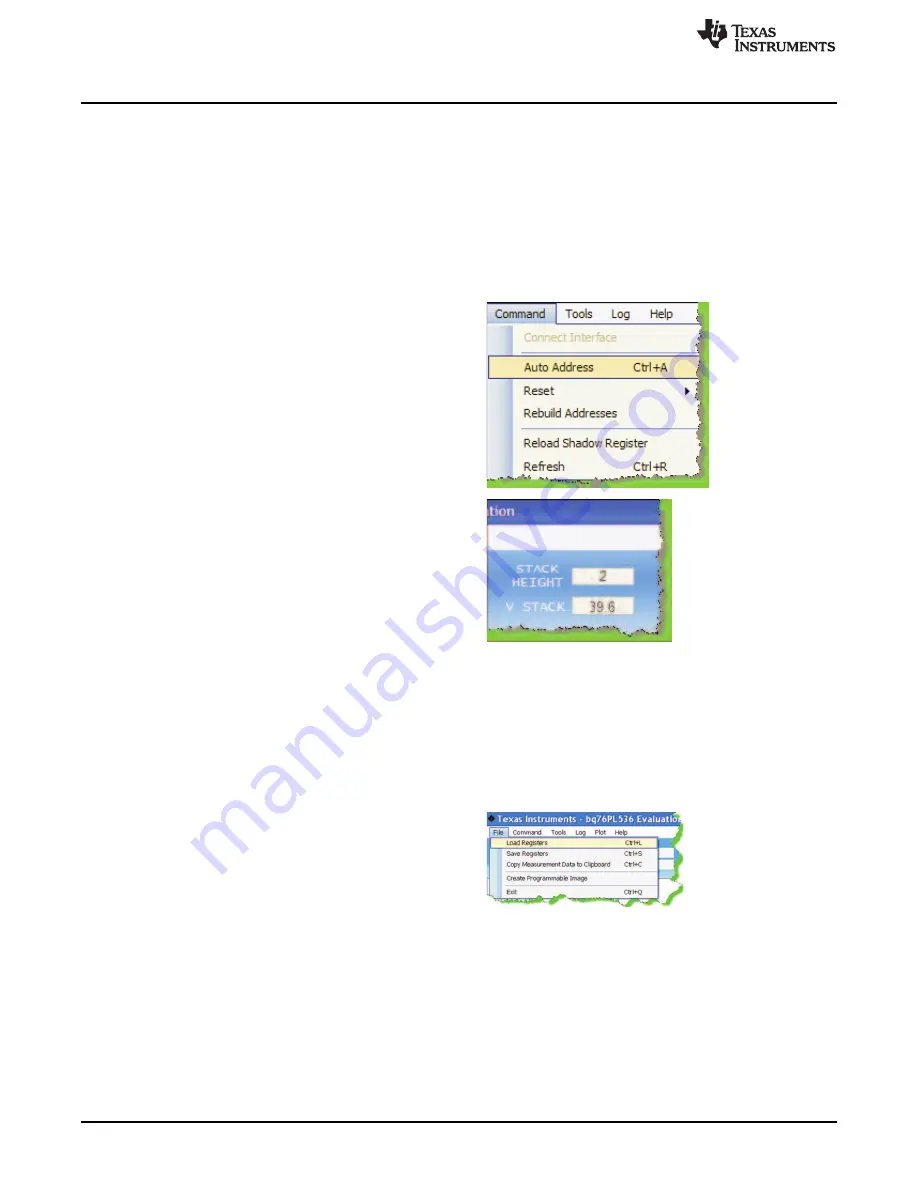
Evaluation Software Details
HW I/O
Check this box to force the Evaluation software to use the hardware pins CONV and
DRDY to initiate, and monitor ADC conversion cycles, instead of sending commands to
the CONVERT_CTRL[CONV] register bit. Similarly, it is monitoring the FAULT and
ALERT hardware pin states to determine a FAULT and/or ALERT condition being
present. Note that in HW I/O mode, the REFRESH button toggles the hardware CONV
line, but the user may optionally use the CONVERT_CTRL[CONV] bit to force software
initiated conversions by clicking on the bit.
5.2
Addressing
The first step in communicating with the
bq76PL536 is to set a unique address for each
device in the stack. This is required even if you are
only using a single device. On the menu, select
COMMAND | AUTO ADDRESS (shortcut key CTRL
+ A). This will cause the software to interrogate the
stack of
'
536 devices, find all available devices, and
assign each a unique address beginning with
address 0x01. Address 0x00 is reserved for
un-addressed devices.
After addressing is complete, the number of
devices found and the total combined voltage of all
cells being monitoring are displayed in the STACK
HEIGHT and V STACK windows. In this example, 2
bq76PL536 devices are connected together
monitoring 12 cells of about 3.3V each.
The screen automatically refreshes each time something changes. Addressing the device will cause all
displayed values and registers to update. The user hould see all cell voltages displayed, along with
registers showing FAULT and ALERT status, DEVICE STATUS, etc.
5.3
Menus and Commands
5.3.1
File Menu
This menu provides a way to save complex register
settings between sessions. The settings are saved
to a file on the local disk, selected using a dialog
box that appears when the Load or Save command
is selected. Multiple files, with different settings may
be saved under different file names. Saved register
settings are then re-loaded from the saved file. All
registers
–
volatile and shadow
–
are saved or
loaded, except the ADC measurements
Another useful command available in this menu allows copying the current measurement data (VCn,
VBRICK, and TS1, TS2, in that order) to the clipboard, and subsequent copying to a document or
spreadsheet.measurements.
It will also create Eprom programmable image for Bq76PL536 OTP EPROM Programmer
10
bq76PL536 EVM Quick Start Guide
SLUU437B
–
October 2010
–
Revised May 2011
Copyright
©
2010
–
2011, Texas Instruments Incorporated





































