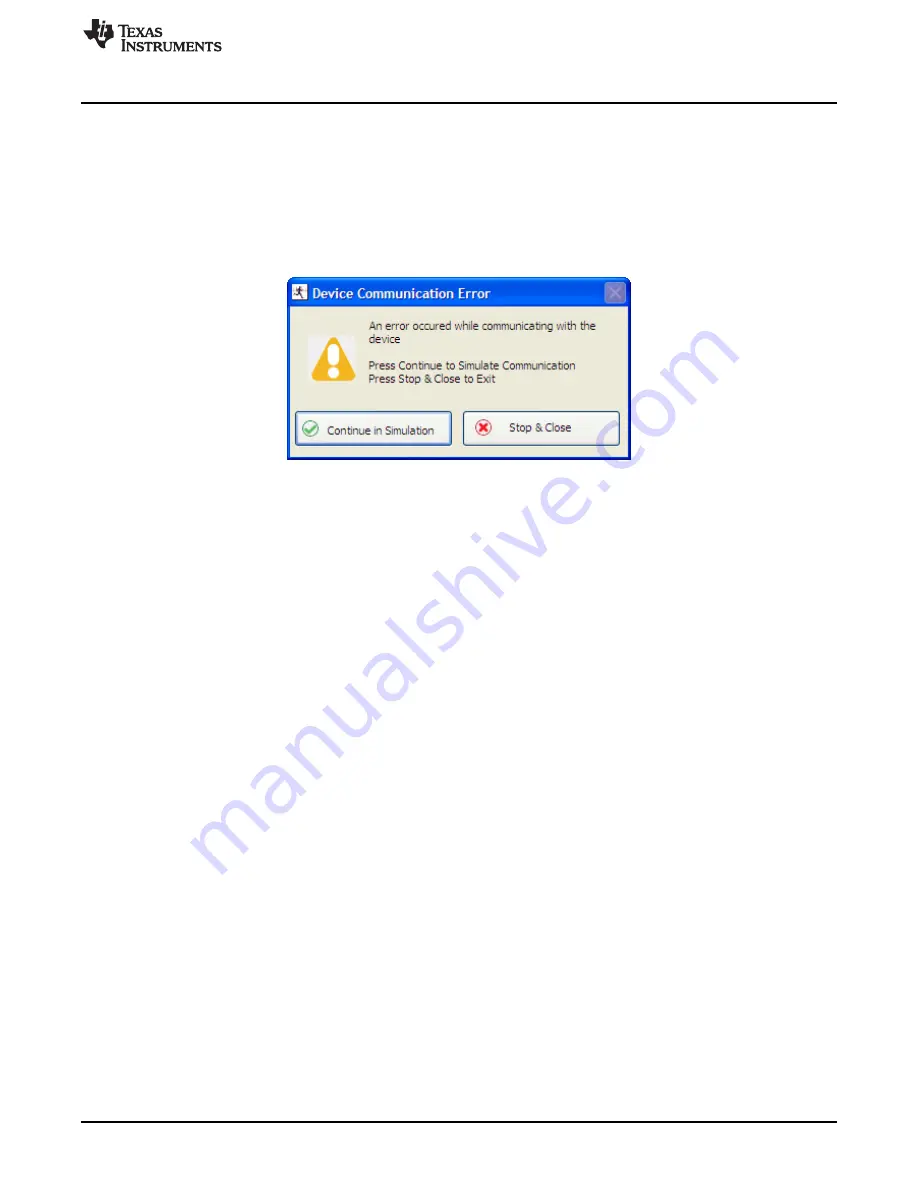
www.ti.com
Running the Software
4
Running the Software
Run the GUI software from the Start menu by selecting
All Programs
→
Texas Instruments
→
AFE4403EVM GUI
. Unless the hardware has been disconnected,
observe messages that confirm the connection has been established and the program waits in idle mode
for user input.
If the connection to the AFE4403EVM board is not established, the program prompts to continue to run
the GUI in
Simulation
mode, or to Stop and Close the GUI and check if the AFE4403EVM is connected to
the PC.
Figure 21. AFE4403EVM Not Connected Error Message
4.1
Overview of the Features
This section provides a quick overview of the various features and functions of the AFE4403EVM software
GUI. The GUI allows the user to easily configure the various functions of the AFE, such as receiver gain,
bandwidth settings, LED current settings, and timing/clocking control settings.
Operations in the GUI should only be performed after the status bar (located at the bottom of the GUI)
displays
Ready For New Command
.
The main tabs consist of:
•
About
– Product Safety Warnings, Restrictions and Disclaimers (see
Figure 22
).
•
Device Configuration
– Configures all the AFE4403 user registers in a series of related subtabs.
–
Global Settings
–
Tx Stage
–
Rx Stage
–
Timing Controls
–
Low Level Configuration
•
ADC Capture & Analysis – For viewing and analyzing the raw data.
•
Save – For writing data samples and analysis results to a file.
19
SLAU572B – June 2014 – Revised July 2014
AFE4403 Development Guide
Submit Documentation Feedback
Copyright © 2014, Texas Instruments Incorporated
















































