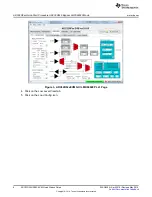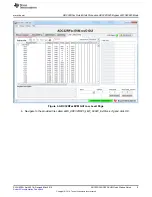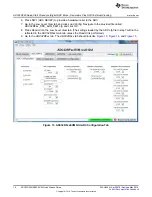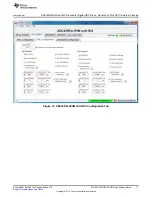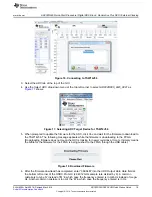Quick Start Guide
5
SLAU620A – April 2016 – Revised May 2016
Copyright © 2016, Texas Instruments Incorporated
ADC32RF45/RF80 EVM Quick Startup Guide
2.2
Software Installation
The proper software must be installed before beginning evaluation. See
for a list of the
required software. The
section of this document contains links to find the software on the TI
website.
Important:
The software must be installed before connecting the ADC32RF45 EVM and TSW14J56 to the
computer for the first time.
The ADC32RF45/RF80EVM is controlled through an easy-to-use graphical user interface (GUI) to provide
access to the ADC (ADC32RF45 or ADC32RF80), clock chip (LMK04828), and clock synthesizer
(LMX2582 or LMX2592) SPI interfaces. There is a tab in the GUI for each of the devices. This GUI
requires the LabVIEW™ runtime engine, which is automatically installed during the loading of the
software.
2.2.1
ADC32RF45 EVM GUI Installation
1. Copy the provided installer software called
ADC32RFxx EVM GUI Installer.zip
(or newer revision on
the TI web, if available) under the
ADC32RFxx Customer Files\Software
folder to a local host PC.
2. Unzip the installer.
3. Go to
ADC32RF4xx EVM SPI GUI Installer\Volume
and double click on
setup.exe
.
4. Follow the installer instructions. After the installer is completed, the executable is located at
“C:\Program Files(86)\Texas Instruments\ADC32RFxx EVM GUI"
5. Start the GUI by double clicking on
ADC32RFxx EVM GUI.exe
or
Start Menu
→
All Programs
→
Texas Instruments
→
ADC32RFxxGUI
.
6. When plugging the board into the computer for the first time through the USB cable, you may be
prompted to install the USB drivers.
•
Windows XP: If Windows XP does not automatically install the drivers, follow the prompts on the
screen to do so. Do not let Windows XP search Microsoft Update for the drivers, but do let
Windows XP install the drivers automatically.
•
Windows 7: After installing the GUI, Windows 7 should automatically be able to install the drivers
for the ADC32RFxxEVM with no input from the user.
2.2.2
High Speed Data Converter Pro GUI Installation
High Speed Data Converter Pro (HSDC Pro)
is used to control the TSW14J56EVM and analyze the
captured data. Please see the
HSDC Pro GUI
user’s guide (
) for more information.
1. Download HSDC Pro from the TI website. The
section of this document contains the link to
find the software on the TI website.
2. Extract the files from the zip file.
3. Run
setup.exe
and follow the installation prompts.
4. If the version of HSDC Pro is 4.1 or lower, download HSDC Pro GUI updates from the TI website. The
section of this document contains the link to find the software on the TI website.
5. Extract the files from the zip file, run
HSDC Pro Patch vx.xx.exe
and follow the installation instructions.
By default, the HSDC Pro revision 4.1 software does not support unreleased devices such as the
ADC32RF45 or ADC32RF80 EVM. Newer revisions of HSDC Pro will begin to support the EVM once the
EVM is publicly released for order from TI. Until the ADC32RF45 EVM is publicly released, to enable
support for the EVM:
1. Install the HSDC Pro GUI
2. Copy the necessary ADC32RFxx ini files to the folder named ‘ADC Files’ in the folder named
‘TSW14J56 Details’ where HSDC Pro is installer. Or if TSW14J56 RevD is being used, copy the ini
files to the ADC Files Folder in the folder named ‘TSW14J56 revD Details’. The ini files for TSW14J56
RevB are different than the ini files for TSW14J56 RevD, so be sure to copy the correct files to the
correct ADC Files folder.