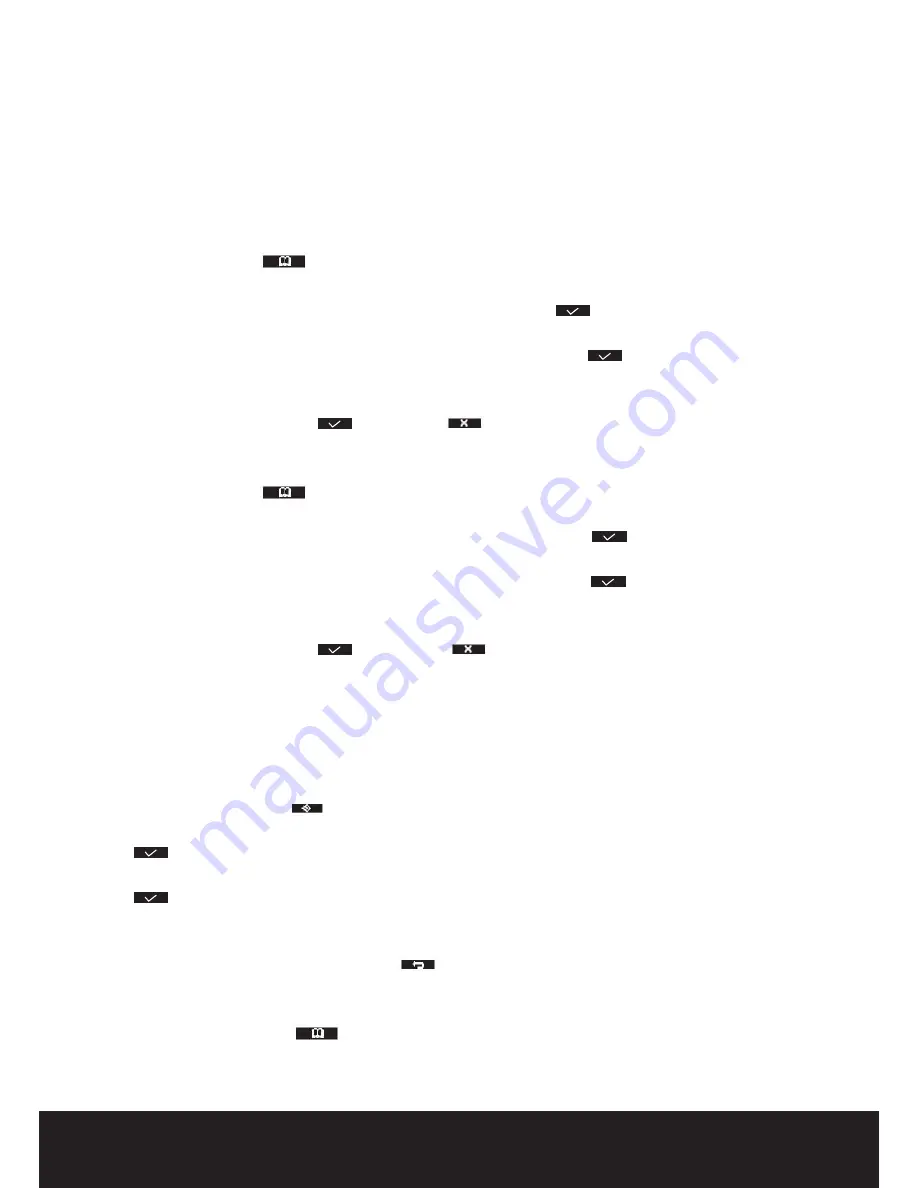
20
After Sales Support
TEL: 1300 886 649
24.7 Copy all phone book entries to another handset
• Press the right menu key
.
• Press ‘
Option
’ .
• Press the up or down key and select ‘
Copy All
’ then press the OK key or
.
• The available handsets numbers (all the handsets that are registered on the base) are shown.
• Press the left or right key and select the correct handset. Press the OK key or
to confirm.
• ‘
Copying to Handset x
’ appears on the display.
• ‘
Replace All Phone book Record?
’ appears on the display of the destination handset.
• On the destination handset, press
to confirm or
to cancel.
24.8 Add all phone book entries to the phone book of another handset
• Press the right menu key
.
• Press ‘
Option
’.
• Press the up or down key and select ‘
Copy Append
’ then press the OK key or
.
• The available handsets number (all the handsets that are registered on the base) are shown.
• Press the left or right key and select the correct handset. Press the OK key or
to confirm.
• ‘
Copying to Handset x
’ appears on the display.
• ‘
Receive Phonebook Record?
’ appears on the display of the destination handset.
• On the destination handset, press
to confirm or
to cancel.
25 Base operation
25.1 Setting the ring volume and melody of the base
25.2 Setting the base melody
• Press the left menu key under
.
• Press the up or down key repeatedly until ‘
Base Settings
’ is selected.
• Press
to confirm.
• Press the up or down key repeatedly until ‘
Ring Tone
’ is selected.
• Press
to confirm.
• The current melody is shown and audible.
• Press the up or down key repeatedly to select the desired melody (1-9).
• Press ‘
Save
’ to confirm your selection or press
to go back to previous menu.
25.3 Setting the base ring volume
• Press the left menu key under
.






























