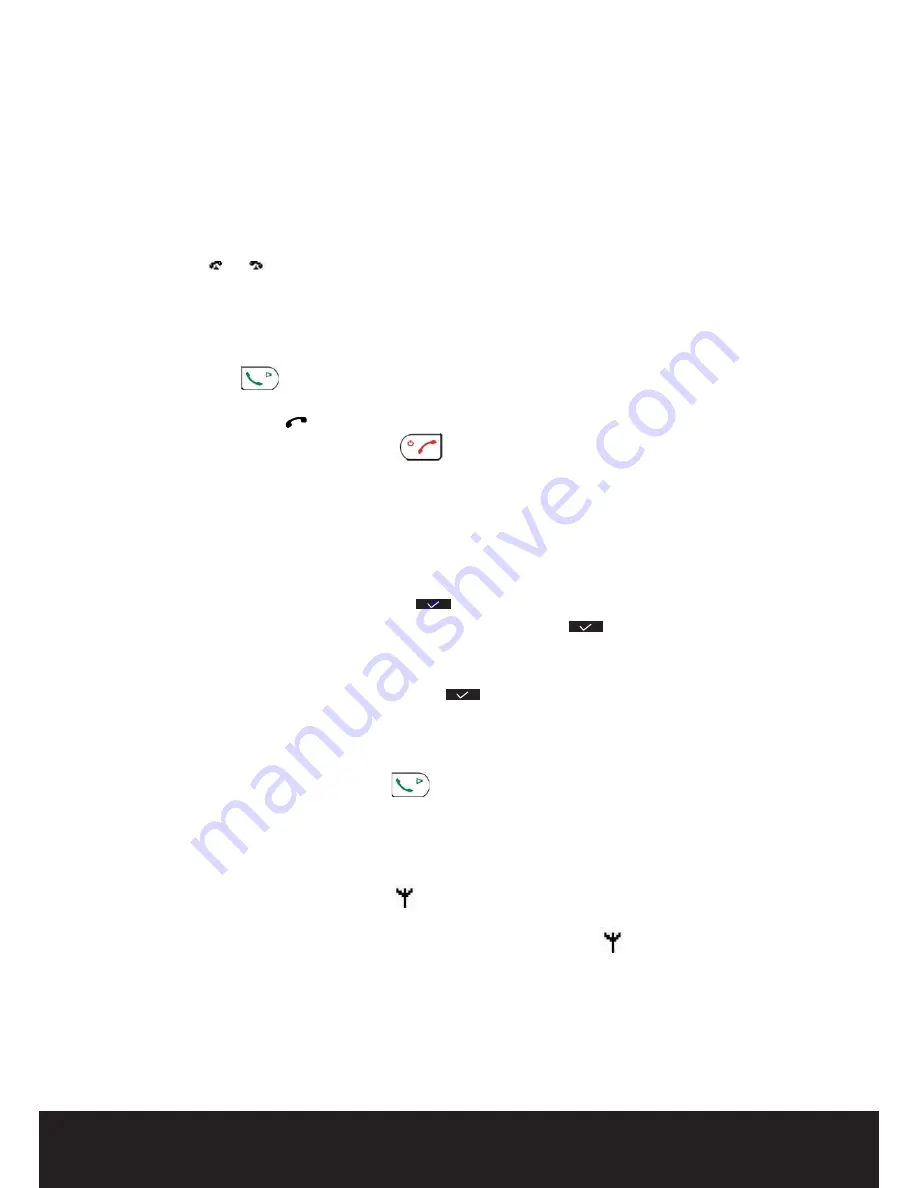
12
After Sales Support
TEL: 1300 886 649
ringing by pressing the option key
‘Silent’
.
• All subscribed handsets will ring when you receive a call.
• The Call symbol
blinks on the display.
• The telephone number of the caller appears on the display if you have Caller ID service
(CLIP). Consult your telephone company. The name of the caller also appears on the display if:
– the number is programmed into the phone book with name.
– the network sends the name together with the telephone number.
• Press the off hook key
to accept the external call.
OR
Lift the handset off its base unit (if the Auto answer option is active, See pg.16 “20. Auto answer” ).
• During the conversation the
symbol appears on the display and the call timer starts to run.
• After finishing your call, press the on hook key
to hang up or put the handset back on the base unit.
5 Redial list options
When scrolling through the redial list (see pg.11 “3.3 Redial one of the last 10 numbers dialed”) you have the
following options:
When the desired number is shown on the display press
‘Option’
and select with the up and down keys with the
following options:
•
‘Delete‘
: to delete an entry in the redial list. Press
to confirm.
•
‘Save number’
: to store the number into the phone book memory. Press
to confirm. Enter a name
(See pg.18 “24.1 Adding a number and a name to the phone book”) and press
‘Save’
.
Edit the number and press ‘Save’ again.
•
‘Delete All’
: to delete all entries in the redial list. Press
to confirm.
6 Activate / deactivate hands free function
This function allows you to communicate without having to pick up the handset.
When you are talking, press the hands free key
to activate the hands free function.
Press the button again to deactivate the hands free function.
7 ‘Out of range’ warning
If the handset is out of range of the base unit, a warning signal will sound.
•
‘SEARCHING’
appears on the display and the
symbol blinks on the display.
• Move closer to the base unit.
• As soon as you are back within range of the base unit, a signal sounds and the
symbol stops blinking.
8 Setting the speaker volume
Use the up and down keys during conversation to set the volume of the speaker. You can select from 5 levels.




























