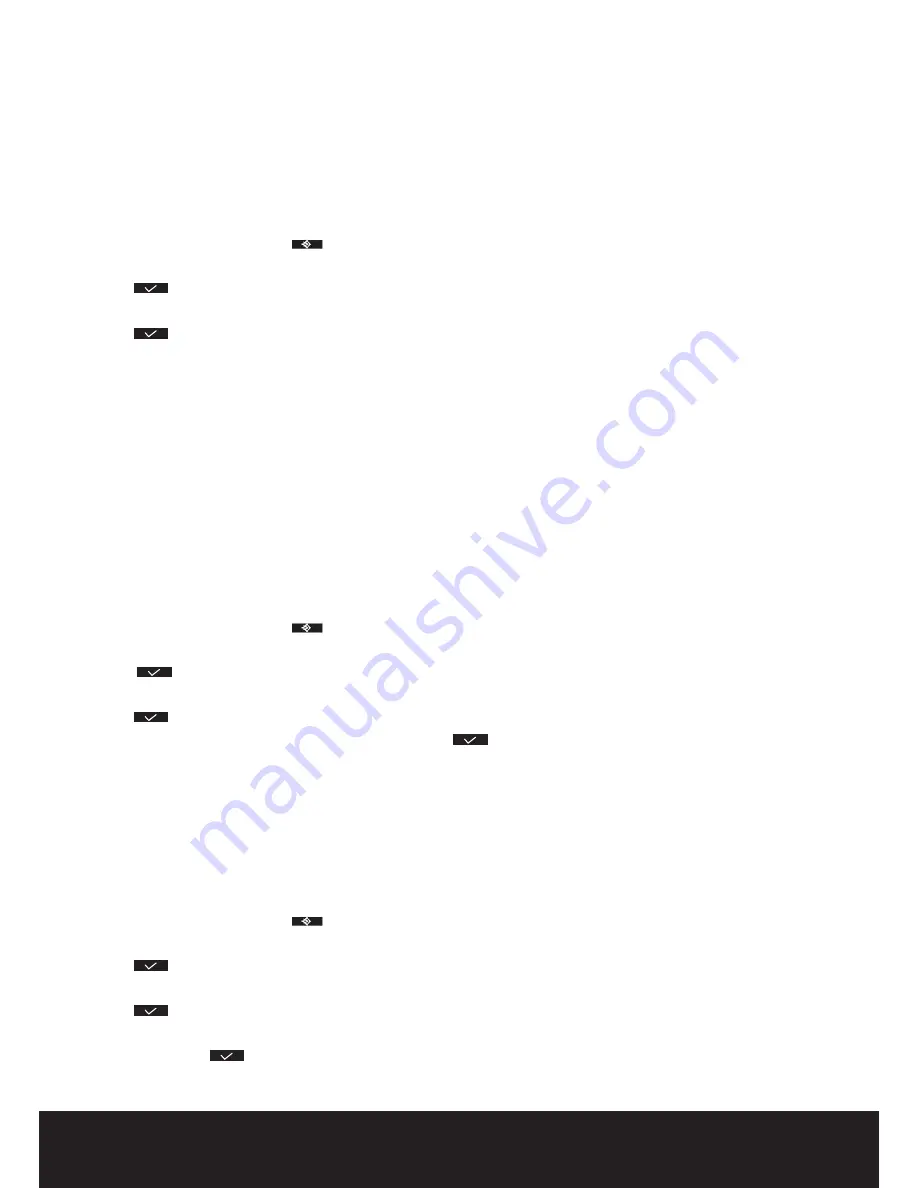
17
After Sales Support
TEL: 1300 886 649
23.1 Date and time
• Press the left menu key under
.
• Press the up or down key repeatedly until ‘
Time
’ is selected.
• Press
to confirm.
• Press the up or down key repeatedly until ‘
Date and time
’ is selected.
• Press
to confirm.
• Enter the last 2 digits of the year and press ‘
Save
’.
• Enter the month and press ‘
Save
’.
• Enter the day and press ‘
Save
’.
• Enter the hours and press ‘
Save
’.
• Enter the minutes and press ‘
Save
’.
When you remove the base power, you have to set the date and time again.
If you have Caller id on your telephone line and the operator sends date and time, your clock will be set
automatically on an incoming call.
23.2 Hour format
• Press the left menu key under
.
• Press the up or down key repeatedly until ‘
Time
’ is selected.
• Press
to confirm.
• Press the up or down key repeatedly until ‘
Set Time Format
’ is selected.
• Press
to confirm.
• Select the time format (12h or 24h notation) and press
.
23.3
Using the alarm feature
Set the date and time and use your handset to give you a reminder alarm. You can have different alarm settings for
each handset registered to your base. The alarm rings only at the handset, not at the base or any other handset.
If one of the alarms is set, the alarm set icon appears in standby mode on the display.
23.4 Set the alarm
• Press the left menu key under
.
• Press the up or down key repeatedly until ‘
Time
’ is selected.
• Press
to confirm.
• Press the up or down key repeatedly until ‘
Set Alarm
’ is selected.
• Press
to confirm.
• Press the up or down key repeatedly and select one of the 4 types of settings: ‘
Once
’, ‘
Every Day
’, ‘
Mon to Fri
’ or
‘
Off
‘. Confirm with
. If you choose ‘
Once
’, ‘
Every Day
’ or ‘
Mon to Fri
’ the display will show:






























