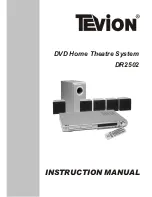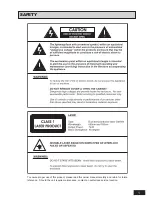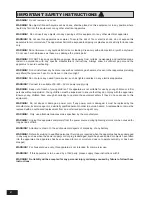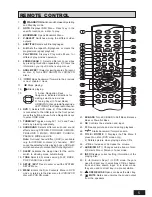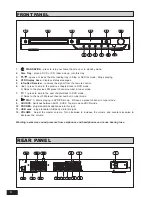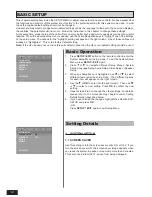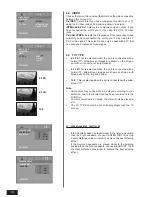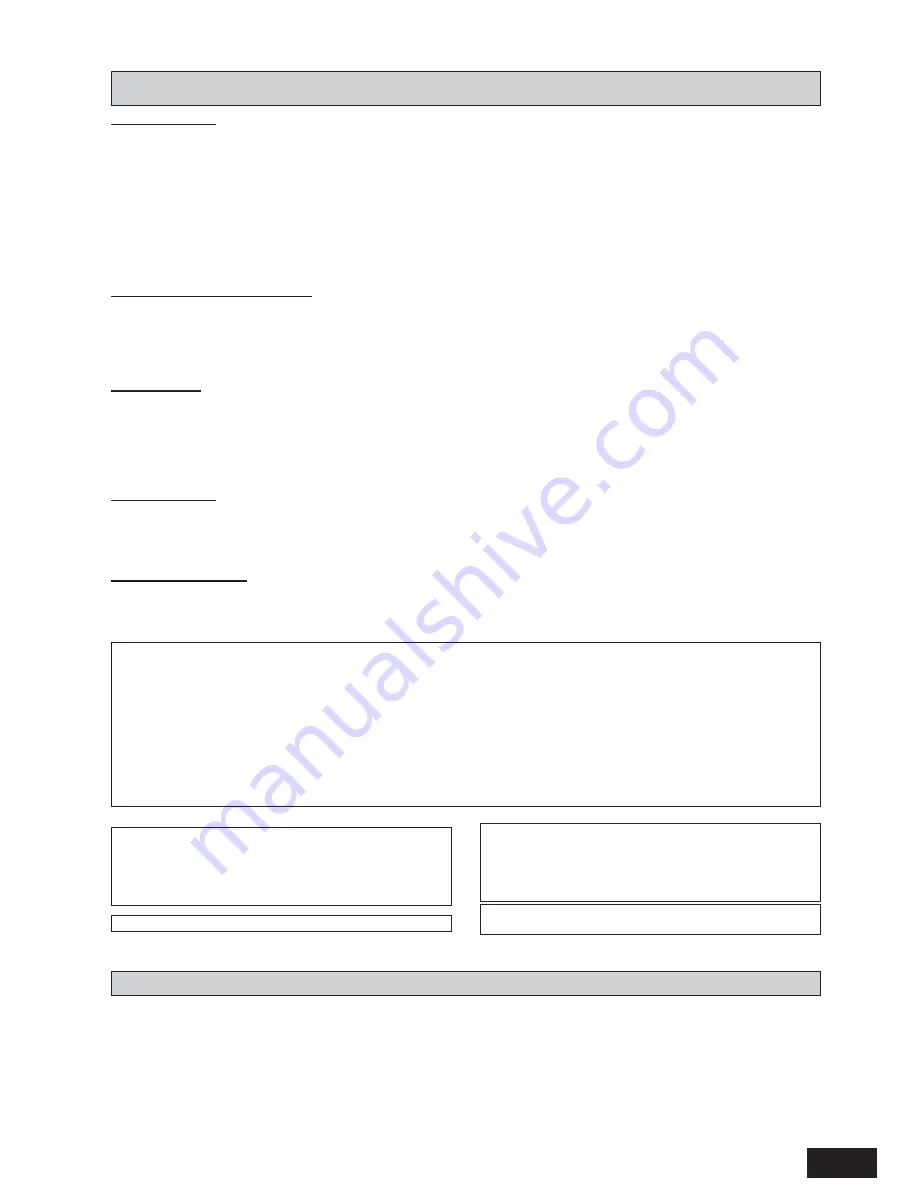
3
INTRODUCTION
Safety ............................................................................................................................................................................ 1
Important Safety Instructions ...................................................................................................................................... 2
Content ........................................................................................................................................................................... 3
Package ......................................................................................................................................................................... 3
Player Zones, Anti-copy Disc Protection .................................................................................................................. 4
Installation ...................................................................................................................................................................... 4
DVD Discs, Cleaning DVD Discs. .............................................................................................................................. 4
Remote Control ............................................................................................................................................................. 5
Front Panel ..................................................................................................................................................................... 6
Rear Panel ...................................................................................................................................................................... 6
INSTALLATION CONNECTIONS
Speaker Connections .................................................................................................................................................... 8
Connecting TV ............................................................................................................................................................... 9
Connecting Additional Device ....................................................................................................................................... 1 0
Speaker Placement ....................................................................................................................................................... 1 1
Getting Started ............................................................................................................................................................... 1 1
BASIC SETUP
Basic Operation .............................................................................................................................................................. 1 2
System Setup ................................................................................................................................................................ 1 2
Language Setup ............................................................................................................................................................. 1 3
Audio Setup .................................................................................................................................................................... 1 4
Video Setup .................................................................................................................................................................... 1 5
Speaker Setup ............................................................................................................................................................... 1 6
PLAYING A DISC
Playing DVD/CD/VCD Disc ......................................................................................................................................... 1 7
Advanced Playback Function ....................................................................................................................................... 1 9
Playing MP3/JPEG/MPEG 4 ......................................................................................................................................... 2 3
Listening to the raido .................................................................................................................................................... 2 5
TROUBLESHOOTING
Playable Discs .............................................................................................................................................................. 2 6
Problems? ...................................................................................................................................................................... 2 8
Specification ................................................................................................................................................................. 2 9
CONTENT
PACKAGE
Consumers should note that not all high definition television sets are fully compatible
with this product and may cause artifacts to be displayed in the picture. In case of
525 or 625 Progressive Scan picture problems, it is recommended that the user
switch the connection to the “standard definition” output. If there are questions
regarding our TV set compatibility with this model 525p and 625p DVD player,
please contact our customer service centre.
This product incorporates copyright protection technology that is protected by method
claims of certain U.S. patents and other intellectual property rights owned by
Macrovision Corporation and other rights owners. Use of this copyright protection
technology must be authorized by Macrovision Corporation, and is intended for home
and other limited viewing uses only unless otherwise authorized by Macrovision
Corporation. Reverse engineering or disassembly is prohibited.
Manufactured under license from Dolby Laboratories. “Dolby”, “Pro Logic” and the
double-D symbol are trademarks of Dolby Laboratories.
U.S. Patent Nos. 4,631,603; 4,819,098; 4,907,093; 5,315,448;and 6,516,132.
Examine the contents of the box for your DVD Home theatre. There should be the following:
•
DVD Home Theatre System with attached power cord
•
Remote Control
• 2 AAA batteries
•
Instruction Manual
•
AV Cable
•
2 Rear Speaker Stands
• FM antenna
• Subwoofer with wire
•
2 Front speakers with wire
•
Centre speaker with wire
•
2 Rear speakers with wire
NOTE:
This equipment has been tested and found to comply with the limits for a Class B digital device, pursuant to part 15 of the FCC Rules. These limits
are designed to provide reasonable protection against harmful interference in a residential installation. This equipment generates, uses and can
radiate radio frequency energy and, if not installed and used in accordance with the instructions, may cause harmful interference to radio
communications. However, there is no guarantee that interference will not occur in a particular installation. If this equipment does cause harmful
interference to radio or television reception, which can be determined by turning the equipment off and on, the user is encouraged to try to correct
the interference by one or more of the following measures:
— Reorient or relocate the receiving antenna.
— Increase the separation between the equipment and receiver.
— Connect the equipment to a supply outlet different from that to which the receiver is connected.
— Consult the dealer or an experienced radio/TV technician for help.