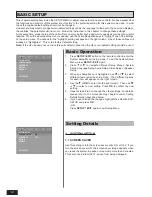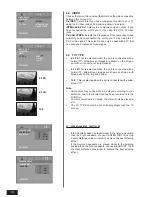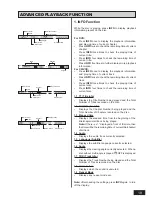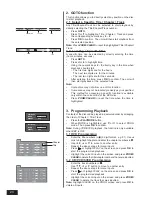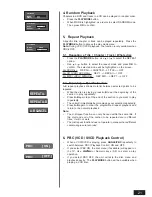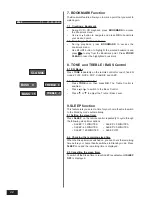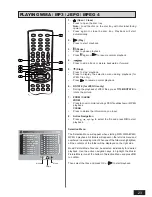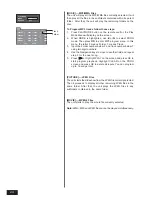23
PLAYING WMA / MP3 / JEPG / MPEG 4
1.
(Open / Close)
•
Press to open the disc tray.
Note : Load the disc on the disc tray with disc label facing
upward.
•
Press again to close the disc tray. Playback will start
automatically.
2.
(Play)
•
Press to start playback.
3.
(Pause)
•
Press to pause playback.
•
Press
again or
to resume normal playback.
4.
•
Press to skip a track or picture backward or forward.
5.
(Stop)
•
Press to stop playback.
•
Press to display the selection menu during playback (for
JPEG file only).
•
Press
to resume normal playback.
6.
ROTATE (for JPEG file only)
•
During the playback of JPEG files, press
TITLE/ROTATE
to
rotate the picture.
7.
ZOOM / CLEAR
ZOOM
•
Press to zoom in picture during JPEG file slideshow or MPEG
playback.
CLEAR
•
Press to delete the information you input.
8.
Active Navigation
•
Press , , or to select the file and press
OK
to start
playback.
Selection Menu
The Selection Menu will appear when starting MP3/ WMA/JPEG/
MPEG 4 playback. All folders will appear on the left side menu and
numbered in ascending order. When one of the folders is highlighted,
all the contents of the folder will be displayed on the right side.
Music/Picture/Movie files can be selected individually for desired
playback. Use the active navigation keys to highlight the Music/
Picture/Movie icon at the bottom of Selection Menu and press
OK
to confirm.
Then select the files and press OK or
to start playback.
4
3
1
6
5
2
7
8
Music
Picture
Movie
01 . BITRATE
02 . FOLDER TEST
03 . FOLDER 1
04 . ADD CHARAK
05 . ALPHANUYER
06 . NUMERIC
07 . FOLDER 2
08 . FOLDER 3
09 . FOLDER 4
10 . FOLDER 5
01 . BITRATE_03
02 .
03 .
04 .
05 .
06 .
07 .
BITRATE_04
BITRATE_05
BITRATE_06
BITRATE_07
BITRATE_08
BITRATE_09
08 . BITRATE_10
09 . BITRATE_11
10 . BITRATE_12