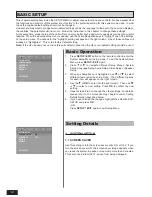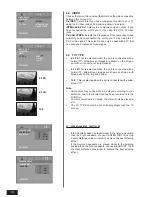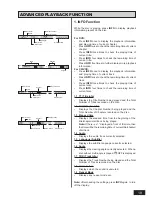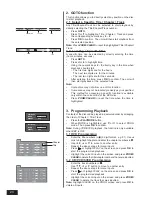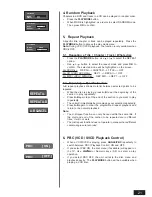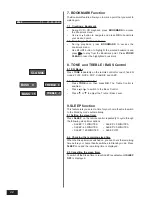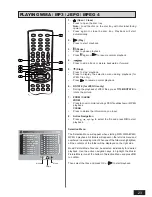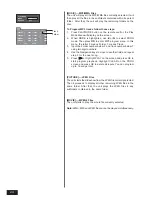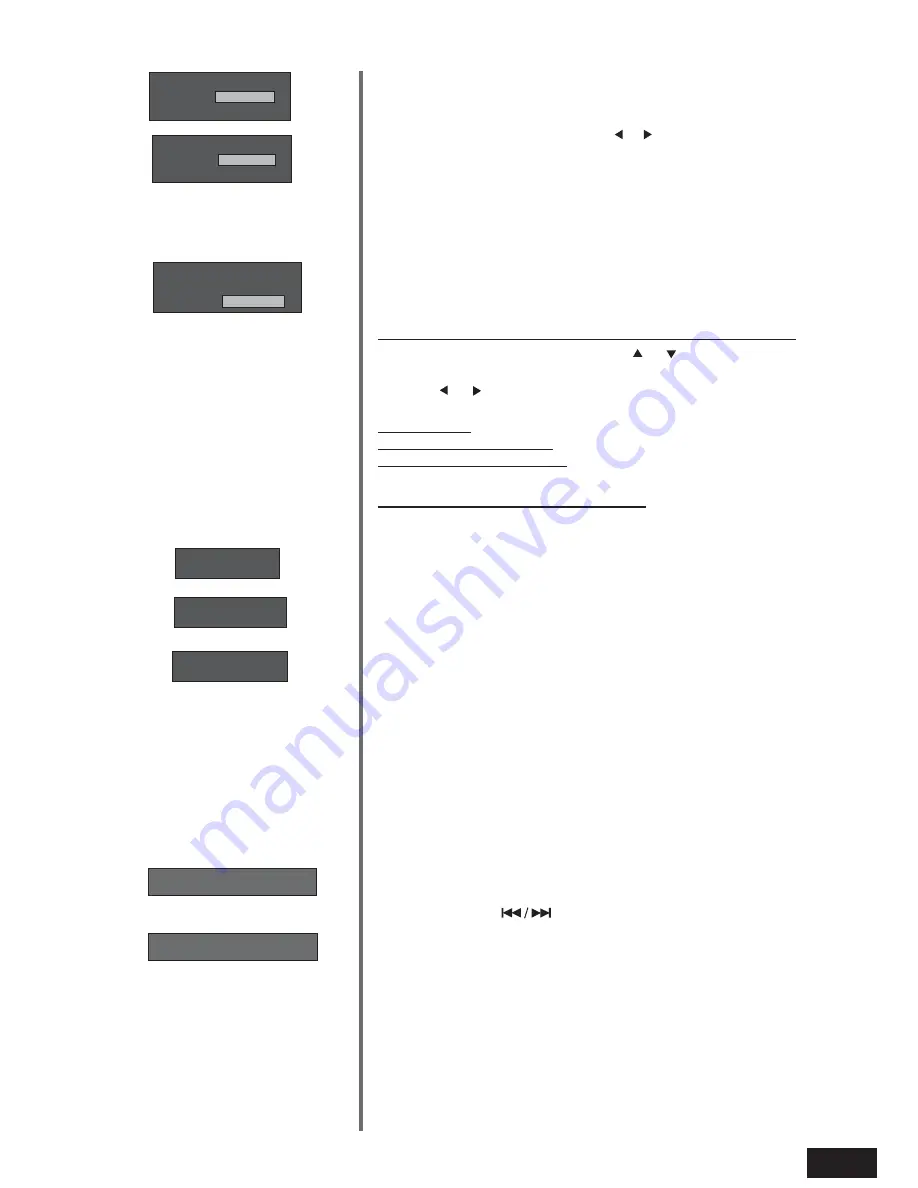
21
PLAY MODE
MODE
OFF
REPEAT
ALL
PLAY MODE
MODE
PROG
REPEAT
OFF
PLAY MODE
MODE
PROG
REPEAT
OFF
PLAY MODE
MODE
PROG
REPEAT
OFF
REPEAT A-
REPEAT A-B
A-B CANCEL
[ ON ]
PBC:
[ OFF ]
PBC:
4. Random Playback
Chapters in a DVD and tracks in a CD can be played in random order.
•
Press the
PLAYMODE
button.
•
When MODE is highlighted, use or to select RANDOM mode.
Then press
OK
to confirm.
5. Repeat Playback
A specific title, chapter or track can be played repeatedly. Press the
PLAYMODE
button to access the play mode menu.
Note: During VCD / SVCD playback, the function is only available when
PBC is OFF.
5.1 Repeating a Title / Chapter / Track / Whole disc
•
Press the
PLAYMODE
button, use or to select the REPEAT
option.
•
Use or button to select the repeat mode and press
OK
to
confirm. The selected mode will be highlighted on the screen.
For DVD Disc :
REP All---> CHAPTER ---> TITLE---> OFF
For CD / VCD / SVCD Disc :
REP 1 ---> REP All ---> OFF
For MP3 / JPEG / WMA Disc :
REP DIR ---> REP 1 ---> OFF
5.2 Repeating a Specific Section
A-B repeat playback allows material between selected points to be
repeated.
•
While the disc is playing, press
A-B
to set the beginning of the
section to play repeatedly.
•
Press
A-B
again to set the end of the section to you want to play
repeatedly.
•
The unit will immediately begin replaying your selection repeatedly.
•
Press
A-B
again to clear the programmed repeat playback and
return to the normal playback.
Note:
•
The A-B repeat function can only be used within the same title. If
the start and end of the section to be repeated are in different
titles, it will not work.
•
The A-B repeat function does not operate in scenes where different
camera angles are recorded.
6. PBC (VCD / SVCD Playback Control)
•
When a VCD/SVCD is playing, press
ANGLE/PBC
repeatedly to
switch between PBC (Playback Control) ON and OFF.
•
If you select PBC ON, the disc menu (if available) will appear on
the TV. Use
or Numeric keys (0-9) to select a play
operation.
•
If you select PBC OFF, the unit will skip the disc menu and
playback directly. The
PLAYMODE
button will be available when
playing a VCD disc.
PLAY MODE
MODE
OFF
REPEAT
OFF
PLAY MODE
MODE
PROG
REPEAT
OFF
PLAY MODE
MODE
PROG
REPEAT
OFF
PLAY MODE
MODE
RANDOM
REPEAT
OFF