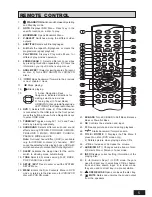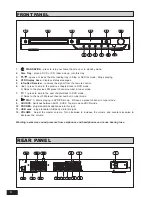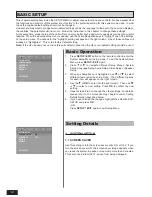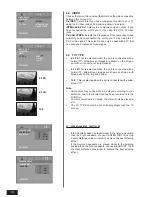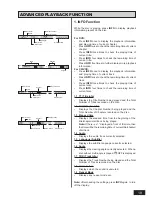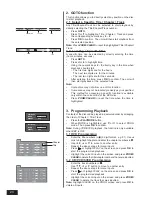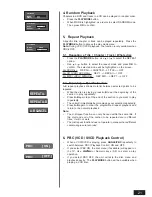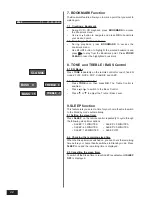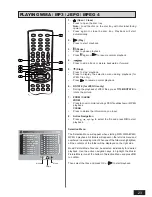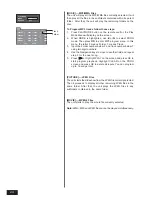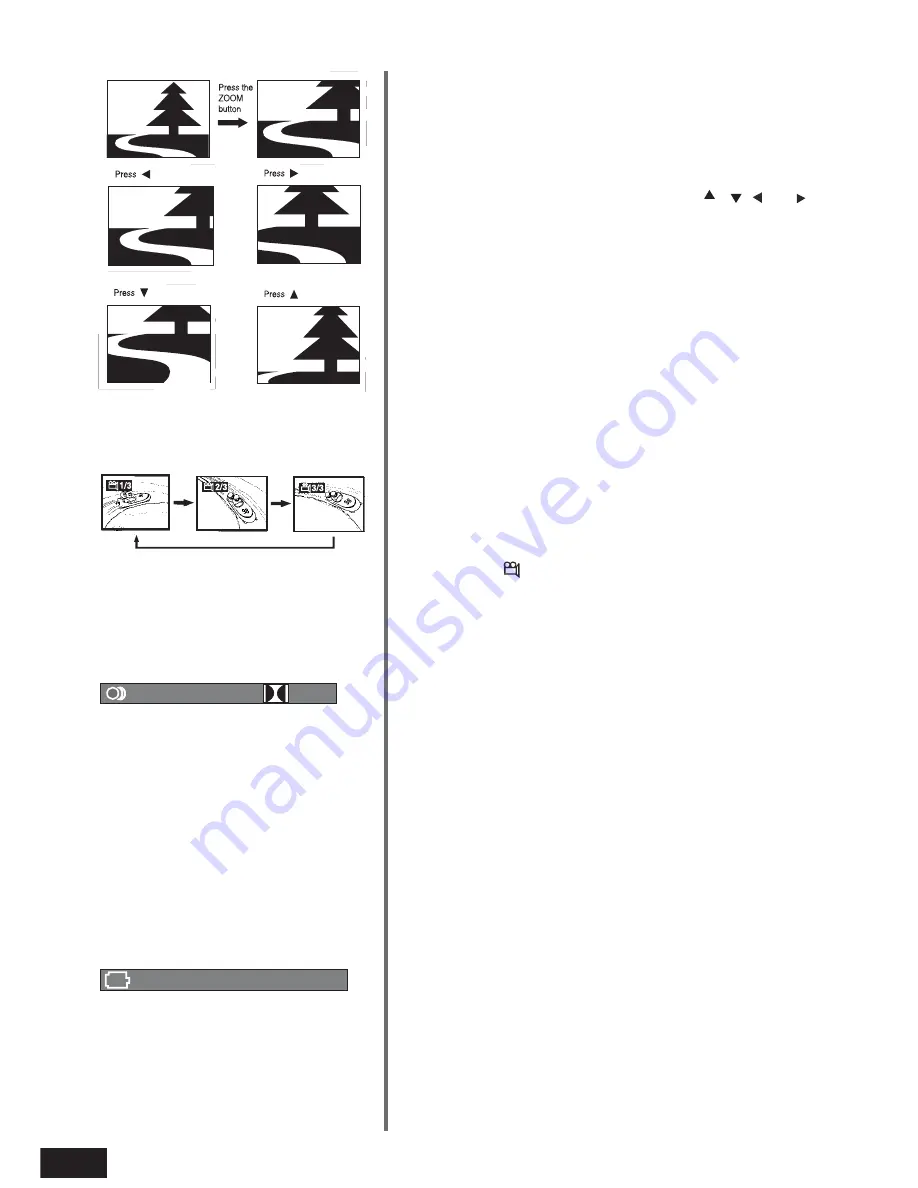
18
9.
ZOOM (To Zoom In the Image)
You can magnify pictures during playback.
•
When a disc is playing, press the
ZOOM/CLEAR
button.
Each time
ZOOM/CLEAR
button is pressed, the ZOOM
settings will be changed as follows:
ZOOM 2 --> ZOOM 3 --> ZOOM 4 --> ZOOM 3/4 --> ZOOM 2/
3 --> ZOOM 1/2 --> ZOOM : OFF
•
While an image is magnified, you can use
,
, and
keys to shift the image for viewing.
•
To return to the original normal view, press the
ZOOM/CLEAR
key until the ZOOM : OFF shows. The screen will return to
normal.
•
When you reach the edge of the image, the display will not
shift anymore in that direction.
10. ANGLE (To change the Viewing Angle in DVD mode)
You can select different viewing angles when playing a DVD video
disc that contains scenes recorded from multiple angles.
•
Press
ANGLE/PBC
repeatedly to select different viewing
angles if available on the disc.
Note:
This function is only available when the scenes shot from multiple
angles have been recorded on the DVD disc. If multi-angle viewing
is not available,
OFF is displayed.
11. AUDIO / FM ST (To Change the Audio Language Available
on the Disc)
During playback, you can change the audio language or audio
output.
•
When a disc is playing, press
AUDIO / FM ST
to show the
current playback audio track number.
•
Press repeatedly to select the desired audio track.
Note:
•
If there is only one audio track available on the disc, the
number does not change.
•
There will be no sound output if a DTS audio format is selected
when playing the DTS disc.
12. SUBTITLE (For DVD)
During playback, you can change the subtitle language or disable
the subtitle function.
•
When a disc is playing, press
SUBTITLE
to show the current
playback language subtitle.
•
Press repeatedly to select the desired subtitle language.
Note:
•
This function can only be used for discs on which different
subtitle languages have been recorded.
•
The number of languages recorded may be different depending
on the disc.
:
[ 1
2CH ]
:
[ 3 ENGLISH ]