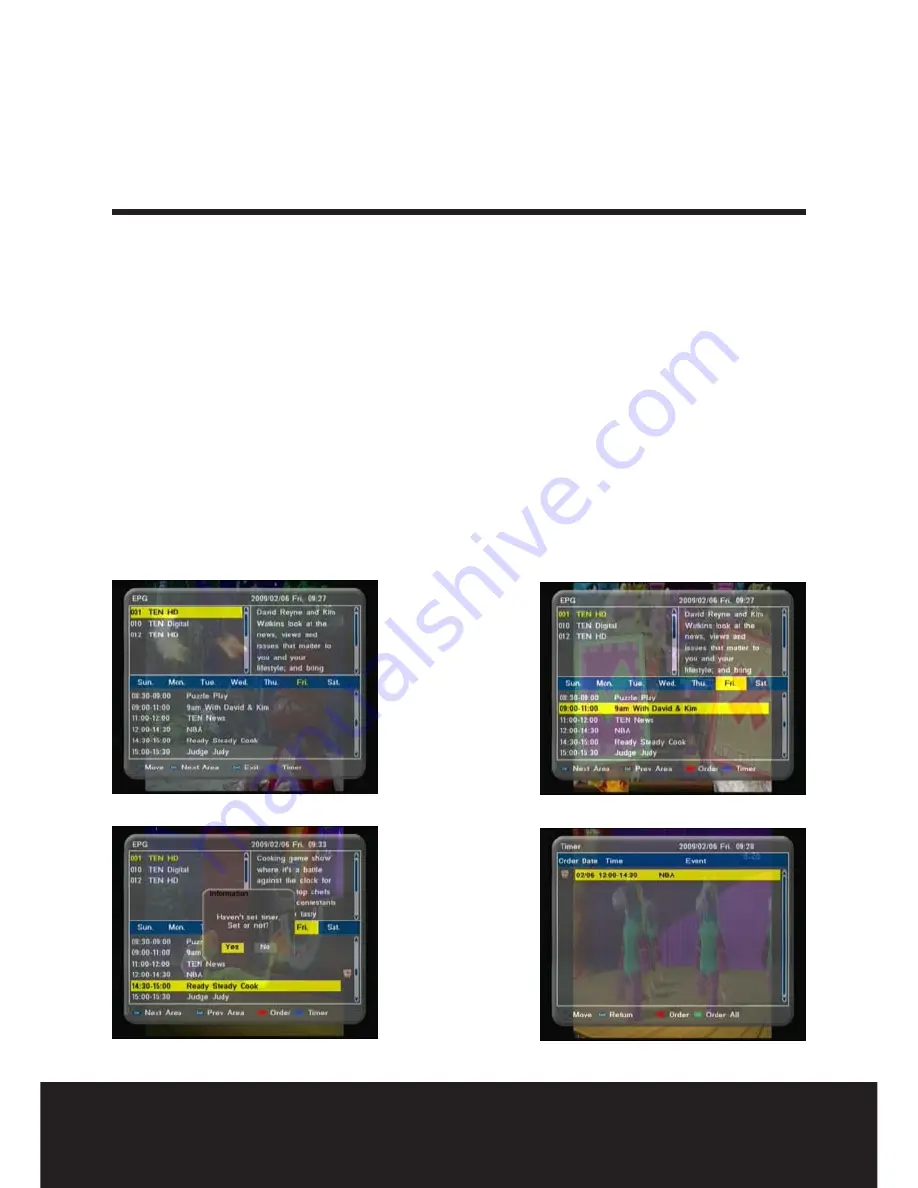
After Sales Support
TEL: 1300 886 649
26
1. A comprehensive Electronic Program Guide (EPG) is transmitted by most
broadcasters with details of Program Names, Times and Descriptions that can
exceed more than 7 days in advance. (picture 1)
2. You can access the EPG by pressing the EPG key on the Remote Control Unit.
(picture 1)
3. Use the UP/DOWN keys to select a channel. Press the OK key once to display
today’s program list. Present program is highlighted in Yellow. Press the -/+ keys
to see the program list for another day. Program detail appears on screen in the
top right hand frame. The UP/DOWN keys reveal full program description where
necessary. (picture 2)
4. Press the Red key to “Order” a reminder of the start of a program. Or to select a
different current program from within the EPG. (picture3)
5. Press the Blue “Timer” key to view a summary of your program reminder Orders.
Alarm clock icons show to the right of programs with reminders ordered.
(picture 4)
7-Day electronic program guide
(picture 4)
(picture 2)
(Picture 3)
(Picture 1)



















