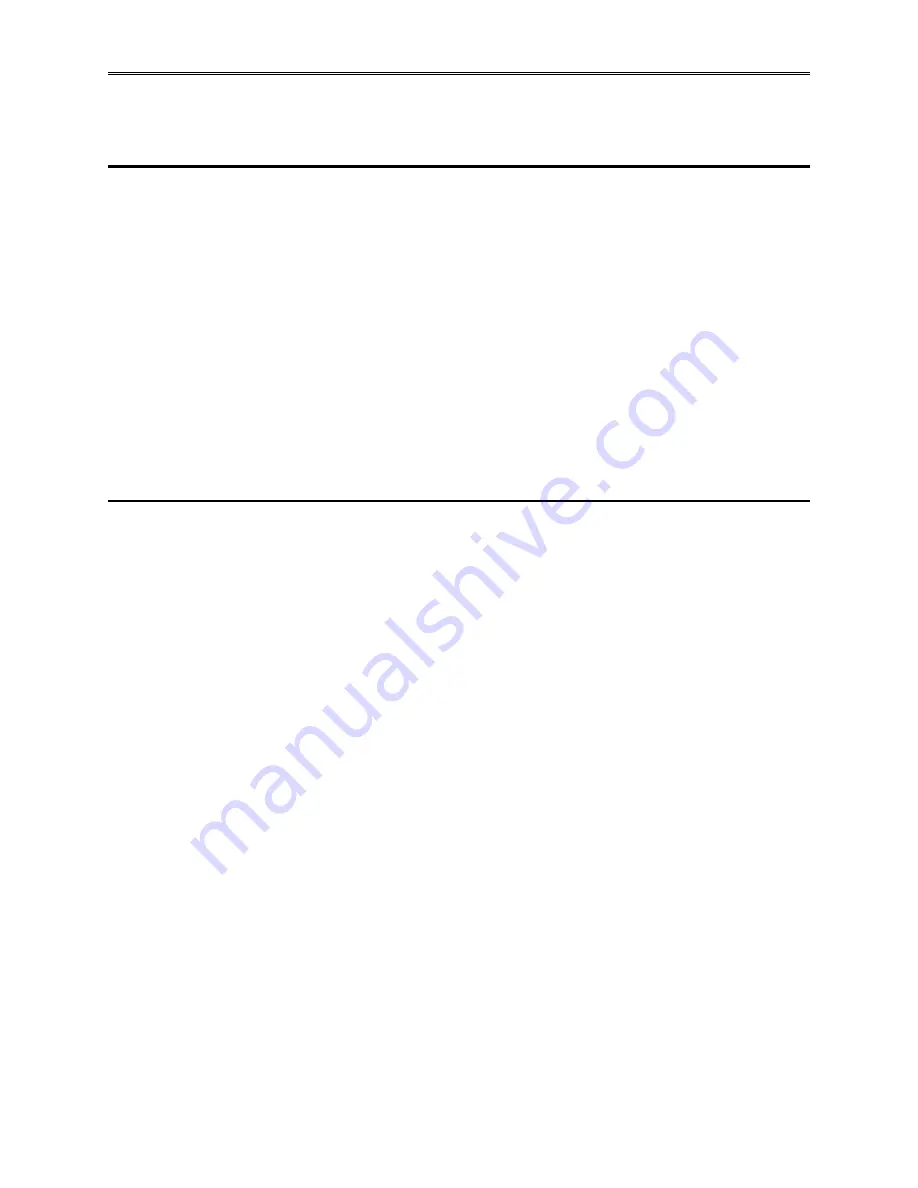
Chapter 3 – Operation
TestEquity 123HS Temperature/Humidity Chamber
Page 3-1
Chapter 3 – Operation
Introduction
The Front Panel Switches control power to the chamber. The Front Panel Lights provide
indication of heat and cool functions.
The EZ-Zone Limit Controller is a protection device. It turns the chamber OFF if the workspace
temperature exceeds either a high temperature or low temperature limit set point.
The F4/F4T Controller controls the temperature and humidity of the chamber. It can function as
either a single set point controller or as a programmable profile controller. The F4/F4T
Controller automatically turns the refrigeration system on or off based on the demand for
cooling.
Refer to the separate F4 or F4T Temperature/Humidity Controller manual for details on
how to use the Controller.
Summary of Chamber Operation
1.
Turn the Power Switch ON.
2.
Enter the appropriate high and low temperature safety limits on the Limit Controller.
3.
Enter the desired set points (or program) on the F4/F4T Controller.
4.
Load your test sample in the chamber.
5.
If you are running a controlled humidity condition b10
°
C and +85
°
C, turn Event 2
on the F4 controller or the Humidity button on the F4T controller ON.
6.
If you are running temperature-only conditions or are operating lower than +10
°
C or higher
than +85
°
C, turn Event 2 on the F4 controller or the Humidity button on the F4T controller
OFF. Humidity cannot be controlled in this range of temperature.
7.
Turn the CONDITIONING Switch ON. Alternatively, turn the CONDITIONING Switch to
the EVENT 1 position and turn EVENT 1 on the F4 controller or the Power button on the
F4T controller ON.
Summary of Contents for 123HS
Page 2: ......
Page 20: ......
Page 24: ......
Page 28: ......
Page 30: ......
Page 48: ......
Page 50: ......
Page 51: ...Chapter 9 Drawings TestEquity 123HS Temperature Humidity Chamber Page 9 1 Chapter 9 Drawings...
Page 52: ......
Page 53: ...Electrical Subpanel Component Location Purge Subpanel optional Main Subpanel...


























