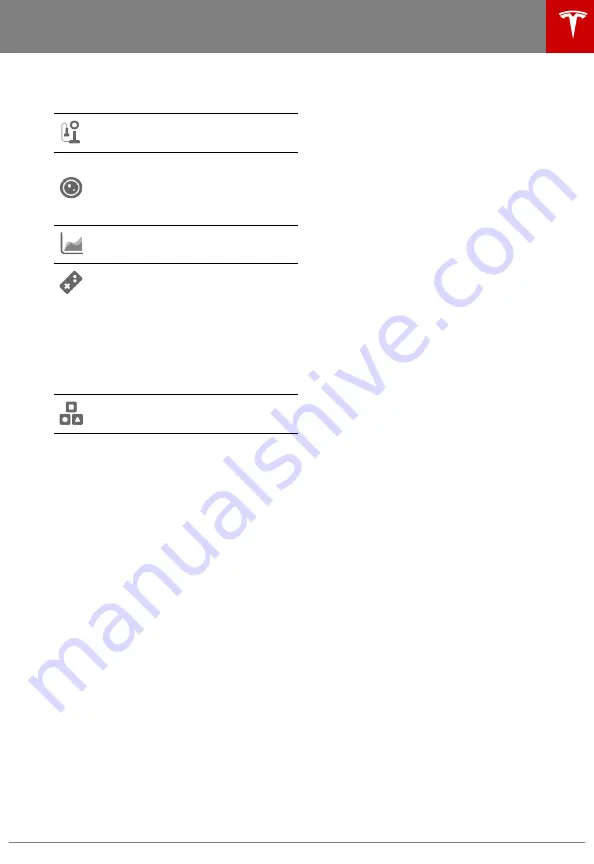
4. Touch the app launcher then choose from
the following apps:
Call. See
on page 149.
Camera. Display the area behind
Model X. This area also displays
automatically whenever you shift into
Reverse. See
on
page 88.
Energy. See
on page 87.
Entertainment. Browse the full library
of games and access video streaming
services, all from your vehicle's
touchscreen. To launch, Model X must
be in Park.
Note: Due to vehicle configuration or
market region, Entertainment, Arcade,
and/or Theater may not be available
on your vehicle.
Toybox. Shortcut to Eater Eggs. See
on page 208.
Note: Swiping up on the app launcher
displays the most recently used app
(provided an app is not currently being
displayed).
Note: Depending on the market region
and vehicle options, your vehicle may not
be equipped with some features.
5. Climate Controls (see
on
page 134).
6. Volume Control (see
on
page 146).
7. The map displays on the touchscreen at all
140).
Note: When you touch Controls, choose
an app, or expand Media Player, the
window displays on top of the map. To
close the Controls window, touch Controls
again or touch the X in the top corner of
the window. To close an app, touch the X
in the top corner of the window. To close
Media Player, drag it all the way down to
the bottom of the touchscreen or touch
the icon again.
The Tesla "T"
Touch the Tesla "T" at the top center of the
touchscreen to display:
•
on page 132).*
•
Vehicle configuration.*
•
Odometer.*
•
Vehicle Identification Number (VIN).*
•
Version of software currently installed on
your Model X.
•
Acess to release notes associated with the
currently-installed software version.*
•
Acess to this owner's manual.
•
One-touch access to call Tesla Customer
Support and Roadside Assistance (if
available in your market region).
•
One-touch access to all discovered Easter
Eggs (see
on page 208).
*You can also display this information by
touching Controls > Software.
Touchscreen Overview
Overview
5







































