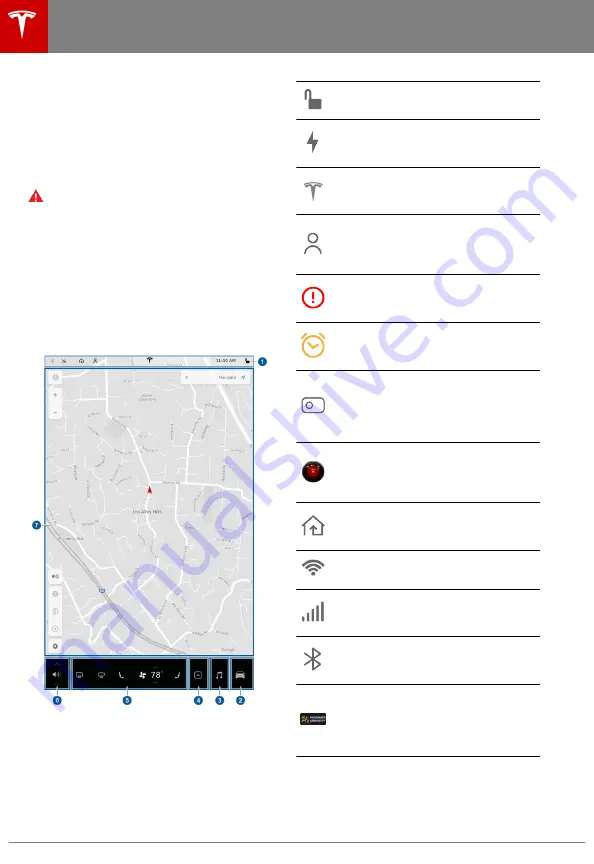
Touchscreen Overview
The main components of the touchscreen are
shown here. The touchscreen is used to
control many features that, in traditional cars,
are controlled using physical buttons (for
example, adjusting the heating and air
conditioning, headlights, etc.). You can also
use the touchscreen to customize Model X to
suit your preferences.
Warning: Always pay attention to road
and traffic conditions when driving. To
minimize driver distraction and ensure the
safety of vehicle occupants as well as
other road users, avoid using the
touchscreen to adjust settings while the
vehicle is in motion.
Note: The image below is provided for
demonstration purposes only. Depending on
vehicle options, software version and market
region, your touchscreen may appear slightly
different.
1.
This area on the top of the touchscreen
displays useful information and provides
shortcuts to various features. In addition
to the time of day and the current outside
temperature, this area displays the
following icons:
Touch to lock/unlock all doors and
trunks.
Touch to display the charging screen
and access charge settings on the
touchscreen.
Access information about your
Model X. See
5.
Add, configure, or quickly switch
driver profiles (including Valet Mode
and Easy Entry). See
page 52.
Displays when a warning notification
is in effect. Touch to display
information about the warning.
Displays when a software update is
available (see
page 160).
Displays when dashcam is ready to be
used (you have inserted a supported
flash drive into a front USB port).
Touch to operate dashcam (see
Touch to enable or disable Sentry
Mode to actively monitor the vehicle's
surroundings (see
on
page 154).
Control or program HomeLink devices
on page 157).
Connected to a Wi-Fi network.
Connected to cellular network. Touch
to connect to Wi-Fi (see
Connect to a Bluetooth device (see
149).
Displays the status of the front
passenger airbag (applicable only in
regions where the airbag can be
disabled, as described in
on
page 48).
2. Controls. Touch to control features and
customize Model X to suit your
preferences (see
on page 124).
3. Media Player. (see
on
page 146).
Touchscreen Overview
4
Model X Owner's Manual





































