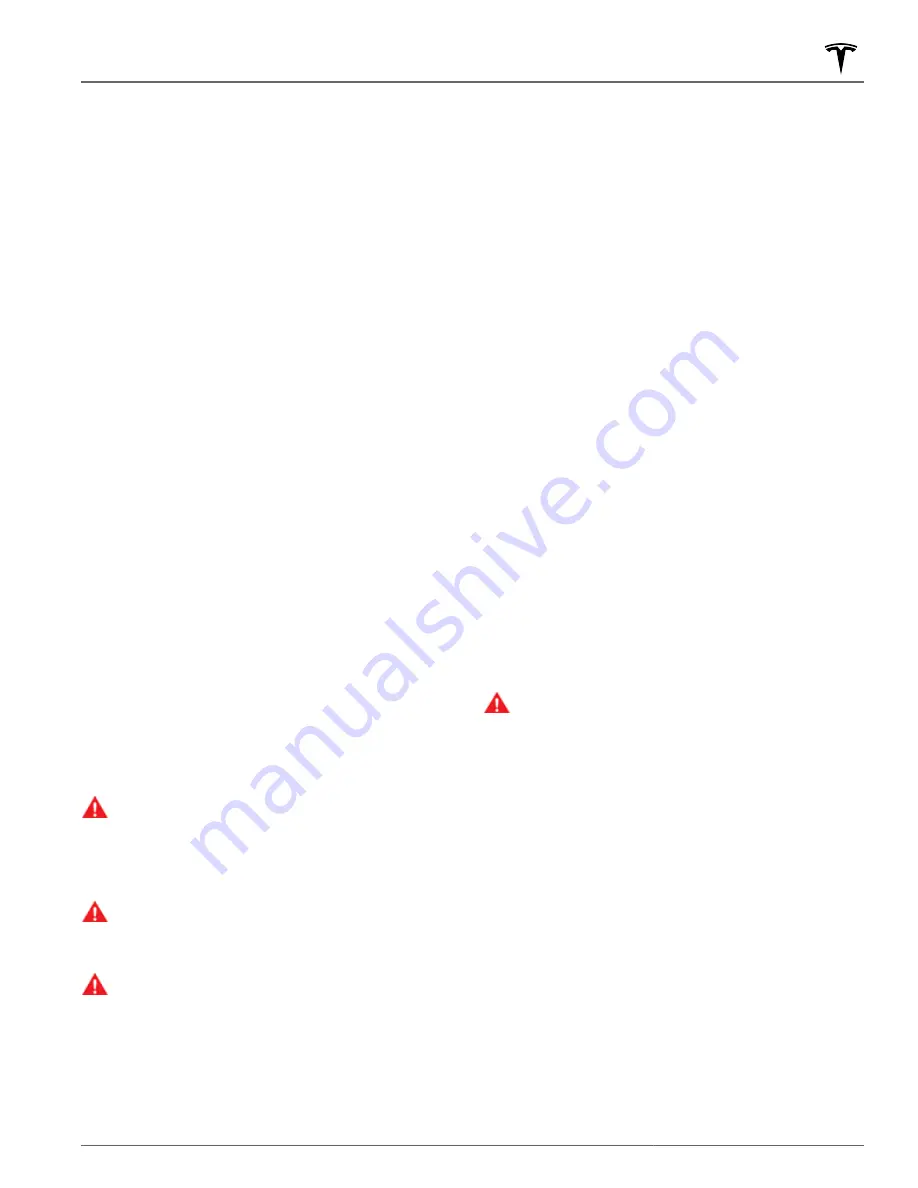
Immediately after initiating Smart Summon in either
mode, hazard lights briefly flash, mirrors fold, and
Model S shifts into Drive or Reverse. Model S then slowly
moves to within 3 feet (1 meter) of you (COME TO ME)
or your chosen destination (GO TO TARGET), navigating
obstacles as needed. As Model S moves, the
corresponding red arrow on the map also moves to
show the vehicle’s location. As you move, the
corresponding blue dot also moves to show your
location.
In either mode, Model S stops moving and shifts into
park when:
• You release the button on the mobile app.
• The maximum proximity of 213 feet (65 meters)
between your phone and Model S is exceeded (if
moving Model S to a destination away from you, you
may need to follow the car to maintain this distance).
• The driving path is blocked.
• Model S has moved the maximum distance of 475
feet (145 meters) since the start of the Smart
Summon session, or has moved 492 feet (150 meters)
away from the location from which the vehicle was
last driven manually.
NOTE:
If Smart Summon moves Model S forward
three feet and then backwards two feet, this is
considered five feet of travel.
NOTE:
There is no need to look at the mobile app—just
hold down the button while keeping your eye on
Model S and its driving path at all times, remaining ready
to release the button to stop the vehicle if needed.
If equipped and Auto HomeLink is enabled for Summon
(touch
Controls
>
Autopilot
>
Customize Summon
>
Use
Auto HomeLink
), Smart Summon automatically opens a
HomeLink device if you start the Smart Summon
maneuver when Model S is located inside a garage. The
mobile app informs you that the door has opened.
WARNING:
When you release the button to stop
Model S, a slight delay occurs before the vehicle
stops. Therefore, it is critical that you pay close
attention to the vehicle’s driving path at all times
and proactively anticipate obstacles that the
vehicle may be unable to detect.
WARNING:
Use extreme caution when using Smart
Summon in environments where movement of
obstacles can be unpredictable. For example,
where people, children or animals are present.
WARNING:
Smart Summon may not stop for all
objects (especially very low objects such as some
curbs, or very high objects such as a shelf) and
may not react to all oncoming or side traffic. Pay
attention and be ready to stop Model S at all times
by releasing the button on the mobile app.
Standby Mode
To keep Model S ready to Summon and reduce the time
it takes to warm up, turn on Standby Mode. Touch
Controls
>
Autopilot
>
Standby Mode
. When Standby
Mode is turned on, you can conserve Battery energy by
disabling Standby Mode at these locations:
•
Exclude Home
- Disables Standby Mode at the
location you set as Home in your Favorites list.
•
Exclude Work
- Disables Standby Mode at the
location you set as Work in your Favorites list.
•
Exclude Favorites
- Disables Standby Mode at any
location in your Favorites list.
NOTE:
To conserve energy, Smart Summon
automatically exits Standby mode from midnight to
6:00 am. During these hours, a delay occurs as Smart
Summon starts up.
NOTE:
Additional battery power may be consumed
while Standby Mode is active.
NOTE:
For details on how to designate a location as
Home, Work, or Favorites, see
.
Stopping or Canceling Smart
Summon
Smart Summon stops Model S whenever you release the
button on the mobile app. To resume the Smart
Summon session, simply press the
Come to Me
or
Go to
Target
button again.
WARNING:
Always anticipate when you need to
stop Model S. Depending on the quality of the
connectivity between the phone and Model S,
there may be a slight delay between when you
release the button and when the car stops.
Smart Summon cancels, and requires you to restart it,
when:
• You press any button on the key fob.
• A door handle is engaged or a door is opened.
• You interact with the steering yoke, brake pedal,
accelerator pedal, or shift.
• Model S is blocked by an obstacle.
• Smart Summon has moved Model S the maximum
distance of approximately 475 feet (145 meters)
within a 213 foot (65 meter) radius of the phone's
location. To move further than this distance, you must
shift Model S into Drive or Reverse and then re-
initiate an Smart Summon session.
• Your phone enters sleep mode or loses connectivity
to Model S.
Smart Summon
109
Autopilot
















































