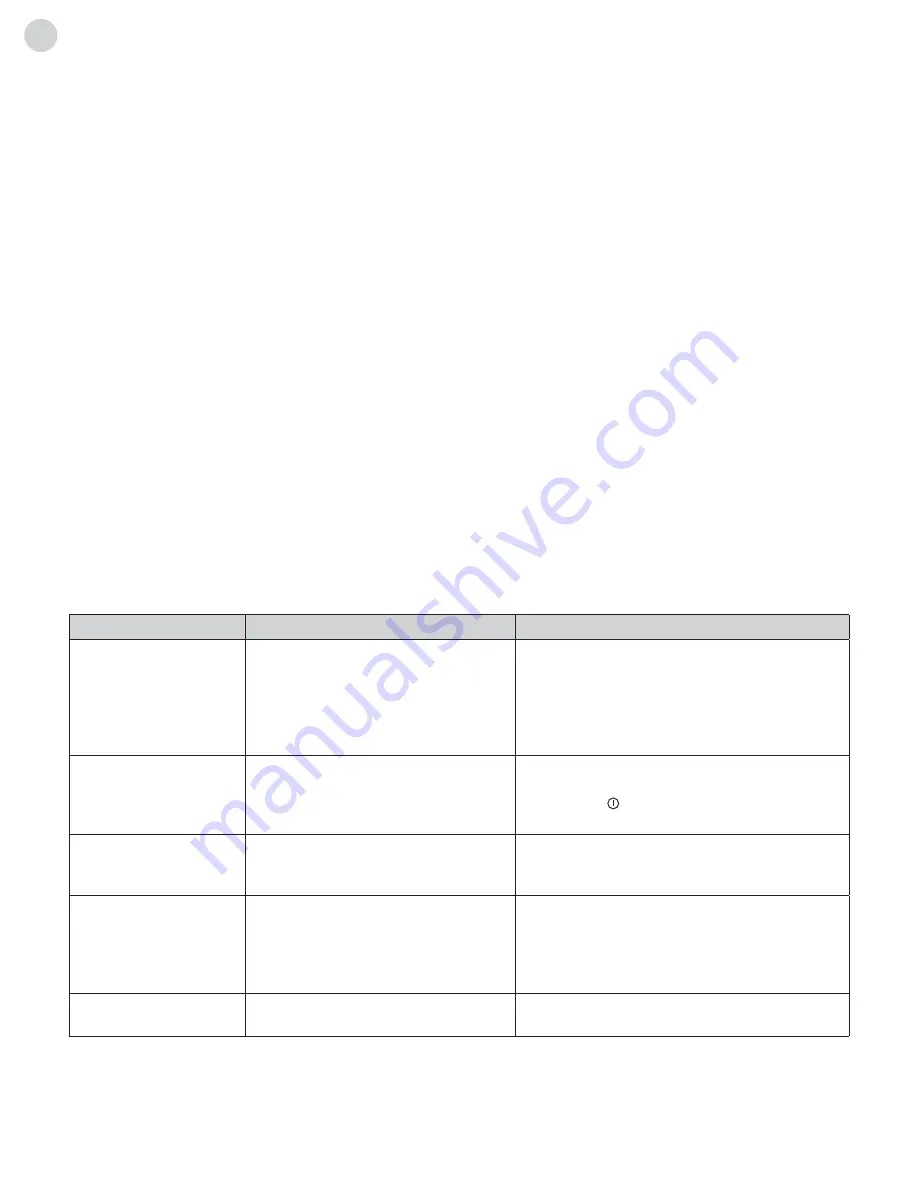
20
ENG
important Statement on network Services
troubleshooting
Apps:
Applications in Management System�
Security:
Set the device to display the administrative password� Language & input: Set the system language and input
method� Backup & reset: Reset factory settings�
System Update:
Update system�
Date & time:
Set date and time�
About TV:
View Models, System Version, Memory Information�
All contents and services obtained from this TV set belong to the third party and are protected by laws on copyright,
patent right, trademark right and/or other intellectual property right� The said contents and services are only for your
non-commercial purposes� It is not allowed to use any content or service without the authorization of the content owner
or the service provider�
Our company will undertake no liability for any direct, indirect and accidental losses or damages caused by your or a
third party's access to any content or service or any information or any third party software through this set under any
circumstances�
Third party service may be changed, deleted or stopped without prior notice� Our company neither implies nor
guarantees the continuous availability of some service or content within any period of time�
Our company is not held responsible for services related to the said service and content� Besides, we will not bear any
liability for client service� Please directly contact relevant content and service providers if you have any problem and
service request concerning relevant service or content�
Problem
Possible causes
Solutions
Snowflake spots occur
in the TV images
and there is noise in
accompanying sound�
1� The antenna connector is loose, or
the cable is damaged�
2� The antenna type is improper�
3� The antenna direction or position is
inaccurate�
4� The signal is weak�
1� Check if the antenna plug is loose or the cable
is in good condition�
2� Check the antenna type (VHF/UHF)�
3� Adjust the direction and position of the
antenna�
4� Try to use signal enhancer�
There is neither display
nor sound on the screen�
The indication light is
not on�
1� The power plug is loose or the
power supply is not connected�
2� The power switch is not turned on�
1� Check if the power line is connected�
2� Press the „ “ button on the panel�
Dotted line or strip
disturbance occurs in TV
images�
The signal is disturbed by car, neon
light, electric hair dryer, etc…
Do not use electric hair dryer aside the TV set
and adjust the antenna direction to reduce
disturbance�
Double images occur on
the TV screen�
1� TV signals are reflected by
surrounding high mountains or
mansions�
2� The direction of the antenna is
inaccurate�
1� Use high oriented antenna and use the
Fine Tune function of „TV“�
2� Adjust the direction of the antenna�
The images are
colorless�
The color saturation is adjusted too
low�
Enter „PICTURE“ setting to increase color
saturation�
Summary of Contents for K43D301B2S
Page 2: ......





































