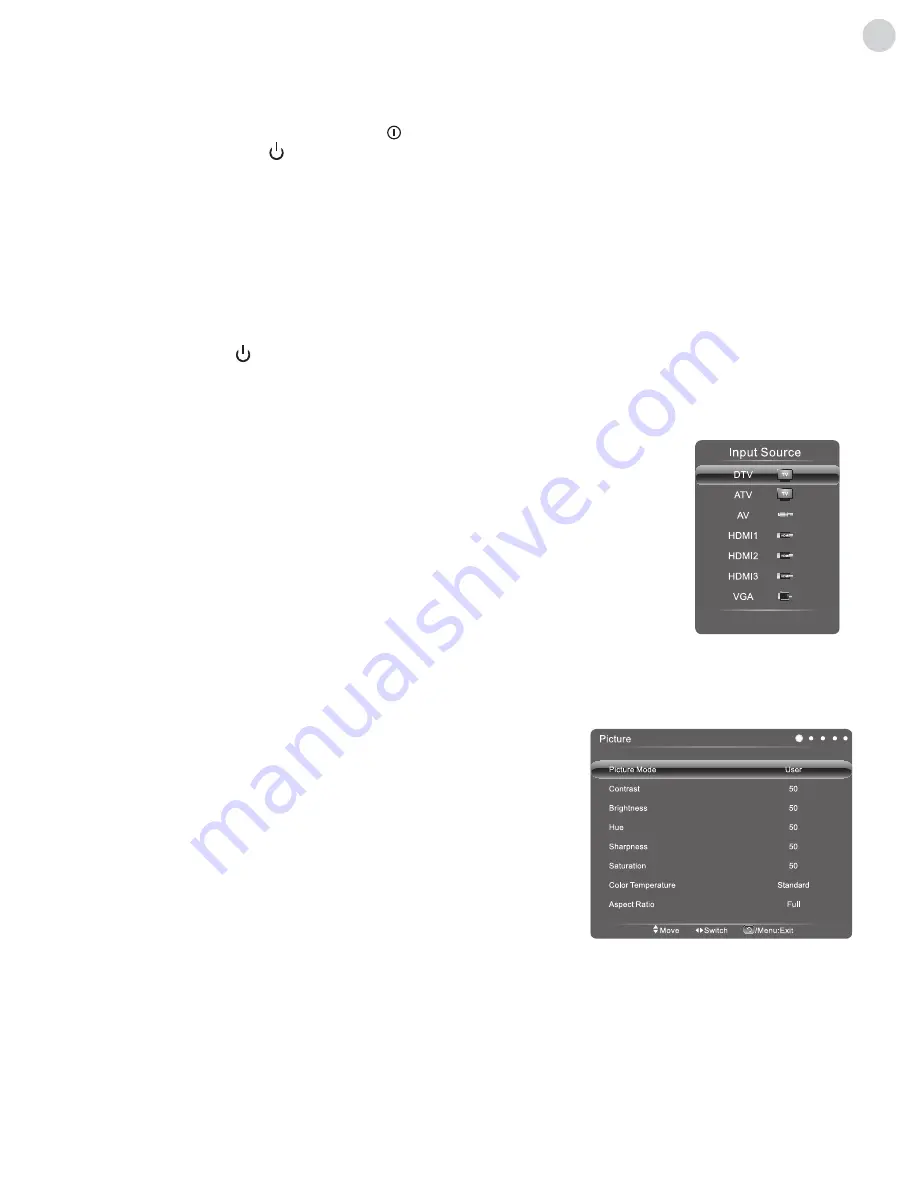
11
ENG
Basic Operations
turning on/Standby
Signal source selection
Menu operation description
Plug power cord into the electrical socket� Press „ “ button on the TV set (if it doesn't have this button, you needn't
operate this step), then press „ “ key on the remote control or on the TV set to turn on the TV� The screen displays
„
Welcome
“ menu� Press „
/
“ key on the remote control to select language which you wish, then select Start
and press „
OK
“ key on the remote control to confirm� The screen displays „
Please Select Antenna Type and Start
AutoScan
“� Press „
/
“ key on the remote control to select Antenna Type which you wish, then select Next and press
„
OK
“ key to go into next step (you can also select Skip and press „
OK
“ key to skip�) The screens shows the interface�
Press „
/
“ key on the remote control to select Search Type which you wish, then press „
“ key and you can select
country where you are by pressing „
/
/
/
“ key on the remote control� The device starts auto channel search after
pressing „
OK
“ key� (If Antenna Type is DVB-C, you have to press „
/
“ key on the remote control to select Full Scan
or Quick Scan� Press the „
Red
“ key to set modulation� Press „
Green
“ key to set symbol rate� Press „
Yellow
“ key to set
Network ID� After selecting Start Scan, press „
OK
“ key to confirm� The device starts scan�
In power on state, press „ “ key to switch to standby mode�
Special Tips:
This device uses energy saving technology� If there is no signal input in power on state, it will enter standby
state automatically in five minutes; the device will enter standby state automatically at specified sleep time�
After turning on the device, press „
SOURCE
“ key on the remote control or control panel to
show the „
Input Source
“ menu on the screen; press „
/
„
key on the remote control or
„
CH+/CH-
“ key on the control panel to select a signal source� Press „
OK
“ key on the remote
control or „
SOURCE
“ key on the control panel to switch to the selected signal source�
The menu operations in this chapter are described in TV state; the operations in other states are basically the same�
The operation of intelligent mode, please refer to following intelligent platform operating instructions�
Press „
MENU
“ key on the remote control or control panel to show the main menu on the screen:
1� Press „
/
„
key on the remote control or
„
VOL+/VOL-
“ key on the
control panel to select a menu from Picture, Sound, Channel, Setting,
Parental Control�
2� Press „
/
“ key on the remote control or „
CH+/CH-
“ key on the control
panel to select an item in the menu�
3� Press „
OK
“ key on the remote control to enter the submenu�
4� Press „
/
„
key on the remote control or
„
VOL+/VOL-
“ key
5� When the main menu shows on the screen, press „
Return
“ key to exit the
main menu�
6� During menu operation, the icons of invalid options will change into grey�
program scanning
Tune the programs before watching the TV for the first time� Before scanning, please make sure that the antenna has been
connected properly and select the desired Antenna Type� In the following example of channel searching, Antenna Type is
DVB-T
�
Summary of Contents for K43D301B2S
Page 2: ......
























