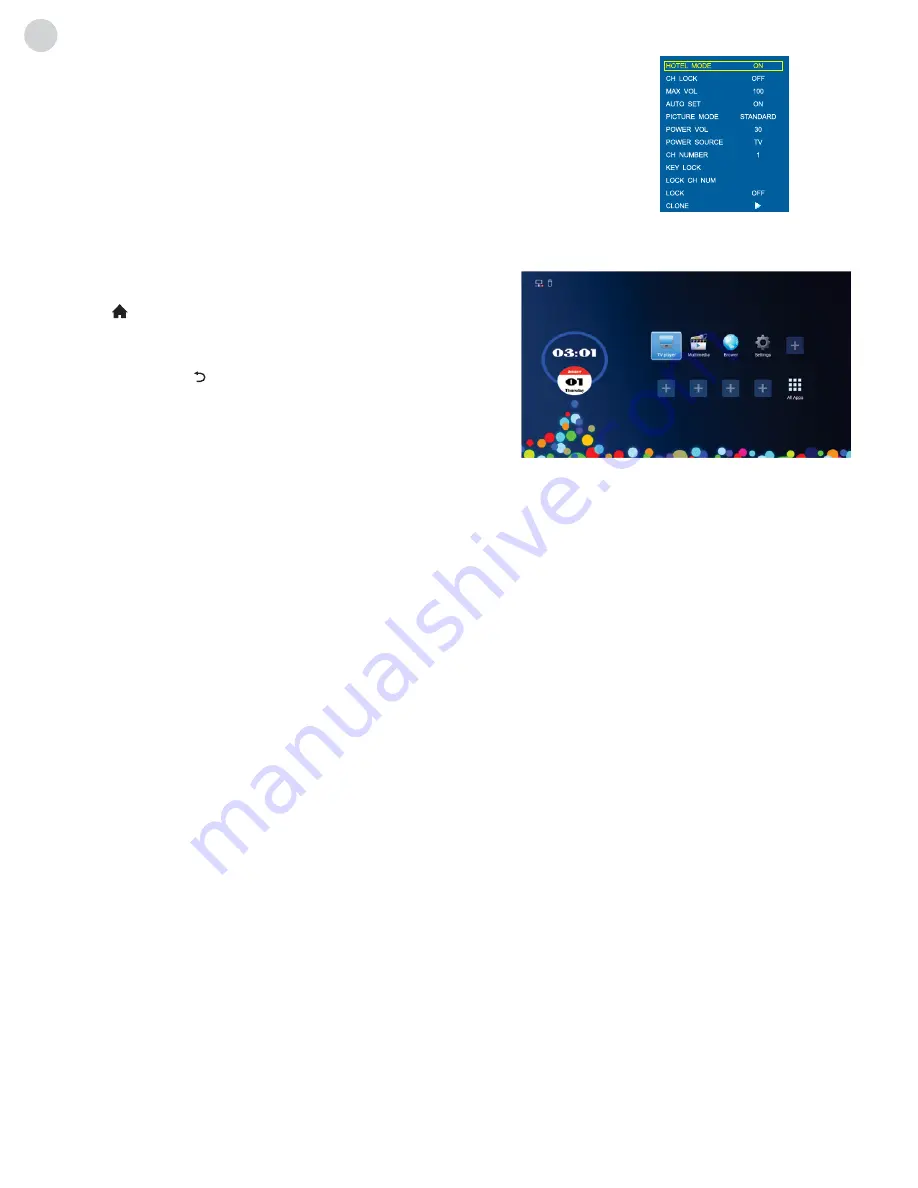
16
ENG
Hotel Function(optional)
instructions for intelligent platform Operation
Basic Operations
Quick Start
Press „
MENU
“ key to display the main TV menu, and then press „
4578
“ key to
display the hotel function menu� Press „
/
“ key to enter into the menu and
select the item which you need to adjust, and then press „
/
„ key to adjust
the value or state�
Press „ “ key on the remote control to show the home page�
1� Press „
/
/
/
„ key to select an application;
2� Press „
OK
“ key to run the application;
3� Press „
Return ( )
“ key to return to previous page
Special Tips
The operations in smart mode are complicated� The user can
install Apps with different operation methods, and the operations
described in this manual are for reference only� Part of applications need external equipment to run normally� Certain
functions are invalid from the remote control� For more convenient operation, please operate with USB mouse and
keyboard�
Before using this device, please get familiar with the operations below for better experience�
Mouse Control
1�
Click
: Click the mouse and release immediately;
2�
Press and hold
: Click the mouse and hold for at least three seconds;
3� Clicking the left mouse key has the same effect as pressing „
OK
“ key on the remote control;
4� Clicking the right mouse key has the same effect as pressing „
Return
“ key on the remote control�
Language input setting
Language:
Select the system language; select Settings > Language & input > Language, and press „
OK
“ key; press
„
/
“ key to select the desired language, and then press „
OK
“ key�
Selecting Input Method:
In the smart mode, select Settings > Language & input > Default, and press „
OK
“ key; choose
input method in the sub-menu; you can also download and install third party input method�
Setting System Time:
In the smart mode, select Settings > Date & time > Automatic date & time, press „
OK
“ key and
the system updates the clock from the network automatically; if the TV set isn't connected to the network, you can only
set the system time manually�
Screenshot:
Before screen shooting, please insert the USB mass storage device into the USB interface, and press
„
SNAPSHOT
“ key� After screen shooting, the pictures are saved in the „
:\Pictures\Screenshots
“ folder in the USB mass
storage device�
ON
D
Browser:
You can use the browser to show the text, video, audio and other information on the Internet� Before
accessing the Internet, please connect your TV set to the Internet; refer to „Settings > Wireless/
Ethernet“ for details.
Smart applications
Summary of Contents for K43D301B2S
Page 2: ......























