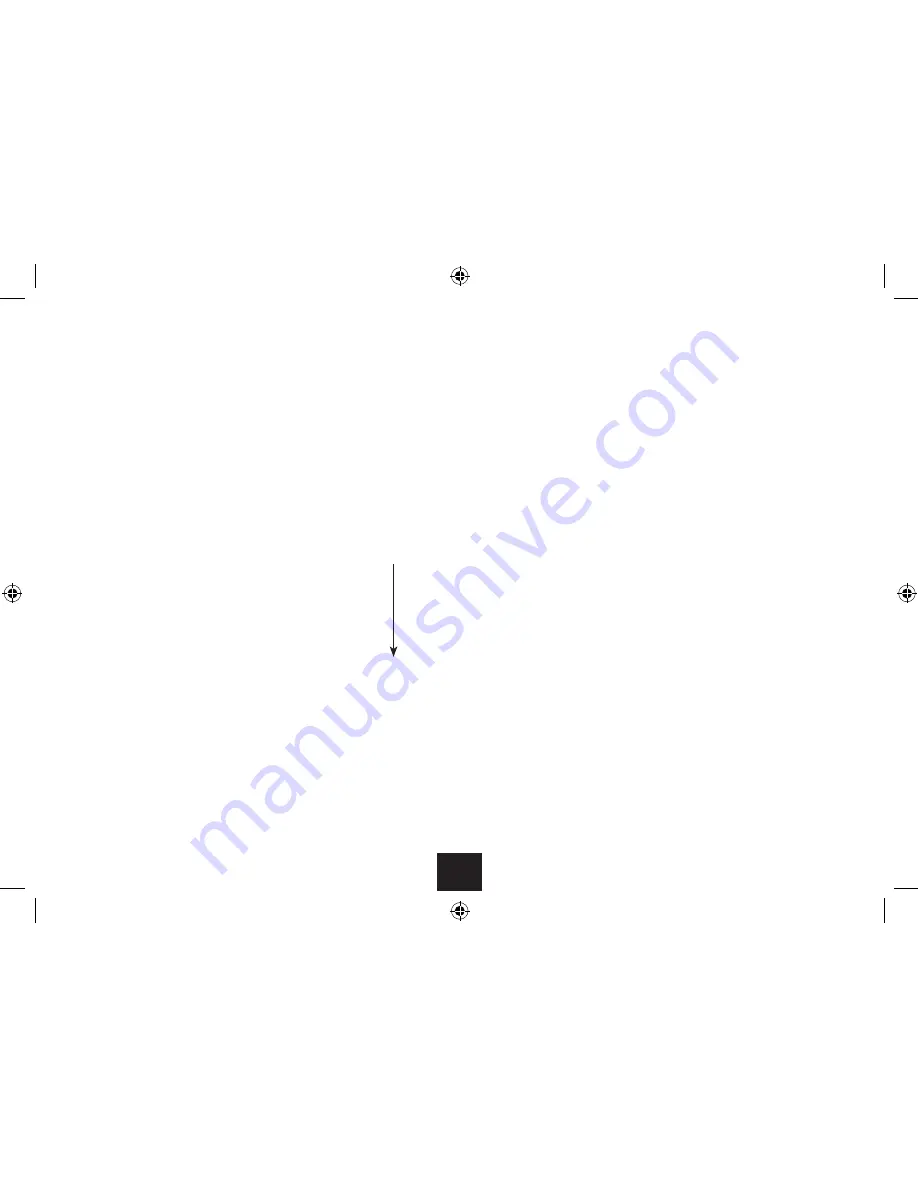
13
To change chapter:
Most DVD movie discs are divided into chapters so you
can skip to convenient points within the movie.
Press the
•
}
or
{
button to skip to the next or
previous chapter.
Numeric selection of a chapter:
You can jump directly to a chapter using the number
buttons.
Press a number button.
•
After a short delay, play will jump to the selected chapter.
NOTE: If you want to jump to a chapter number higher
than 9, press the 10+ button to add 10 to the chapter
count, then press one of the number buttons to add the
second digit.
Fast picture search:
Press the
•
]
or
[
button on the remote control
repeatedly to fast search forward or backward
through the movie.
Each time you press the button, the speed will change 2X
g
4X
g
8X
g
20X
g
32X
g
Normal
Press
•
/,
to resume play.
Repeat chapter
Repeat title
Repeat all
Repeat off
To stop the disc:
Press the
•
.
button.
Play will stop, holding at the point you stopped the disc.
To resume playing the disc from the point where you
•
stopped, press the
/,
button.
To completely stop the disc:
Press the
•
.
button twice.
The disc will stop.
Repeat play:
Press the REPEAT button repeatedly to step through
•
the repeat mode options.
Repeat A-B:
You can mark two points in a movie and play repeatedly
between them.
Play a movie.
•
Press the AB button to mark the start of the section
•
you want to repeat.
Press the AB button again to mark the end of the
•
section.
The player will continually repeat this section.
Press the AB button again to clear AB repeat and
•
continue playing normally.
NOTE: You can repeat a section that includes several
chapters.
Zoom and pan:
Press ZOOM repeatedly to zoom into the picture, then
•
zoom out.
The zoom settings are -
•
2X
g
3X
g
4X
g
1/2X
g
1/3X
g
1/4X
g
Normal
When zoom is set you can press the
•
buttons to pan the zoomed area around the picture.














































