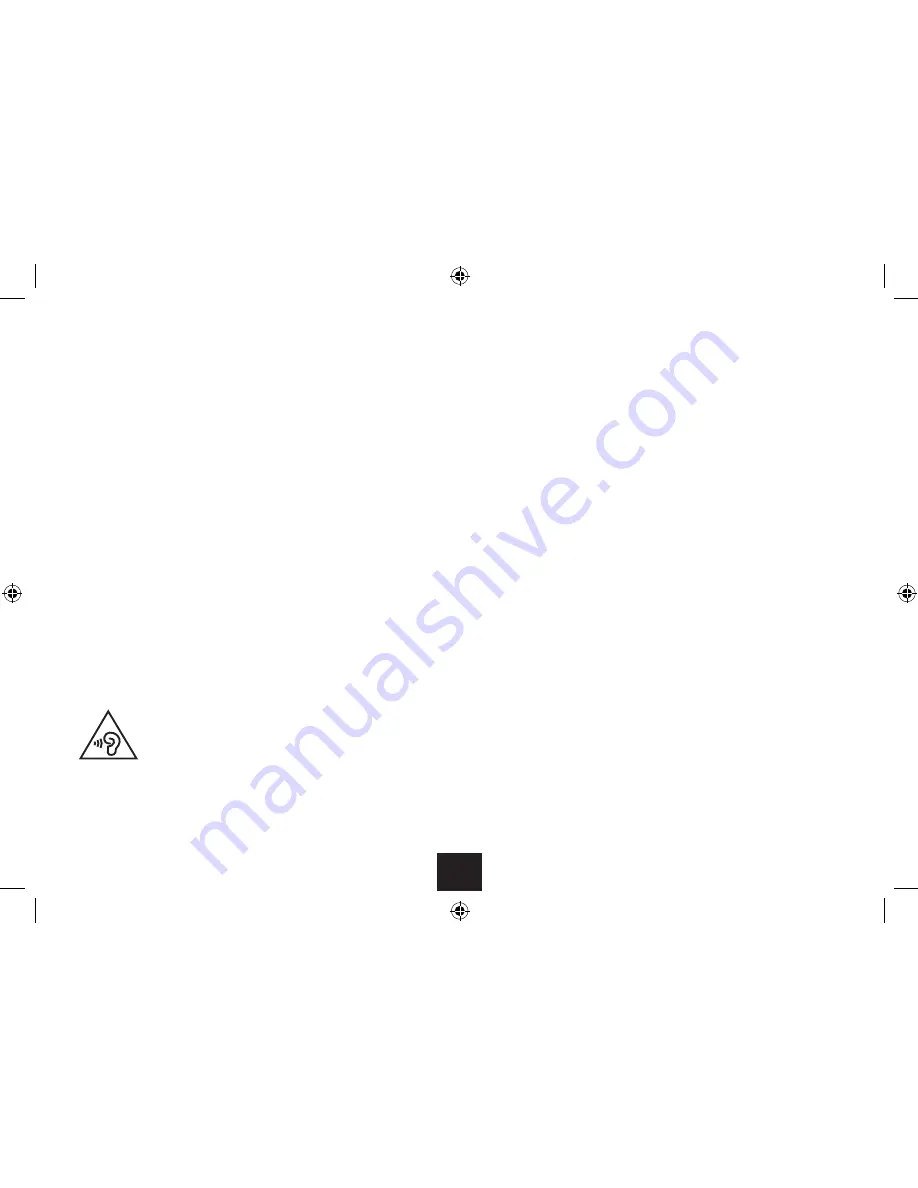
2
ELECTRICAL INFORMATION
Use this appliance only with the supplied AC Adaptor or
in-car charger. Using non-approved power supplies will
void the warranty.
Mains Supply: The mains operating voltage of the AC
Adaptor is marked on a rating plate on the AC Adaptor.
The means of disconnecting this appliance from the
mains supply is the AC adaptor/mains plug. This should
be unobstructed and readily operable at all times.
GENERAL CAUTIONS
CAUTION: During playback, the disc spins at high speed,
do not lift or move the player, doing so may damage the
disc.
CAUTION: When the player is stopped the disc is still
rotating at a very high speed. Leave the disc to come to
a rest before removing it. Stopping a disc manually could
damage both the disc and the player
CAUTION: Never press down on the disc compartment lid
especially when a disc is playing.
To prevent possible hearing damage,
do not listen at high volumes for long
periods.
BATTERY WARNINGS
The DVD player and the handset use batteries. There is a
risk of fire and burns if batteries are handled improperly.
Do not disassemble, crush, puncture, short external
contacts, or dispose of in fire or water.
Do not service the internal player battery. Have it
examined (and replaced if needed) by a competent
service centre.
Replace the handset battery only with a battery of the
same voltage and type.
Discard used batteries in accordance with recycling
regulations in force in your area.
BATTERY NOTES
The player’s internal Lithium-Polymer battery has no
Memory Effect and can be recharged safely whether it is
fully or partially discharged. DO NOT charge a battery for
longer than 6 hours. A fully charged battery will power
the player for about 2 hours. During charging the red light
will be on. The light will turn green when the battery is
fully charged. Do NOT charge the battery in excessively
hot, cold or humid conditions.
CARE OF DISCS
DVD discs are fragile. Treat them with care. Always store
them upright in their packing; away from direct sunlight,
heat and damp.
When handling discs, hold the disc’s outer edge and/or
the centre spindle hole. Do not touch the disc surface.
Never bend or flex a disc.
Clean the disc surface with a soft, dry cloth. Wipe the
disc surface gently, radially, from centre toward the outer
edge. Never apply solvents to the surface of a disc.
PARENTAL CONTROL
This player includes parental control settings to restrict
viewing of adult rated movies.
The setting is password protected. Changing the password
from the factory default is highly recommended. Keep the
password secret at all times.
The parental control restriction system relies on a disc
including a correct parental rating. If the disc does not
include a parental rating, then the parental control system
may not restrict viewing.
The factory default setting is ‘Adult’, unrestricted.


















