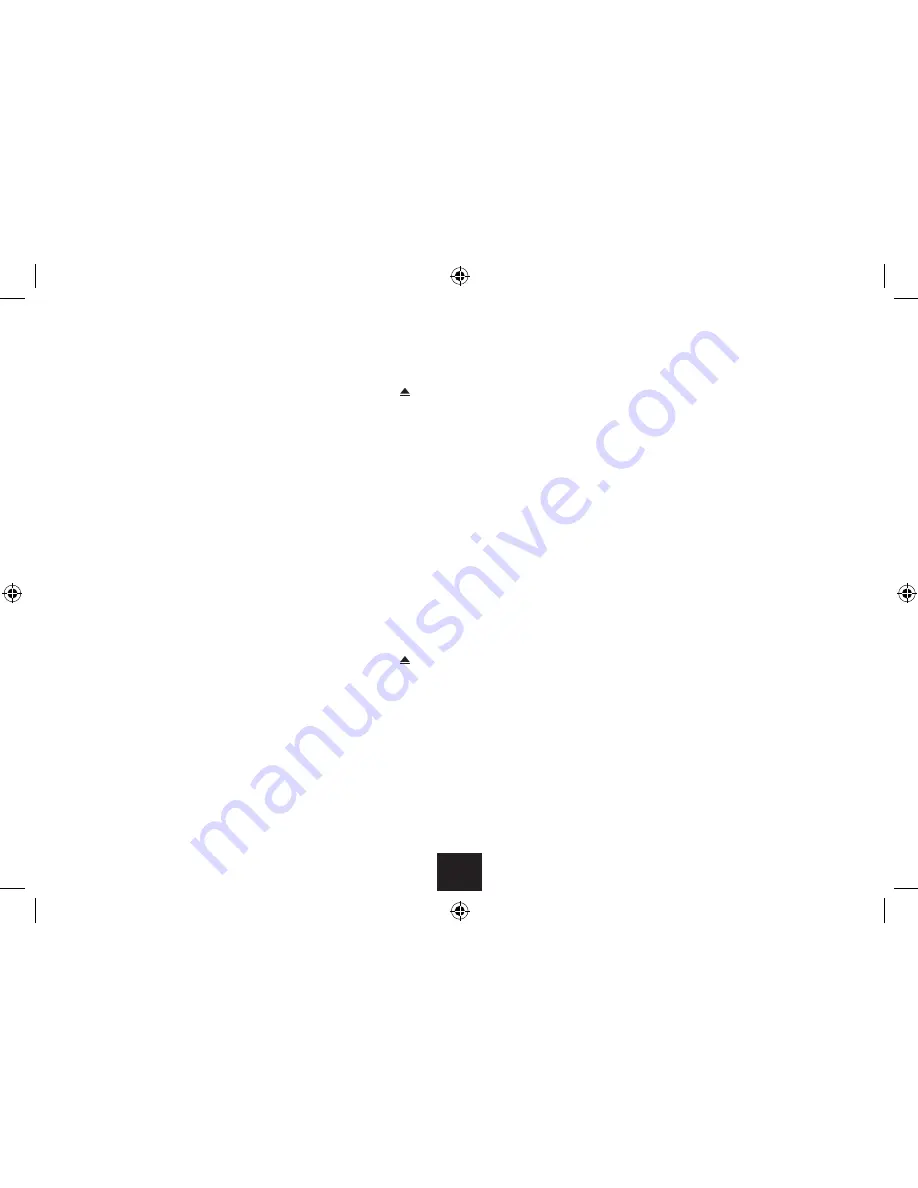
12
LANGUAGE SETTING
Your DVD player features on-screen information displays
and setup screens.
When powering up for the first time you may want to
change the language setting. The OSD button is set up
as a hot-key to easily enable you to select the on-screen
menu language.
To change the on-screen menu language:
Press the OSD button repeatedly.
•
The on-screen language options will be shown.
Stop pressing when the language you want is
•
displayed.
LOADING/REMOVING A DISC
Loading a disc
Press the
•
button to open the disc lid.
Holding the disc by the edges, place the disc on the
•
turntable in the centre of the loading bay with the
label uppermost. Press the centre of the disc into
place on the turntable with a click.
Close the disc lid. The disc will now load. Some formats take
more time to load than others.
DVD discs will display the ROOT or TITLE menu. The ROOT
menu is the basic menu of a DVD disc and contains all the
information relating to the disc. If there is one title and
nothing else the disc may play.
Removing a disc
Press the
•
.
button twice to stop the disc if it is
playing.
Press the
•
button to open the disc lid.
Lift the disc from the front left corner, remove it from
•
the player and return it to the case.
PLAYING A DVD DISC
Load the disc and wait for the title menu to appear.
•
Navigate to the menu option to play the movie with
•
the
buttons.
Press ENTER to select this option.
•
The movie will begin to play.
PLAYBACK CONTROL
Play Pause (still frame):
Press the
•
/,
button at any time to pause the movie
and display a still-frame.
Whilst paused, press the STEP button to step to the
•
next still-frame.
Press the
•
/,
button again to return to play the
movie.
To set the volume:
Press the VOL+ or VOL- button to turn the volume
•
up or down.
The volume level will be displayed briefly.




























