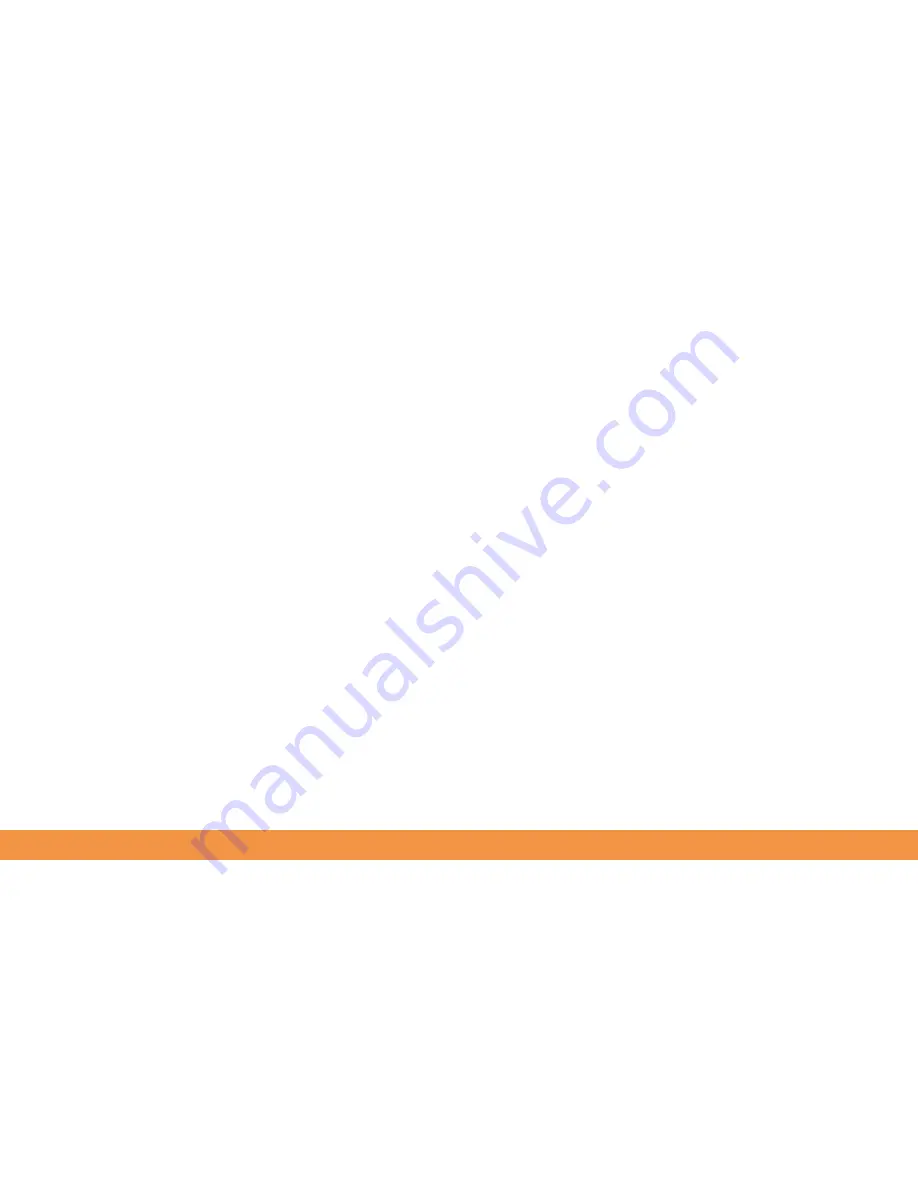
63
Using mobile web access
You can use your hudl2 to get online wherever there’s a Wi-Fi connection. When you’re
not at home, this will often be at a café, hotel or shop that offers free Wi-Fi. You’ll
need to ask for the Wi-Fi network name and password. However, be careful as in some
places you may be charged for using their Wi-Fi network.
To connect to a new network, swipe downwards from the top of the screen to access
the Quick Settings menu. Tap Networks and see what networks appear. It’s best to
connect to a secure network (indicated by a padlock next to the Wi-Fi sign), so you’ll
need to know the password. Type the password and you should soon see a Connected
message.
If you can’t connect to a secure network, don’t go to shopping or banking sites
or anywhere you need to type passwords or personal information. If you need to
exchange sensitive information, connect via a VPN (Virtual Private Network). This will
protect you from hackers and snoops. You can download a VPN app from the Play
Store. To set up a VPN connection tap More in the Wireless & Networks section of your
hudl2’s Settings menu or use the VPN app to manage the process.
Summary of Contents for hudl2
Page 1: ...1 hudl2 user guide Here we go...
Page 79: ...79...






























