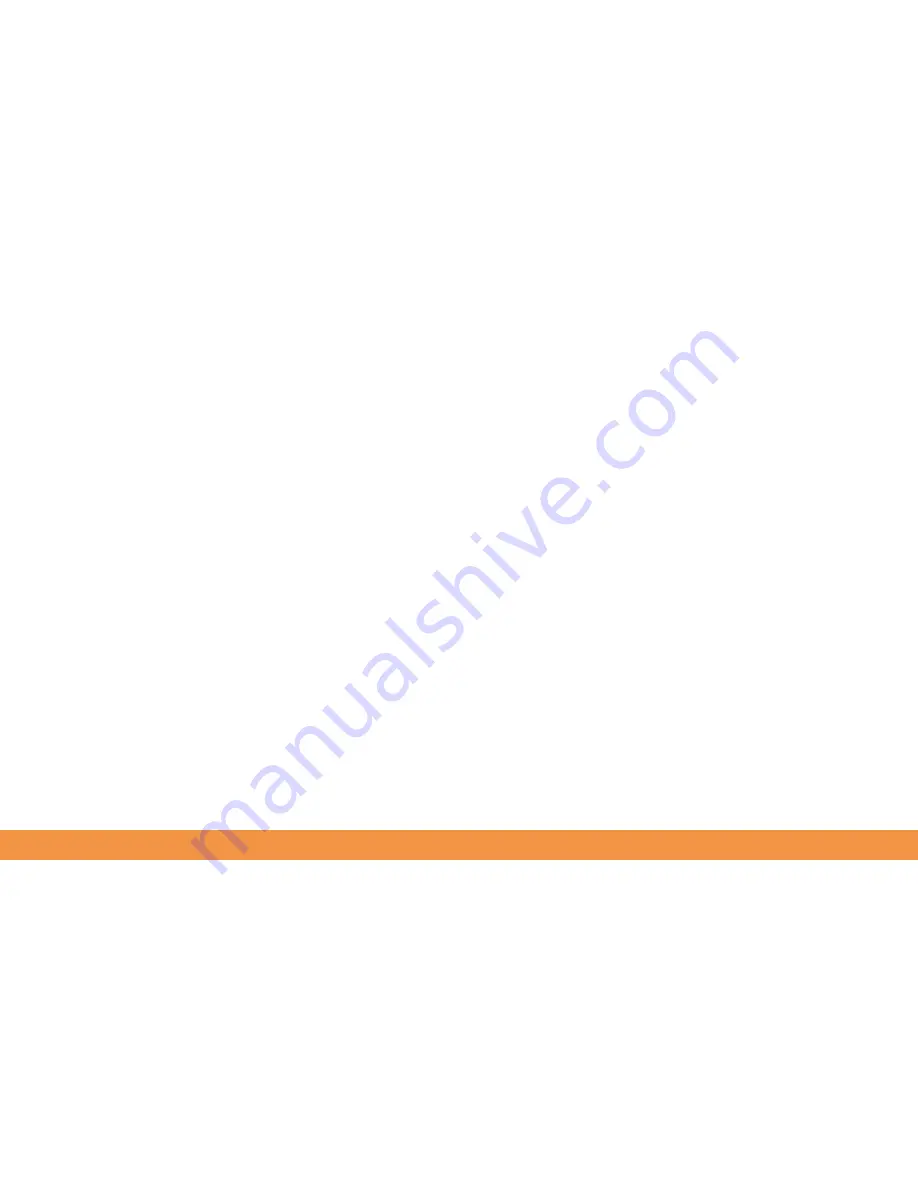
50
Changing camera modes
Video calls
Photo Sphere mode
Panorama mode
Lens blur
Video mode
You can change the camera’s overall behaviour by swiping your finger to the right of
the screen to reveal several exciting camera modes.
To use the front camera for video calls you can either use the hangouts app that is
pre-installed on your hudl2 or you can install an app such as Skype. Once installed,
you’ll have the option of making a voice or video call. If you tap the video camera, the
hudl2’s video camera will automatically launch in front camera mode.
Create fun 360-degree panoramic shots by aligning the dots and then panning around.
Hold the hudl2 steady and slowly move from left to right to record a panoramic
sweep. Tap the shutter to start recording. If you move too quickly, a too fast message
will appear onscreen.
Lens blur emphasises the subject while blurring the background for an impressive
depth of field effect. Tap the lens blur icon to choose this option.
Tap to start and finish recording. The recording duration is shown in seconds at the top
left of the screen.
Summary of Contents for hudl2
Page 1: ...1 hudl2 user guide Here we go...
Page 79: ...79...






























