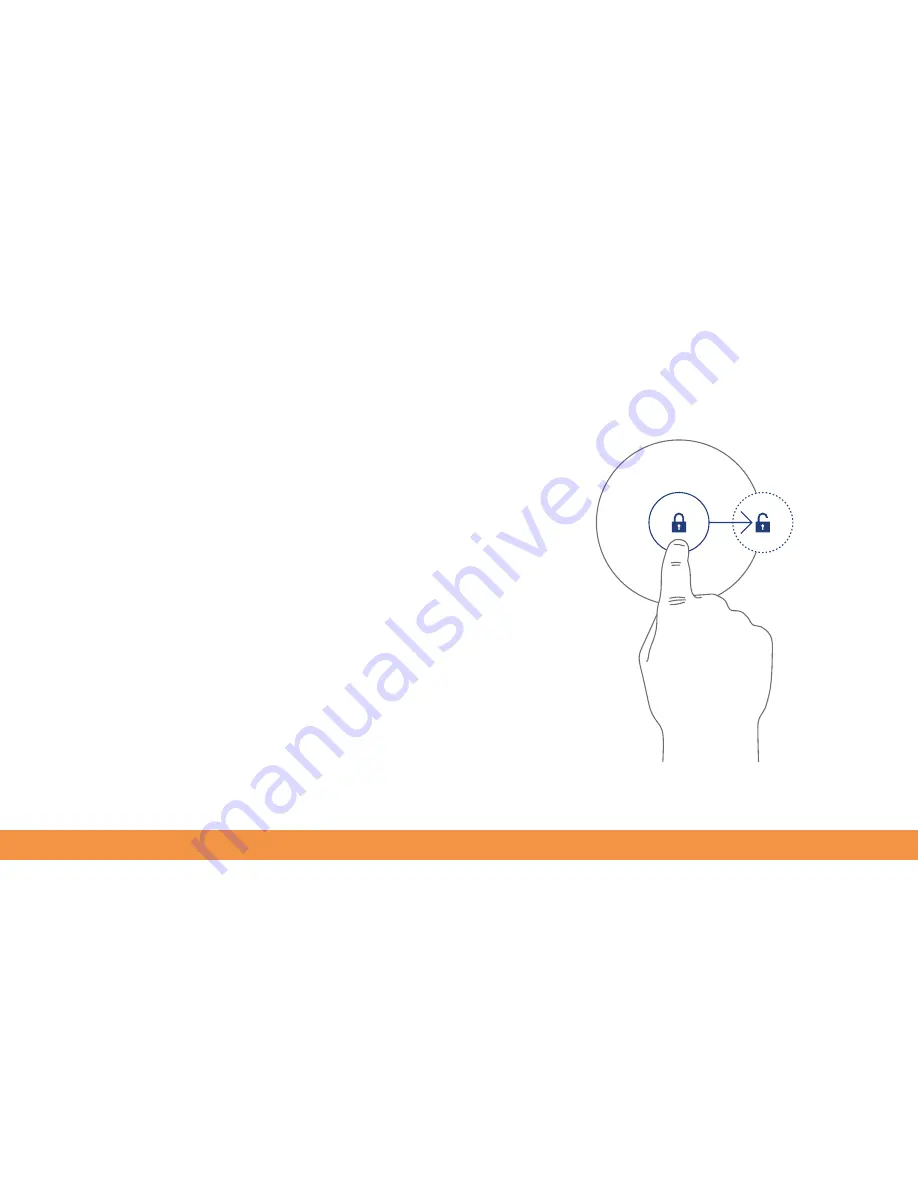
15
Locking and unlocking the screen
Your hudl2’s screen dims and automatically locks after a few minutes of not being
used. This helps preserve the battery (as well as preventing other people picking up
your hudl2 and being able to browse its contents without your knowledge).
To unlock the screen first wake the hudl2 by pressing its power button to bring it
out of standby mode. The screen will light up and will have a padlock in the middle,
showing that the screen is locked. Put your finger on the padlock icon. A circle will
appear around it. Slide your finger from the locked padlock to the unlocked padlock
that appears on the edge of the circle. The hudl2’s screen will now be unlocked and
you can use it again. The last screen you used will be displayed.
To lock your hudl2, press the power button at the top and the screen will go black.
Note that if you press and hold the power button, you’ll instead get the option to
switch it off.
Summary of Contents for hudl2
Page 1: ...1 hudl2 user guide Here we go...
Page 79: ...79...






























