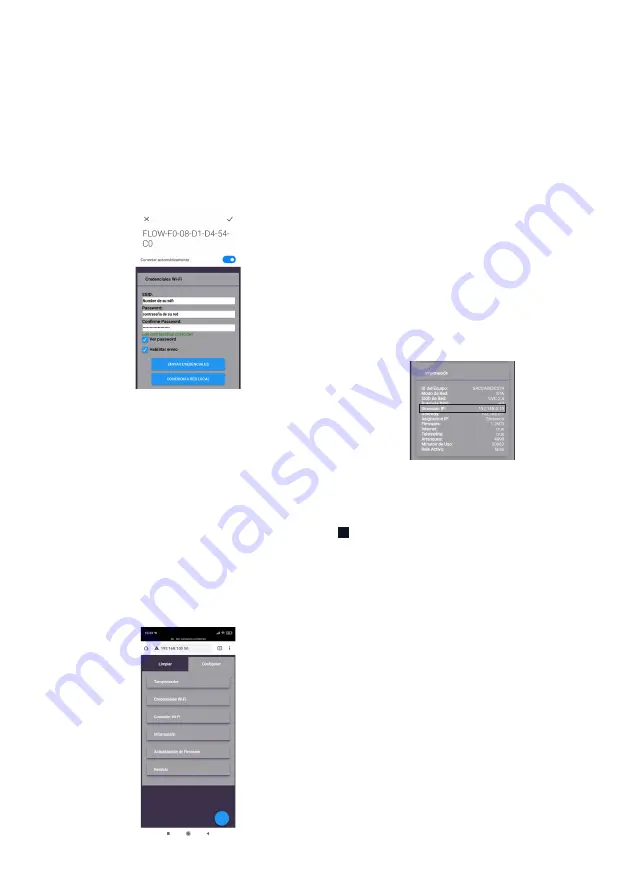
8
UVFlow
Avoid making repairs or adjustments to the equipment; this
should be done by trained personnel, who will be in charge
of corrective and preventive maintenance.
Information on the collection of tubes after their useful life or
if they break:
Tube breakage:
The procedure to be performed is the same as you would
perform with a fluorescent tube.
1|
If a UVC fluorescent tube breaks, the first thing to do is not to
touch the mercury dust under any circumstances.
2|
Avoid direct contact with the materials. The person in charge
of cleaning should always use an external object to protect his/
her skin
(gloves, paper, etc.)
.
3|
Once the broken glass has been collected, clean the heavy
metal with a damp cloth.
4|
Store the damp cloth with the mercury powder in a sealed
container.
Maintenance and repair
This option is to use the equipment without disconnecting
from the internet every time you need to use your
equipment.
To operate the equipment in "Local Network Connection"
mode, you must:
1|
Display the option: "Wi-Fi credentials”.
Connecting the UVFlow to your
local Wi-Fi internet network
Clicking on "Send credentials" will send your network information
to the internal memory of your FLOW equipment. You will not
see any change of status, only how it deletes the entered data.
2|
By clicking on "connect to the local network", the computer
will reset. This process may take a few minutes. Internally the
equipment is doing the update and matching its IP network to
your local network.
3|
Reconnect to the FLOW equipment network again
(step 1)
.
Exit the initial driver
(reduced menu)
and enter the extended
equipment driver. For this, access the web browser
(Chrome,
Mozilla, etc.)
, use the equipment's IP
(192.168.100.50)
, and
enter the setup tab to see what local IP was assigned, as
shown in the following image:
SSID: enter the name of your network
Password: Password of your network
Check the options: "Enable Delivery”
Note
: for step 3, you must still be connected to the network of
the Flow unit, for example:
NETWORK connected: FLOW-XX-XX-XX-XX-XX-XX
IP in browser: 192.168.100.50
Controller tab: "Setup".
By following these steps, you will be inside the extended
controller of the equipment.
Once you have validated your network credentials, you can
now verify which IP was assigned to you.
To do this, you must go to the tab: "Information."
There the COPY IP ADDRESS:
In our example, the assigned address is as follows:
IP ADDRESS:
192.168.0.19
THIS IS AN EXAMPLE. In your equipment will completely
change the data presented here. The settings will be sent in
the same way.
4|
You can now connect to your local network and use this IP
in your usual browser
(Google Chrome, Mozilla, etc.)
to manage
your FLOW equipment.
Summary of Contents for UVFlow
Page 1: ...Rev 0 August 2021 UVFlow Operating Maintenance User Guide ...
Page 11: ......
Page 12: ......
Page 13: ...Rev 0 Agosto 2021 UVFlow Manual de Operaciones Mantenimiento y Uso ...
Page 23: ......
Page 24: ......























