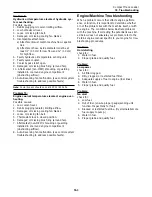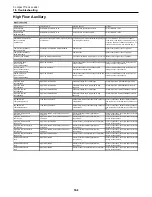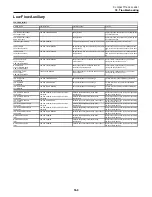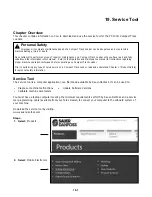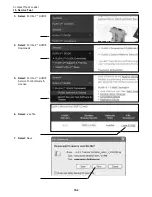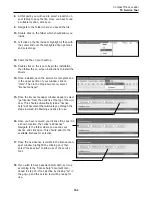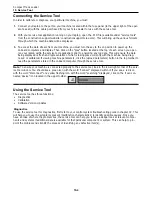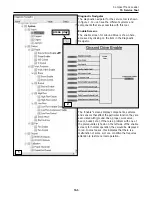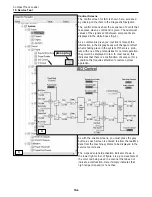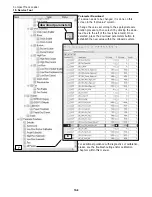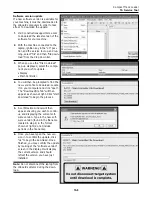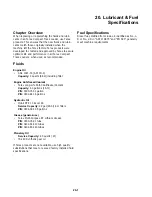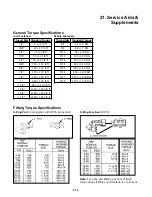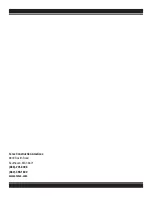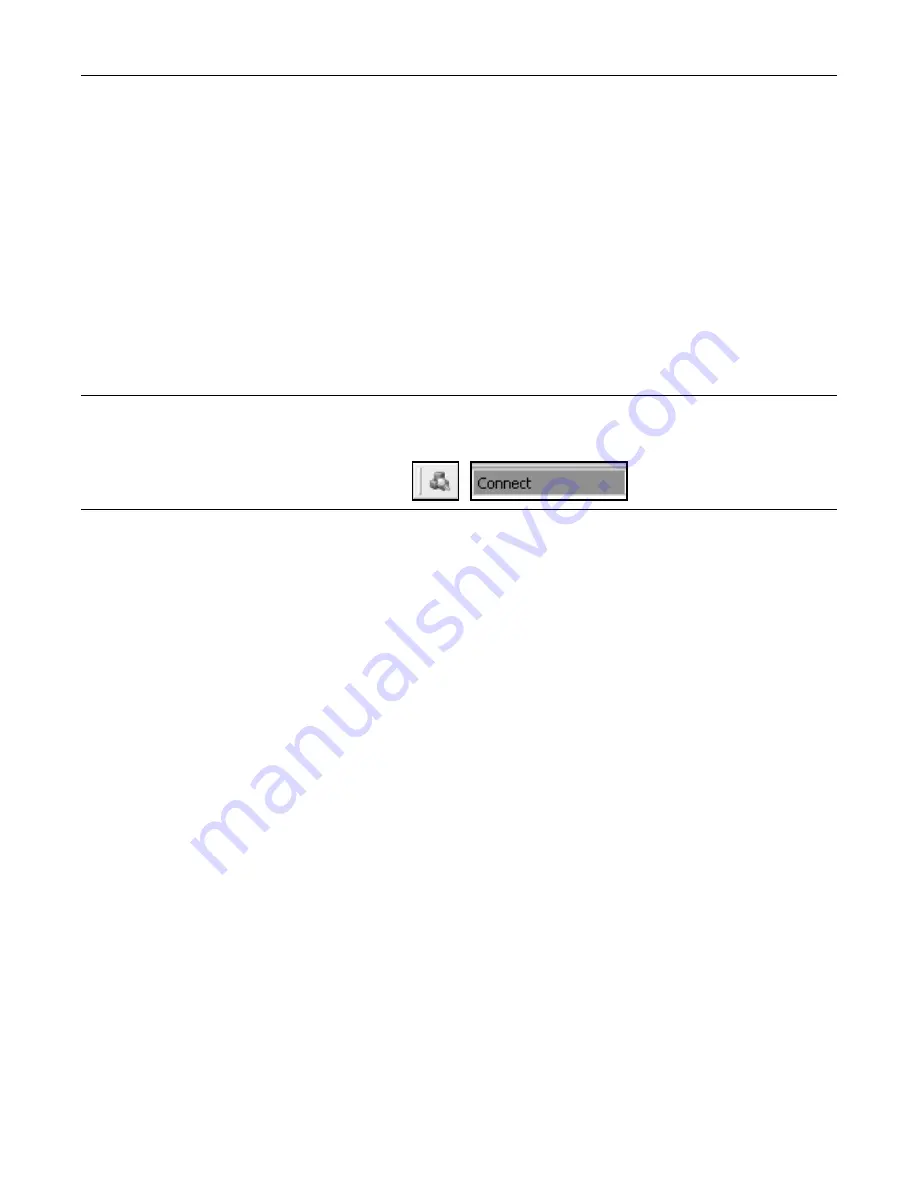
Connecting the Service Tool
In order to calibrate or diagnose your particular machine, you must:
1.
Connect your laptop to the port on your machine located within the fuse panel (to the upper right of the oper-
ator’s seat) with the cable purchased from your Terex dealer for use with the service tool.
2.
With your service tool application running on your laptop, open the .P1D file (available under “service tools”
from the construction support website: constructionsupport.terex.com). This will bring up the various formats
through which the machine data will be displayed.
3.
To access the data stream from your machine, you must turn the key to the on position to power up the
onboard computers and display. Then click on the “play” button located at the top of each screen you open
(on your laptop within the service tool application) prior to analyzing any log data. This will ensure the data
being displayed is fresh and representative of what is taking place currently with the machine being diag-
nosed or calibrated. If viewing machine parameters, click the (upload parameters) button in the top toolbar to
read the parameters stored in the onboard computer through the service tool.
Note:
To ensure your machine is connected properly to the service tool, look in the lower right corner of the serv-
ice tool window. You should see a green icon with the word “connect” displayed within it. If you see a red icon
with the word “disconnect” or a yellow flashing icon with the word “searching” displayed, click on the “scan con-
nected device” icon located in the upper toolbar.
Using the Service Tool
The service tool has three functions:
• Diagnostics
• Calibration
• Software Version Updates
Diagnostics
To use the service tool for diagnostics, first refer to your control system troubleshooting guide in chapter 00. This
will help you to use the symptoms present (malfunction characteristics) to identify possible causes. Once you
have an idea of where the problem lies, the service tool can help you to take a deeper look at relevant compo-
nents and systems if additional data is available for that particular component or system. This can help to pin-
point the problem and simplify the process of identifying any defective item(s).
19-4
Compact Track Loader
19. Service Tool
Summary of Contents for PT100G Forestry
Page 1: ...PT 100G PT 100G Forestry Part Number 2076 286 Printed 8 10 Service Manual Compact Track Loader...
Page 2: ......
Page 6: ......
Page 12: ......
Page 14: ......
Page 22: ......
Page 40: ......
Page 52: ......
Page 62: ......
Page 66: ......
Page 80: ......
Page 98: ......
Page 102: ......
Page 116: ......
Page 136: ......
Page 138: ......
Page 140: ......
Page 141: ......